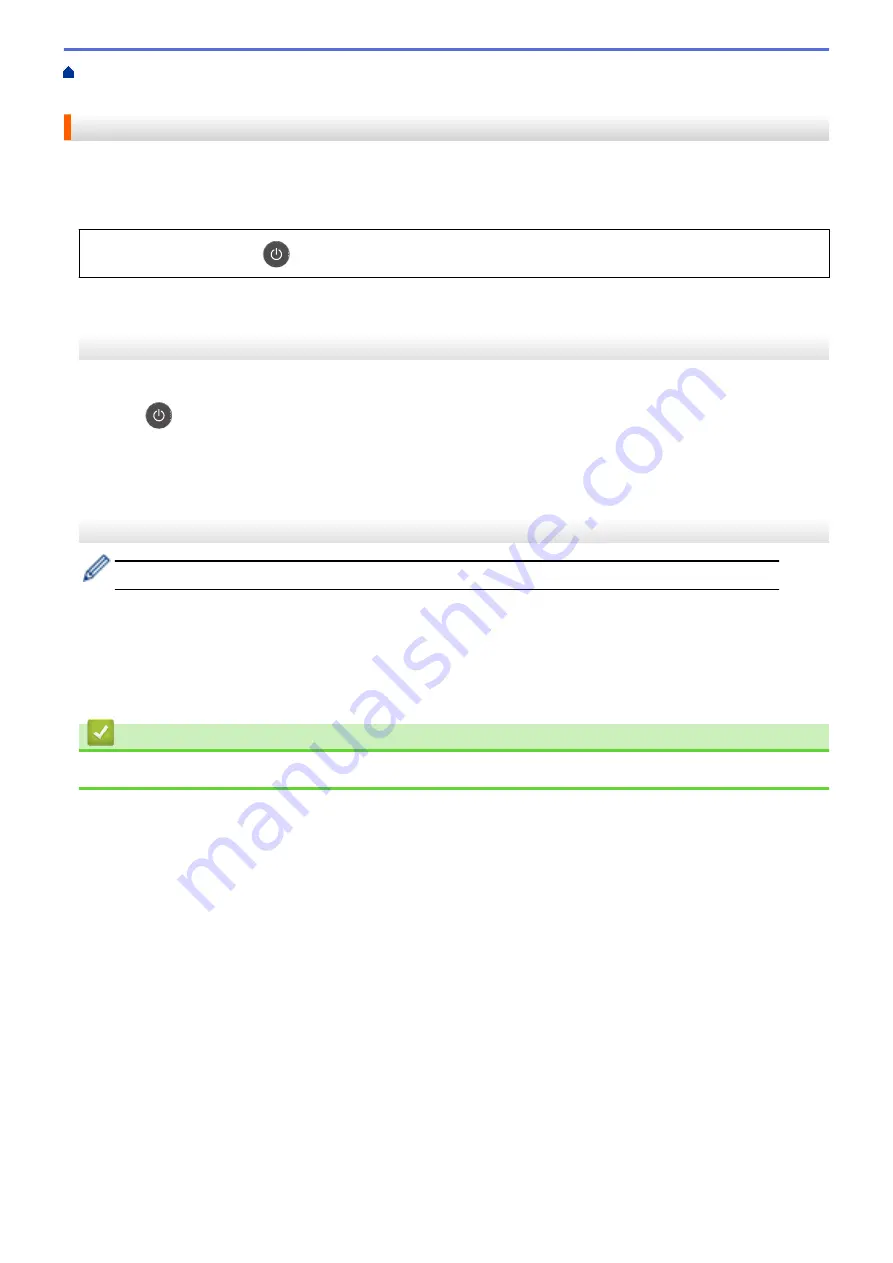
Change Machine Settings from the Control Panel
> Set
Auto Power Off Mode
Set Auto Power Off Mode
If the machine is in Deep Sleep Mode for certain length of time, based on your model and settings, the machine
will go into Power Off Mode automatically. The machine does not go into Power Off Mode when the machine is
connected to a network.
•
To start printing, press
on the control panel and then send a print job.
HL-B2000D
1. Make sure that the front cover is closed and the power cord is plugged in.
2. Press
to turn on the machine and make sure only the
Ready
LED lights up.
3. Press
Go
four times to turn the function On or Off.
All LEDs blink twice when Auto Power Off Mode is turned on.
All LEDs blink once when Auto Power Off Mode is turned off.
HL-B2050DN
Select how long the machine must be in Deep Sleep Mode before it goes into Auto Power Off Mode.
1. Press
a
or
b
to display the
[General Setup]
option, and then press
OK
.
2. Press
a
or
b
to display the
[Ecology]
option, and then press
OK
.
3. Press
a
or
b
to select the
[Auto Power Off]
option, and then press
OK
.
4. Press
a
or
b
to select the option you want, and then press
Go
.
Related Information
•
179
Summary of Contents for HL-B2000D
Page 22: ...Related Information Load and Print Using the Paper Tray 18 ...
Page 26: ...Related Information Load and Print Paper in the Manual Feed Slot 22 ...
Page 38: ...Related Information Print from Your Computer Windows Related Topics Print Settings Windows 34 ...
Page 63: ...Home Security Security Lock the Machine Settings Network Security Features 59 ...
Page 164: ...Related Information Replace Supplies Related Topics Improve the Print Quality 160 ...
Page 167: ... Improve the Print Quality 163 ...
Page 177: ...Related Information Routine Maintenance 173 ...
Page 191: ...Related Information Menu Table for LCD Models 187 ...






























