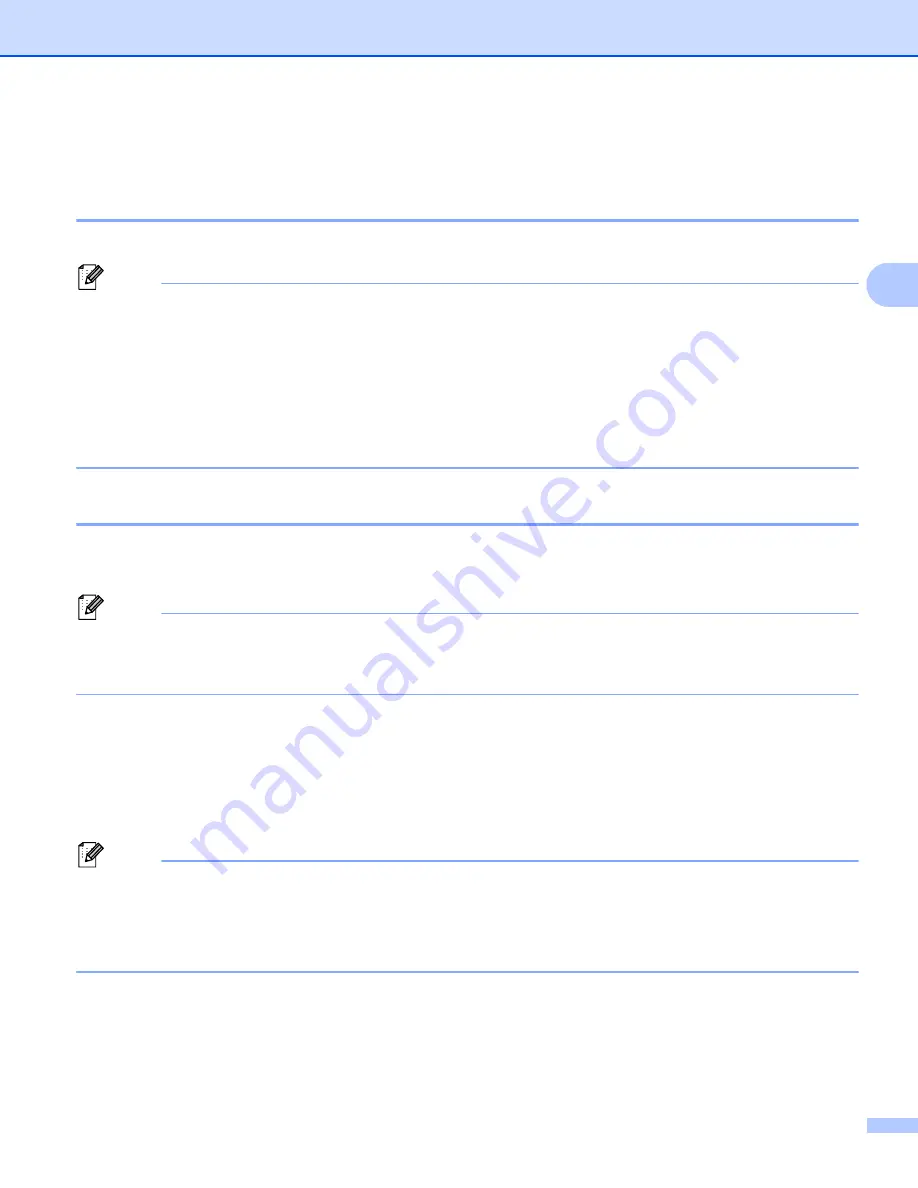
90
General Information
3
Reprinting documents
3
Reprinting the last job
3
You can reprint the data from the last print job without sending it from the computer again.
Note
• The Reprint function is not available when Secure Function Lock 2.0 is On. (For more information about
Secure Function Lock 2.0
uu
Network User's Guide:
Secure Function Lock 2.0
)
• If the machine does not have enough memory to spool the print job, it will not print the document.
• If you wait 30 seconds to continue the control panel operation, the LCD leaves the reprint setting
automatically.
• For more information about the settings in the printer driver, see
• After turning the power switch off, the last print job will be deleted.
How to reprint the last job
3
a
Make sure that the
Reprint
setting is
On
by using the keys on the control panel to enter the
General Setup
menu.
Note
If you print with the Windows
®
printer driver we have supplied with the machine, the settings for
Use Reprint
in the printer driver will take priority over the settings made on the control panel. Check the
Use Reprint
check box in the printer driver. (For more information, see
b
Press
Go
for about 4 seconds and release it.
c
Make sure that the LCD shows
Reprint: Print
. Press
OK
.
d
Press
a
or
b
to enter the number of copies you want. You can choose between 1 and 999
Copies
.
e
Press
OK
or
Go
.
Note
If you want to delete the last print job from the memory, do the following process instead of the step
the subsequent steps.
• Press
a
or
b
to choose
Reprint: Delete
. Press
OK
.
The LCD will show
Deleted
, and then the machine will return to Ready mode.






























