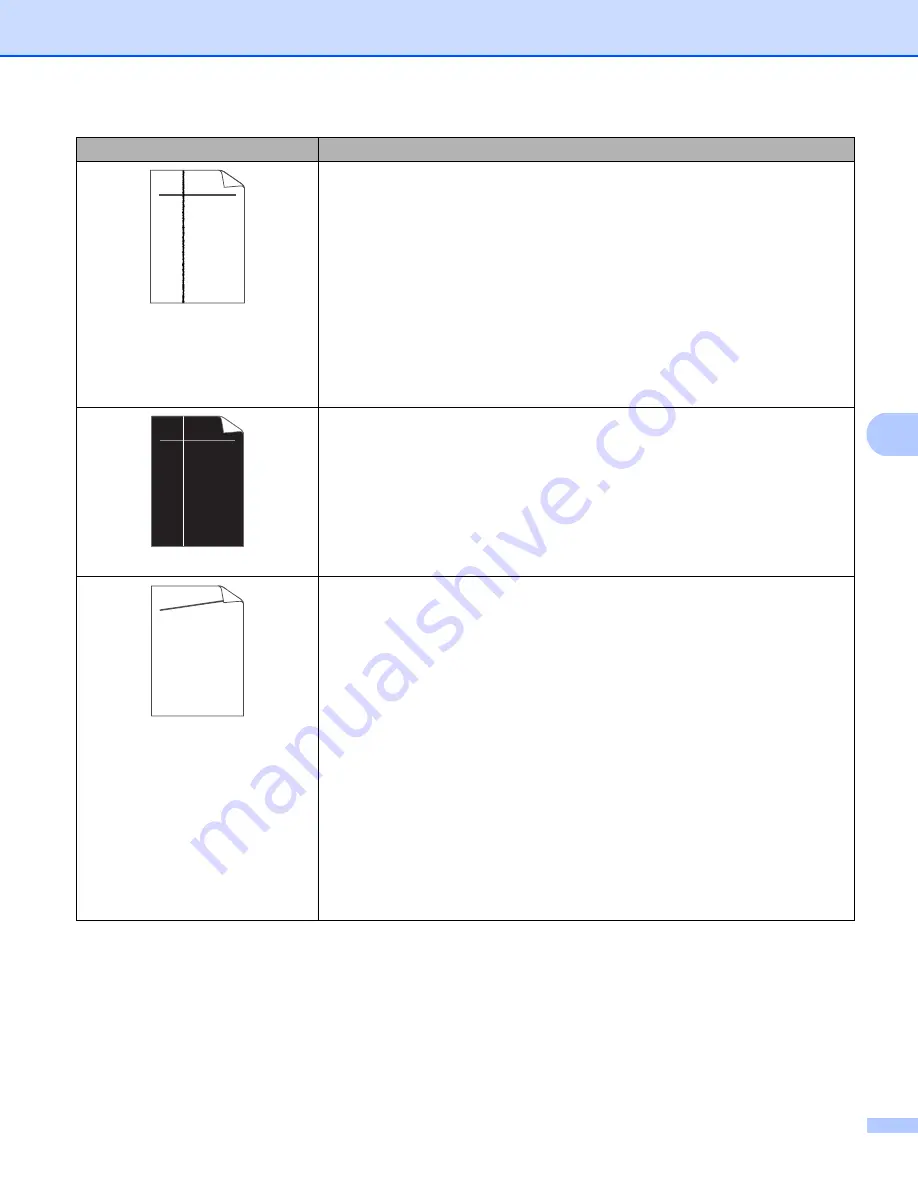
155
Troubleshooting
6
Black lines down the page
Printed pages have toner stains
down the page
Clean the corona wire inside the drum unit by sliding the green tab.
uu
Make sure the green tab of the corona wire is at the home position (
a
).
The toner cartridge may be damaged. Put in a new toner cartridge.
uu
The drum unit may be damaged. Put in a new drum unit.
uu
The fuser unit may be contaminated. Call Brother Customer Service at:
In USA
: 1-877-BROTHER (1-877-276-8437)
In Canada
: 1-877-BROTHER
White lines down the page
Make sure that foreign material such as a torn piece of paper, sticky notes or
dust is not inside the machine and around the drum unit and toner cartridge.
The toner cartridge may be damaged. Put in a new toner cartridge.
uu
The drum unit may be damaged. Put in a new drum unit.
uu
Image skewed
Make sure that the paper or other print media is loaded properly in the paper
tray and that the guides are not too tight or too loose against the paper stack.
Set the paper guides correctly.
uu
Printing on plain paper, thin paper or recycled paper from Tray 1 and
If you are using the MP tray, see
Printing on plain paper, thin paper, recycled
paper and bond paper from the MP tray
The paper tray may be too full.
uu
Check the paper type and quality.
uu
Acceptable paper and other print media
Check for loose objects such as torn paper inside the machine.
If the problem only occurs during duplex printing, check for torn paper in the
duplex tray, verify that the duplex tray is inserted completely and verify that
the back cover is closed completely.
Examples of poor print quality
Recommendation
ABCDEFGH
abcdefghijk
A B C D
a b c d e
0 1 2 3 4
ABCDEFGH
abcdefghijk
A B C D
a b c d e
0 1 2 3 4
ABCDEFGH
abcdefghijk
A B C D
a b c d e
0 1 2 3 4






























