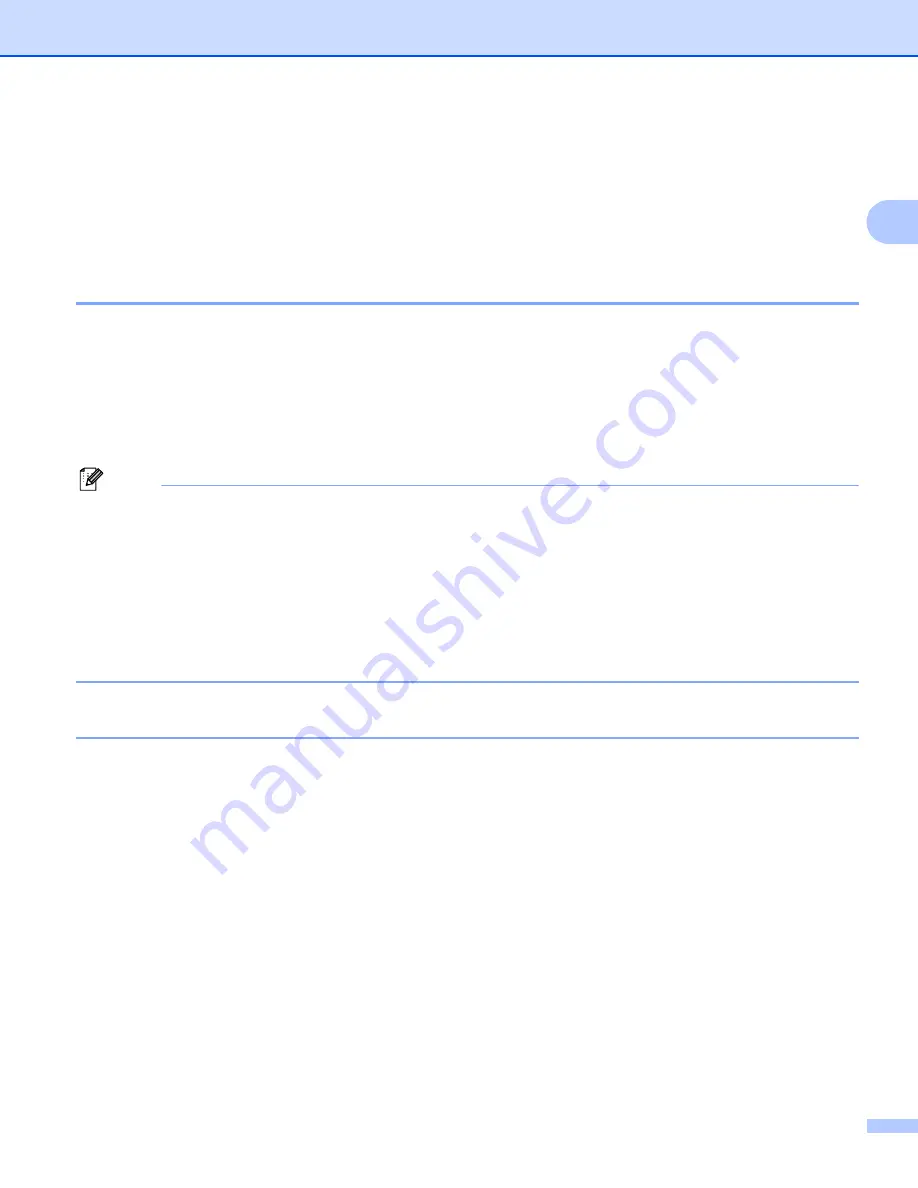
Printing Methods
21
2
Duplex printing
2
The supplied printer drivers for Windows
®
2000/XP/XP Professional x64 Edition, Windows Vista™, Windows
Server
®
2003/Windows Server
®
2003 x64 Edition and Mac OS
®
X 10.2.4 or greater all enable duplex printing.
For more information about how to choose the settings, see the
Help
text in the printer driver.
Guidelines for printing on both sides of the paper
2
If the paper is thin, it may wrinkle.
If paper is curled, straighten it and then put it back in the paper tray or the MP tray.
If the paper is not feeding properly, it may be curled. Remove the paper and straighten it.
When you use the manual duplex function, it is possible that there may be paper jams or poor print quality.
(If there is a paper jam, see
Paper jams and how to clear them
on page 147. If you have a print quality
Note
• The screens in this section are from Windows
®
XP. The screens on your computer may vary depending
on your operating system.
• Use Letter, Legal or Folio size paper when you use the automatic duplex printing function.
• Make sure that the back cover is closed.
• Make sure that the paper tray is completely inserted into the printer.
• If paper is curled, straighten it and then put it back in the paper tray.
• You should use plain paper, recycled paper or thin paper. Do not use bond paper.
Manual duplex printing
2
The BR-Script printer driver (PostScript
®
3™ emulation) does not support manual duplex printing.
If you are using the Macintosh
®
Manual duplex printing from the paper tray
2
a
In the printer driver choose the
Advanced
tab, click the Duplex icon, and then choose the
Manual Duplex
printing mode, and from the
Basic
tab choose the Paper Source to be
Tray1
.
b
Send the data to the printer.
The printer will automatically print all the even-numbered pages on one side of the paper first.
















































