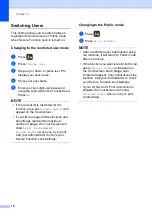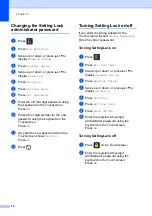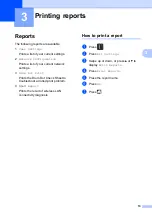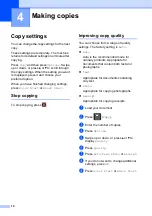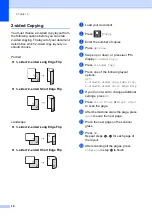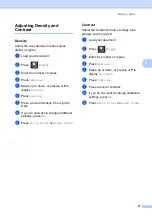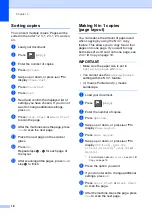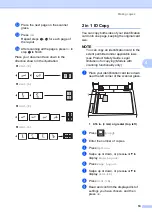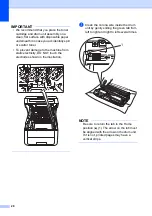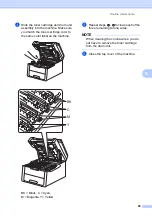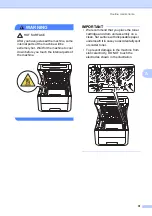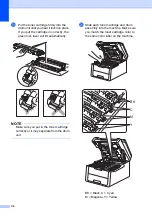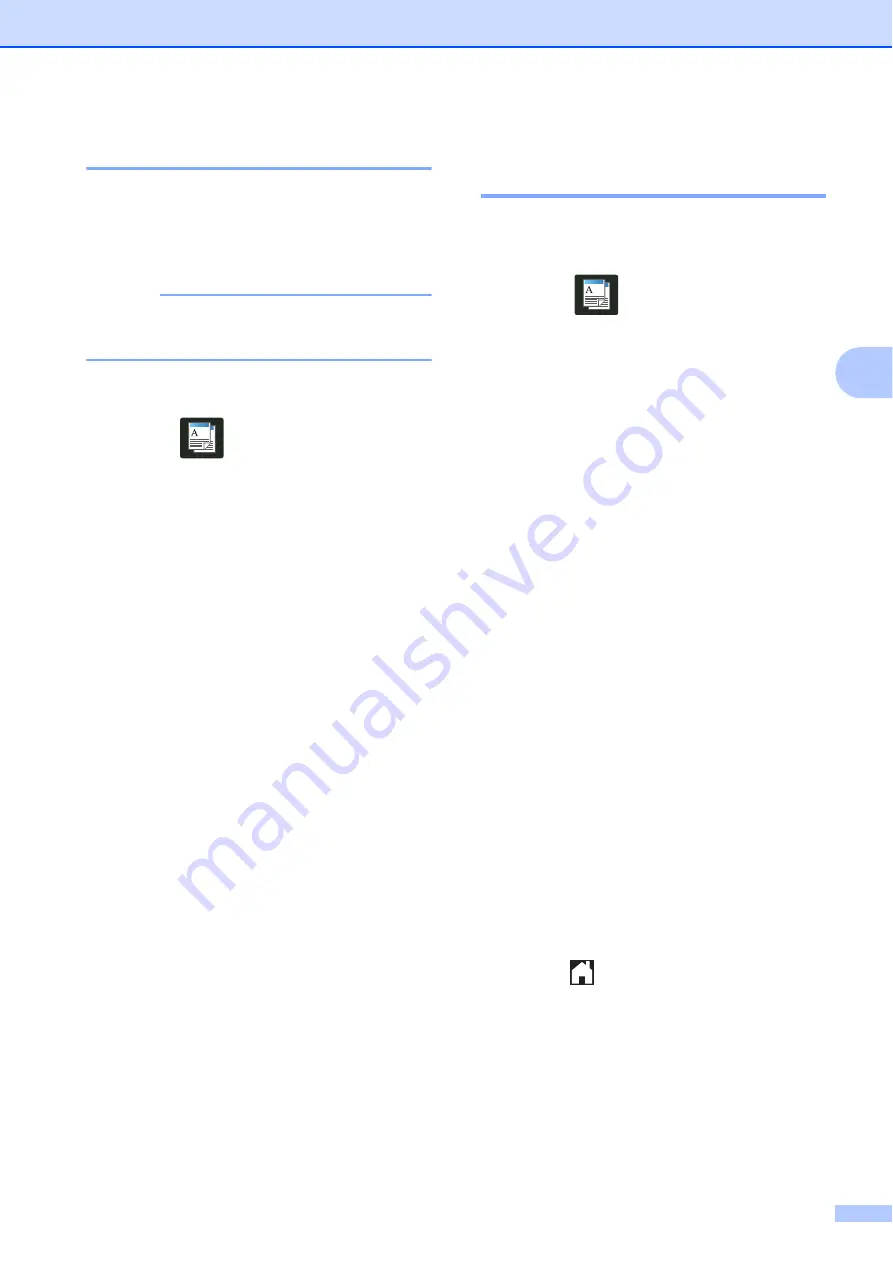
Making copies
21
4
Removing Background Color
4
Remove Background Color
removes the
background color of the document when
copying. Using this function will make the
copy clearer to read and may save toner.
NOTE
This function is for use only when making
color copies.
a
Load your document.
b
Press
(
Copy
).
c
Enter the number of copies.
d
Press
Options
.
e
Swipe up or down, or press
a
or
b
to
display
Advanced Settings
.
f
Press
Advanced Settings
.
g
Press
Remove Background Color
.
h
Press
Low
,
Medium
or
High
.
i
If you do not want to change additional
settings, press
OK
.
j
Press
Color Start
.
Saving copy options as a
Shortcut
4
You can store the copy options you use most
often by saving them as a Shortcut.
a
Press
(
Copy
).
b
Press
Options
.
c
Swipe up or down, or press
a
or
b
to
display
Quality
,
Enlarge/Reduce
,
2-sided Copy
,
Density
,
Contrast
,
Stack/Sort
,
Page Layout
,
Color Adjust
, or
Remove Background Color
, and
then press the setting you want.
d
Swipe up or down, or press
a
or
b
to
display the available options, and then
press your new option.
Repeat steps
and
for each setting
you want to change.
e
When you have finished choosing new
options, press
Save as Shortcut
.
f
Read and confirm the displayed list of
options you have chosen for the
Shortcut, and then press
OK
.
g
Enter a name for the Shortcut using the
keyboard on the Touchscreen.
(To help you enter letters: see Basic
User’s Guide:
Entering Text
.)
Press
OK
.
h
Press
OK
to save your Shortcut.
i
Press .
Summary of Contents for HL-3180CDW
Page 1: ...Advanced User s Guide HL 3180CDW Version 0 USA CAN ...
Page 6: ...v ...