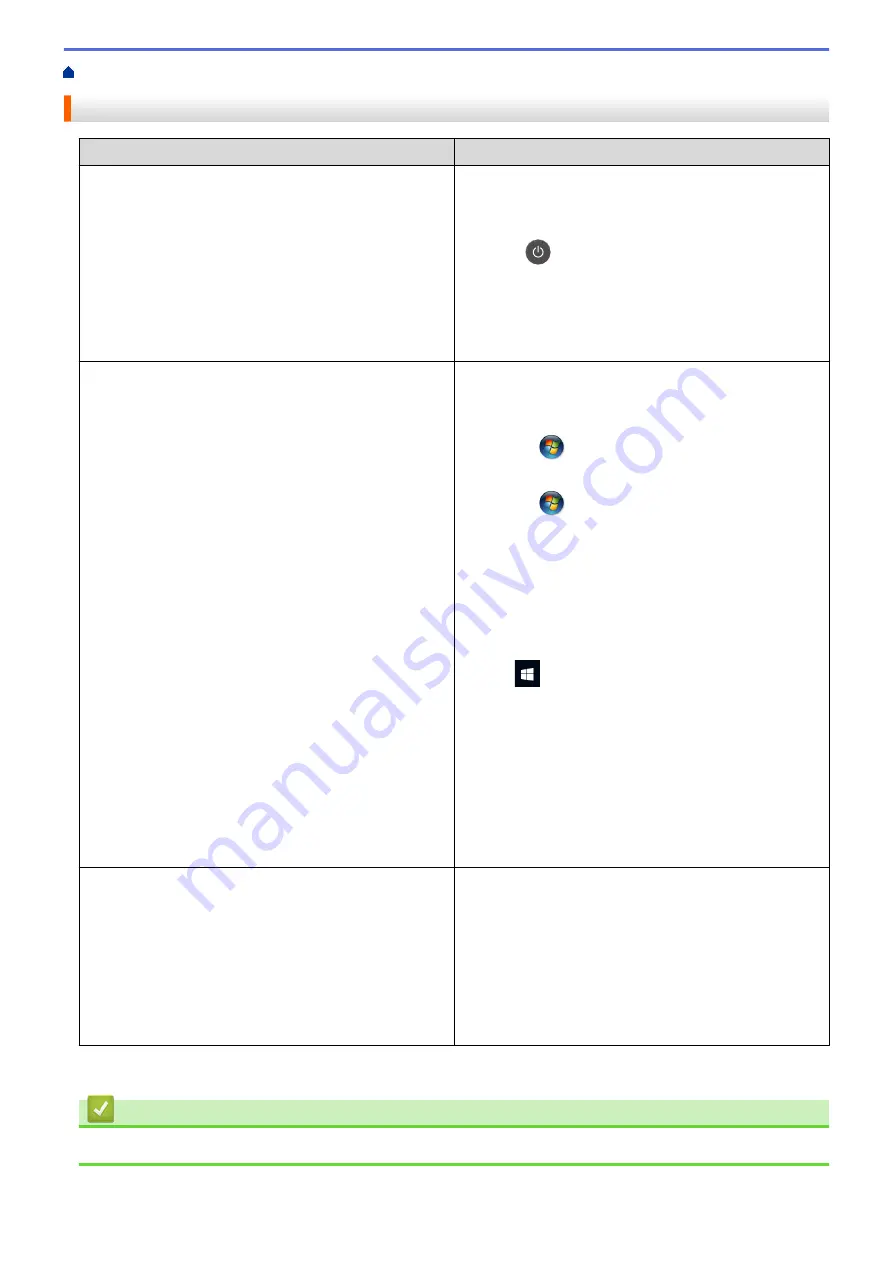
> Other Problems
Other Problems
Difficulties
Suggestions
The machine will not turn on.
Adverse conditions on the power connection (such as
lightning or a power surge) may have triggered the
machine’s internal safety mechanisms. Unplug the power
cord. Wait for ten minutes, then plug in the power cord
and press
to turn on the machine.
If the problem is not solved and you are using a power
breaker, disconnect it to make sure it is not the problem.
Plug the machine's power cord directly into a different
known working wall electrical socket. If there is still no
power, try a different power cable.
The machine cannot print EPS data that includes binary
with the BR-Script3 printer driver.
(Windows)
To print EPS data, do the following:
1. For Windows 7 and Windows Server 2008 R2:
Click the
Start
button >
Devices and Printers
.
For Windows Server 2008:
Click the
(Start)
button >
Control Panel
>
Hardware and Sound
>
Printers
.
For Windows 8 and Windows Server 2012:
Move your mouse to the lower right corner of your
desktop. When the menu bar appears, click
Settings
>
Control Panel
. In the
group, click
View devices and printers
.
For Windows 10 and Windows Server 2016:
Click
>
Windows System
>
Control Panel
. In
the
Hardware and Sound
group, click
View devices
and printers
.
For Windows Server 2012 R2:
Click
Control Panel
on the
Start
screen. In the
Hardware
group, click
View devices and printers
.
2. Right-click the
Brother XXX-XXXX BR-Script3
icon,
select
Printer properties
.
3. From the
Device Settings
tab, choose TBCP (Tagged
binary communication protocol) in
Output Protocol
.
The Brother software cannot be installed.
(Windows)
If the Security Software warning appears on the computer
screen during the installation, change the Security
Software settings to permit the Brother product setup
program or other program to run.
(Mac)
If you are using a firewall function of anti-spyware or
antivirus security software, temporarily disable it and then
install the Brother software.
1
For Windows Server 2012:
Hardware and Sound
Related Information
•
221
Summary of Contents for HL-3160CDW
Page 16: ...Related Information Introduction to Your Brother Machine 12 ...
Page 20: ...5 Press Med 6 Press Related Information Introduction to Your Brother Machine 16 ...
Page 46: ...Related Information Print from Your Computer Windows Print Settings Windows 42 ...
Page 51: ... Print a Document Windows 47 ...
Page 115: ...Home Security Security Lock the Machine Settings Network Security Features 111 ...
Page 155: ...Related Information Manage Your Network Machine Securely Using SSL TLS 151 ...
Page 197: ...5 Put the paper tray firmly back in the machine Related Information Paper Jams 193 ...
Page 202: ...Related Information Paper Jams 198 ...
Page 275: ...Related Information Routine Maintenance 271 ...
Page 316: ...Related Information Appendix Replace Supplies 312 ...
Page 319: ...Visit us on the World Wide Web www brother com CHN ENG Version 0 ...
















































