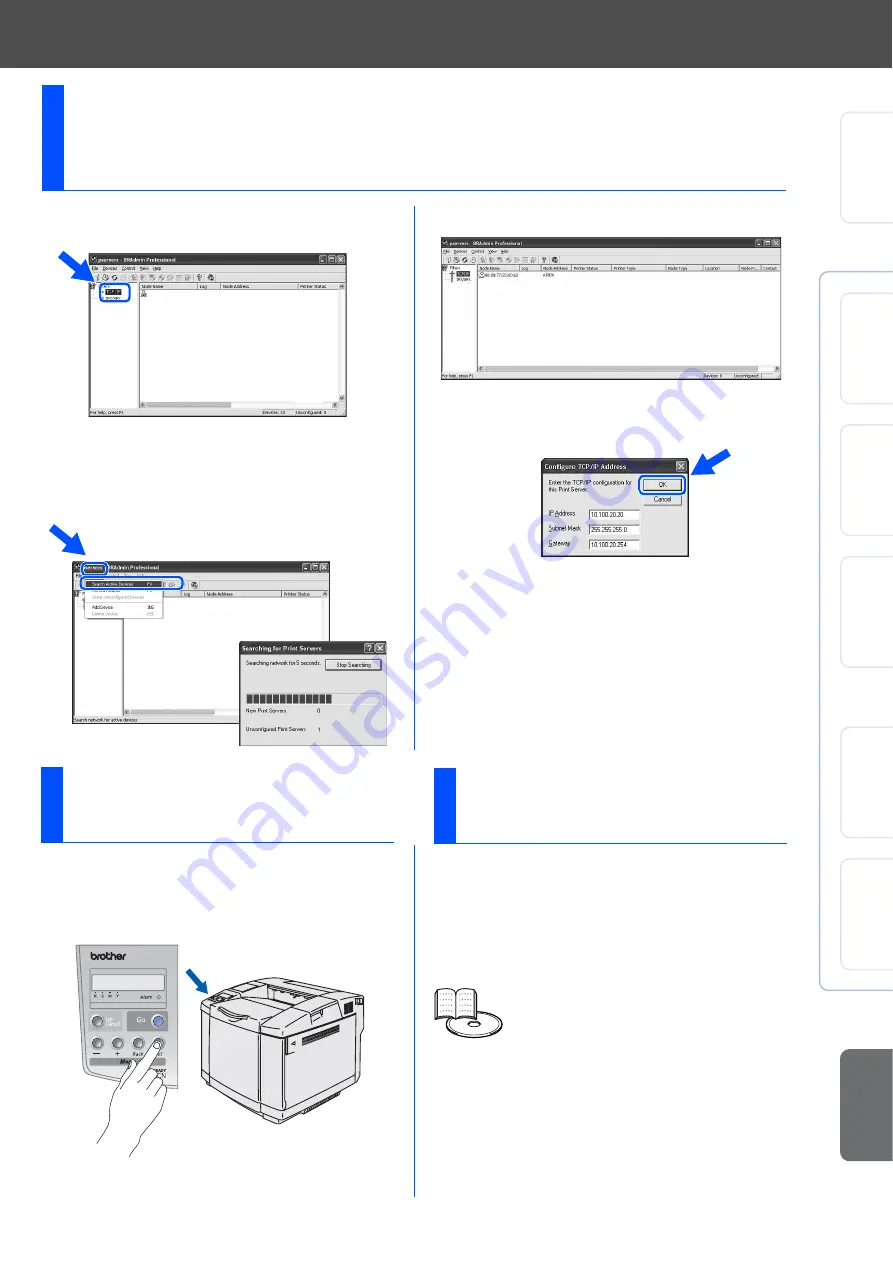
31
1
Start BRAdmin Professional, and select
TCP/IP
.
2
Select
Search Active Devices
from the
Devices
menu.
BRAdmin will search for new devices
automatically.
3
Double-click the new device.
4
Enter the
IP Address
,
Subnet Mask
and
Gateway
, and then click the
OK
button.
5
The address information will be saved to the
printer.
Setting your IP Address, Subnet Mask and
Gateway using BRAdmin Professional utility
(Windows
®
users only)
Set
ti
ng Up
Yo
ur
Pr
in
te
r
W
indows
®
USB
W
in
dows
®
P
a
ra
lle
l
W
indo
ws
®
Ne
tw
or
k
M
a
ci
nt
osh
®
USB
Ma
c
in
to
s
h
®
Net
w
or
k
For
Admi
ni
st
ra
to
rs
You can reset all the print server settings
(including the password) back to factory
defaults. For steps on how to reset the print
server, see Chapter 3 “Network factory
default setting” on page 3-22 of the User's
Guide.
Factory Default
Setting
User’s Guide Chapter 3
The Printer Settings Page lists all the current
printer settings, including network settings.
To print the Printer Settings Page, press the
Set
button three times.
Print Printer Settings
Page


















