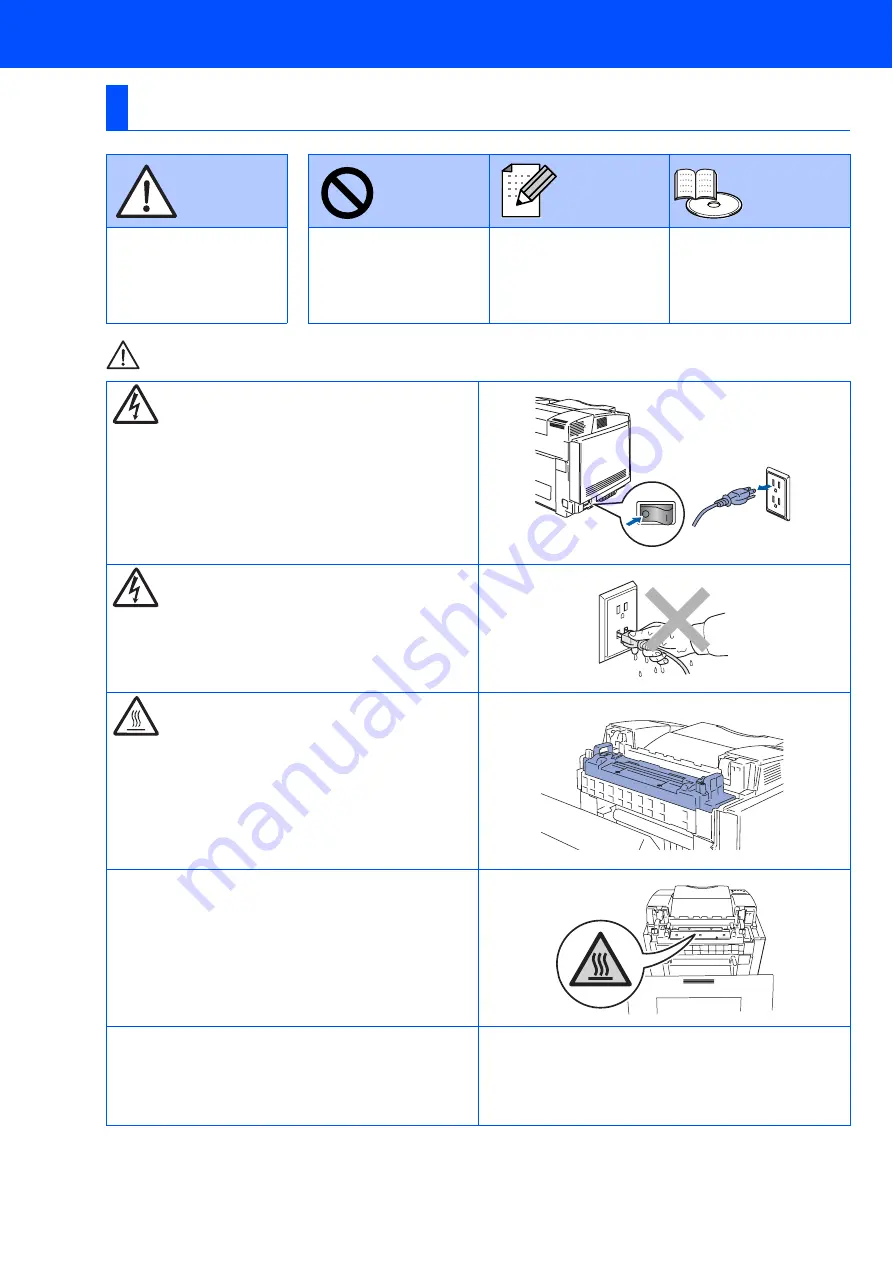
Warning
To Use the Printer Safely
Warning
Note
Hint
User's Guide
Network
User's Guide
Indicates warnings that
must be observed to
prevent possible
personal injury.
Indicates cautions that
must be observed to use
the printer properly or
prevent damage to the
printer.
Indicates notes and
useful tips to remember
when using the printer.
Indicates reference to the
User's Guide or Network
User's Guide which is on
the CD-ROM we have
supplied.
There are high voltage electrodes inside the printer.
Before replacing internal parts, cleaning the printer or
clearing a paper jam, make sure you have turned OFF
the power switch and unplugged the AC power cord
from the AC power outlet/socket.
Do not handle the plug or AC power cord with wet
hands. This constitutes an electric shock hazard.
The fusing unit becomes extremely hot during
operation. Wait until it has cooled down sufficiently
before replacing consumable items.
The fusing unit is marked with a caution label. Please
do NOT take off or damage the label.
This printer is heavy and weighs approximately 30.5 kg
(67.3 lb). To prevent injuries when moving or lifting this
printer, make sure to use at least two people.
Safety Precautions

















