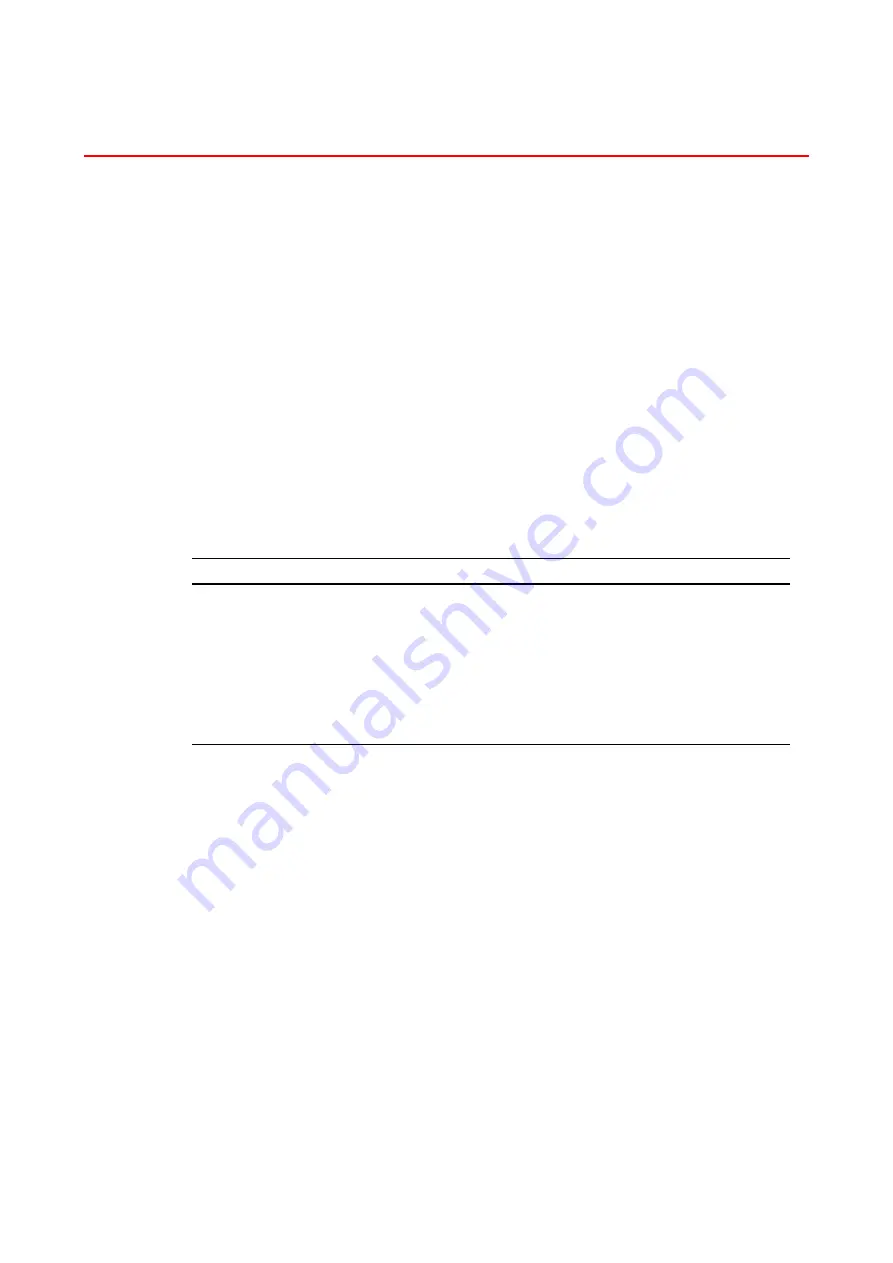
2–22
A
A
u
u
t
t
o
o
m
m
a
a
t
t
i
i
c
c
I
I
n
n
t
t
e
e
r
r
f
f
a
a
c
c
e
e
S
S
e
e
l
l
e
e
c
c
t
t
i
i
o
o
n
n
This printer has an Automatic interface selection function. When the printer
receives data from the computer, it automatically selects the interface that is
appropriate.
When you use the parallel interface, you can turn the high-speed and bi-
directional parallel communications on or off in the parallel menu using the
control panel in INTERFACE mode
For more information, see Chapter 3
Since the automatic interface selection mode has been factory set to ON,
simply connect the interface cable to the printer.
When you use the serial interface, you need to have the same
communications settings on both the printer and the computer. Since the
automatic interface selection mode has been factory set with certain
settings, you may be able to simply connect the interface cable to the printer
if your computer has the settings listed below.
Communications parameters
Factory settings
Baud rate (data transfer speed)
9600
Code type (data length)
8 bits
Parity (data error check)
None
Stop bit (data separator)
1 stop bit
Xon/Xoff (handshake protocol)
ON
DTR (ER)
ON
Robust Xon
OFF
If a Network board (Brother NC-4100h) has been installed, use the control
panel to select NETWORK.
When necessary, use the control panel in the INTERFACE mode to select
the interface or the serial communications parameters manually.
For the computer settings, see the manual for
the computer or software you are using.
Summary of Contents for HL-2460N
Page 46: ...1 26 PS driver Select the paper size Select MP tray ...
Page 71: ...CHAPTER 2 DRIVER AND SOFTWARE 2 11 c Graphics tab Set the print quality etc ...
Page 85: ...CHAPTER 3 CONTROL PANEL C CH HA AP PT TE ER R 3 3 C CO ON NT TR RO OL L P PA AN NE EL L ...
Page 86: ...CHAPTER 3 CONTROL PANEL 3 1 C Co on nt tr ro ol l P Pa an ne el l Fig 3 1 ...
Page 132: ...CHAPTER 4 OPTIONS C CH HA AP PT TE ER R 4 4 O OP PT TI IO ON NS S ...
Page 154: ...CHAPTER 5 MAINTENANCE C CH HA AP PT TE ER R 5 5 M MA AI IN NT TE EN NA AN NC CE E ...
Page 182: ...CHAPTER 6 TROUBLESHOOTING 6 17 3 Close the top cover of the printer Fig 6 11 ...
Page 188: ...CHAPTER 6 TROUBLESHOOTING 6 23 8 Close the top cover of the printer Fig 6 22 ...
Page 199: ...APPENDIX A AP PP PE EN ND DI IX X ...
Page 212: ...APPENDIX Appendix 13 H HP P L La as se er rJ Je et t M Mo od de e ...
Page 213: ...Appendix 14 ...
Page 214: ...APPENDIX Appendix 15 ...
Page 215: ...Appendix 16 ...
Page 216: ...APPENDIX Appendix 17 ...
Page 217: ...Appendix 18 ...
Page 218: ...APPENDIX Appendix 19 ...
Page 221: ...Appendix 22 ...
Page 222: ...APPENDIX Appendix 23 ...
Page 223: ...Appendix 24 I IB BM M M Mo od de e ...
Page 224: ...APPENDIX Appendix 25 ...
Page 225: ...Appendix 26 H HP P G GL L M Mo od de e ...
Page 226: ...APPENDIX Appendix 27 ...
Page 227: ...Appendix 28 ...
Page 228: ...APPENDIX Appendix 29 ...
Page 229: ...Appendix 30 ...






























