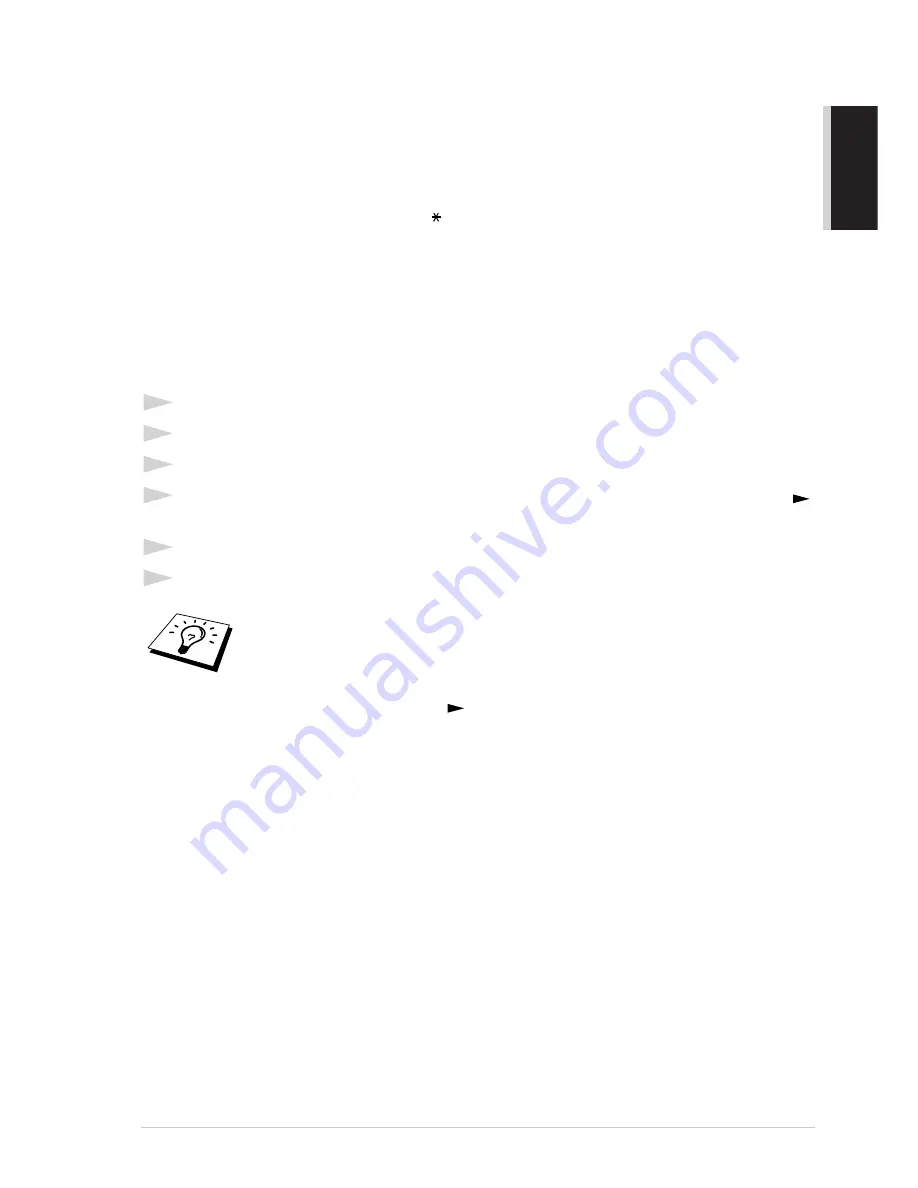
Preparation and Simple Use Guide
7
PREP
ARA
TION
AND SIMPLE USE
Setting the Station ID
See “Set station ID”, step 7 in Preparation and Simple Use Guide (on page 3).
You can store your name, fax number, and telephone number, which will be printed on all fax pages
that you send. See “Electronic Cover Page” on page 35.
It is important that you enter the fax and telephone numbers in the internationally standardised
format, i.e. in accordance with the following strict sequence:
- The “+” (plus) character (by pressing
key)
- Your Country Code (e.g. “44” for the United Kingdom, “41” for Switzerland)
- Your local area code minus any leading “0” (“9” in Spain)
- A space
- Your number on the local exchange, using spaces to aid readability as appropriate.
As an example, If your machine was installed here at Brother International in the UK, your telephone
number would be 0161 330 6531. You would therefore enter +44 161 330 6531 into your STATION
ID.
1
Press
Menu/Set
,
1
,
3
.
2
Enter your fax number (up to 20 digits) and press
Menu/Set
.
3
Enter your telephone number (up to 20 digits) and press
Menu/Set
.
4
Enter your name (up to 20 characters) using the dial pad and the chart. To enter a space press
twice.
5
Press
Menu/Set
.
6
Press
Stop
.
Setting the Document
■
Documents must be between 14.8 and 21.6 cm wide, and 15 and 60 cm long. Your fax machine
can only scan an image 20.8 cm wide, regardless of how wide the paper is.
■
Make sure you insert documents face down, top edge first.
■
When you enter your name,
see “Entering Text” on page 81
.
■
The telephone number you enter is used only for the Call Back Message and
Cover Page features.
■
If you do not enter a fax number, no additional information can be entered.
■
To enter a space, press
once between numbers and twice between
characters.
■
If your Station ID has already been programmed, the screen prompts “1” to
make a change, or “2” to exit without changing.




























