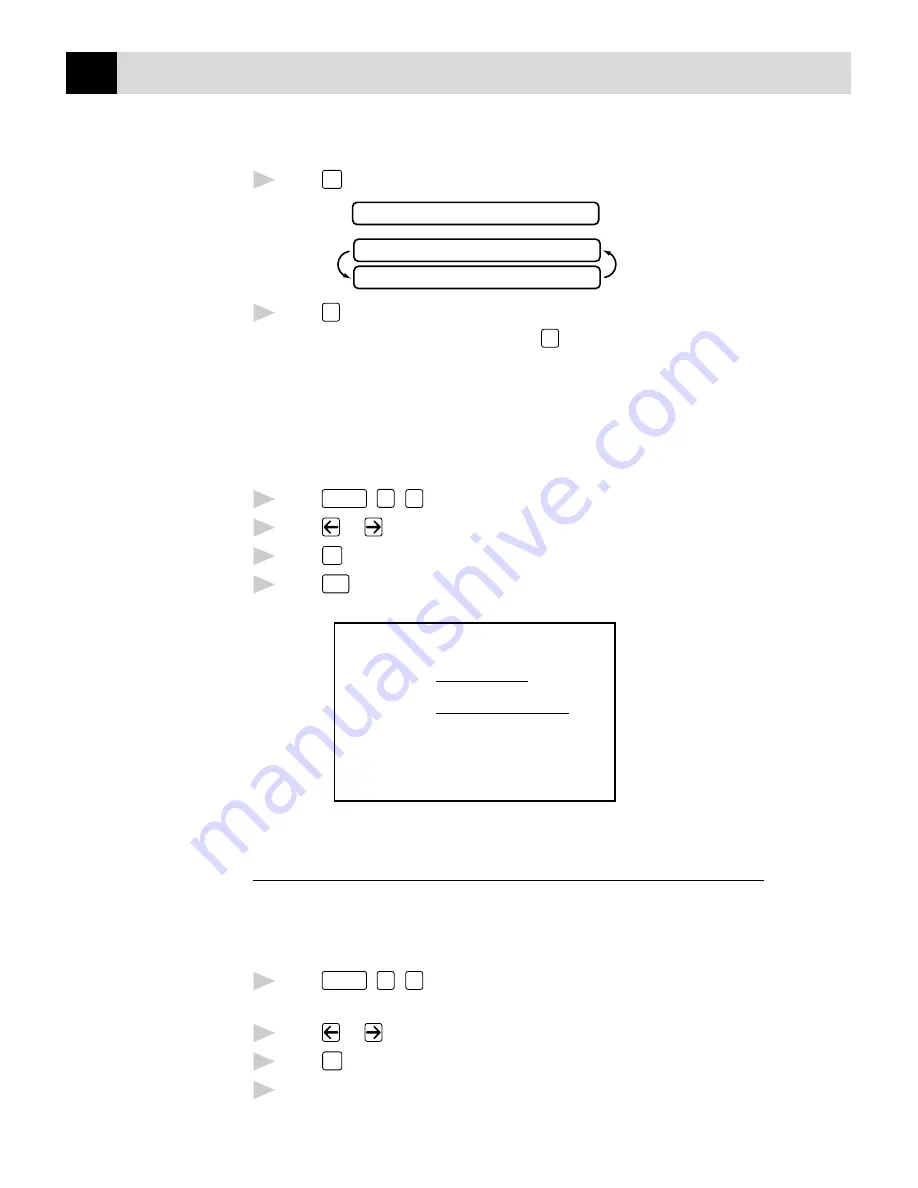
54
C H A P T E R S I X
5
Press
Set
when the screen displays your selection. The screen displays
ACCEPTED
OTHER SETTINGS?
1.YES 2.NO
6
Press
1
if you want to select additional settings. The display returns to
the SETUP SEND menu—OR—Press
2
to exit if you are finished
choosing settings.
Using a Printed Cover Page
If you prefer using a printed cover page that you can write on, you can print
the sample page and attach it to your fax.
1
Press
Function
,
3
,
1
.
2
Press
or
to select PRINT SAMPLE?.
3
Press
Set
when the screen displays your selection.
4
Press
Start
. Your fax machine prints a copy of your cover page.
- - -
- - -
- - -
- - -
TO:
FROM:
COMMENT:
FAX:
TEL:
COVER PAGE
PAGE[S] TO FOLLOW
Cover Page Message
You can set up two custom comments.
Composing Your Own Comments
1
Press
Function
,
3
,
2
.
The screen displays: 2.COVERPAGE MSG
2
Press
or
to choose position 5 or 6 for your customized comment.
3
Press
Set
.
4
Use the dial pad to enter your customized comment.
See
Entering Text
p. 29
Summary of Contents for FAX 2750
Page 1: ... OWNER S MANUAL FAX 2750 FAX 3750 ...
Page 18: ...6 C H A P T E R O N E ...
Page 90: ...78 C H A P T E R N I N E ...
Page 96: ...84 C H A P T E R E L E V E N ...
Page 100: ...88 C H A P T E R T W E L V E ...
Page 172: ...160 A P P E N D I X B ...
Page 196: ...184 A P P E N D I X D ...
Page 202: ...190 G L O S S A R Y ...






























