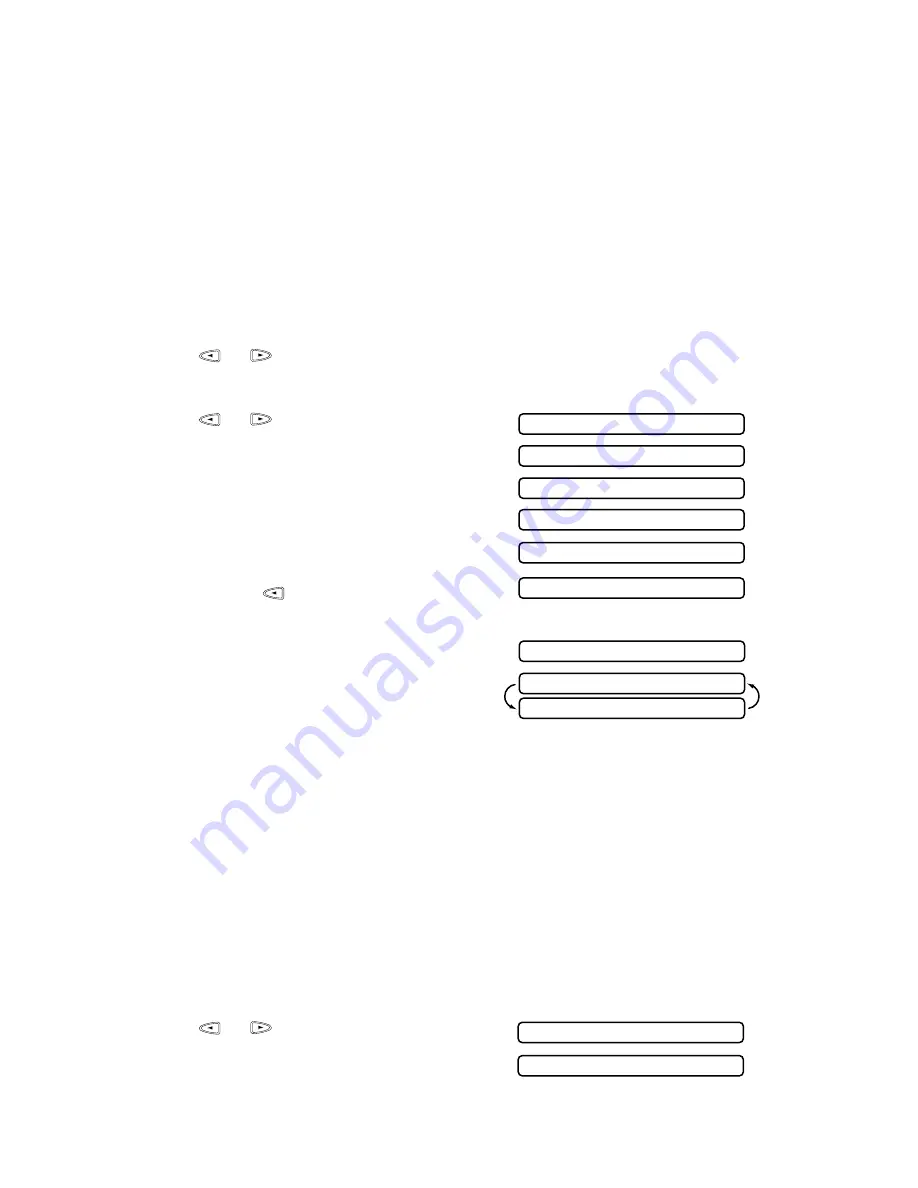
6 - 4
S E T U P S E N D
Cover Page for Next Fax Only
(For FAX-222/333MC Only)
Make sure the Station ID is set up (See Setting Station ID, page 4-2.). This feature
does not work without the Station ID.
You can set the fax to send a cover page with a particular original. This cover page
will include the number of pages in your original.
1
Place the original in the ADF.
2
Press
Function/Set
,
3
,
1
.
3
When the screen displays NEXT FAX ONLY?, press
Function/Set
.
4
Press
or
to select ON.
5
Press
Function/Set
.
6
Press
or
to view the comment
selections.
7
Press
Function/Set
when the screen displays
your selection.
8
Enter two digits to indicate the number of
pages your are sending. (Enter
0
0
to leave the
number of pages blank.) If you make a
mistake, press
to back up and reenter the
number of pages.
9
Press
Function/Set
. The screen displays:
10
Press
1
if you want to select additional
settings. The display returns to the Setup Send
menu—OR—Press
2
if you are finished
choosing settings, and go to Step 11.
11
Enter the fax number you’re calling.
12
Press
Start
.
Always Send Cover Page (For FAX-222/333MC Only)
Make sure Station ID is set up (See Setting Station ID, page 4-2.). This feature does
not work without the Station ID.
You can set the fax machine to send a cover page whenever you send a fax. The
number of pages in your fax is not included when you use this setting.
1
Press
Function/Set
,
3
,
1
.
2
Press
or
to select.
3
Press
Function/Set
when the screen displays
COVERPAGE:ON?. (If you select ON, a
coverpage is always sent when you send a fax.)
1.COMMENT OFF
4.CONFIDENTIAL
2.PLEASE CALL
3.URGENT
5.(USER DEFINED)
6.(USER DEFINED)
1.YES 2.NO
OTHER SETTINGS?
ACCEPTED
COVERPAGE:OFF?
COVERPAGE:ON?
Summary of Contents for FAX-202
Page 1: ...FAX 202 FAX 222 FAX 333MC OWNER S MANUAL ...
Page 96: ...I 4 I N D E X ...
















































