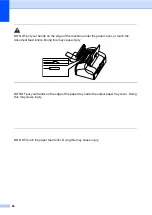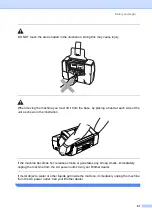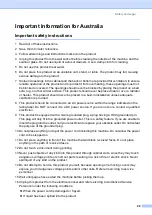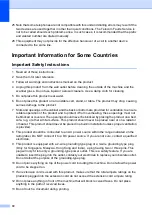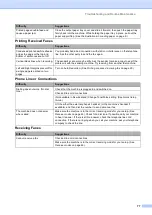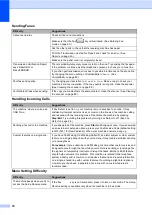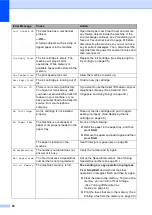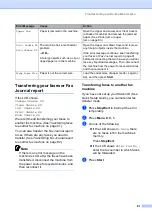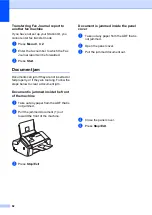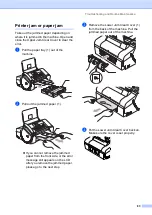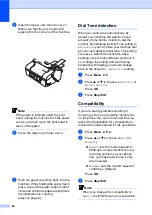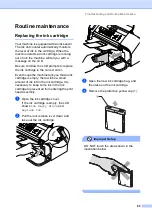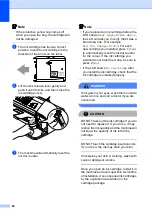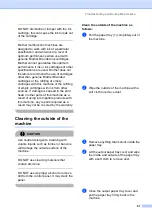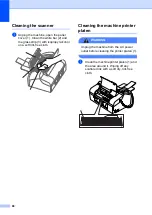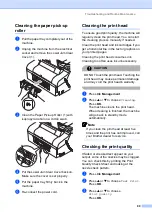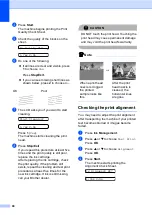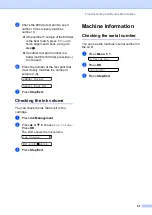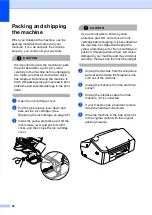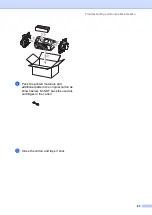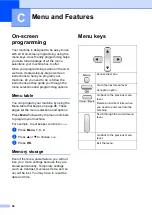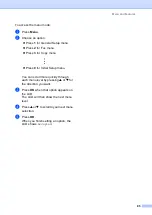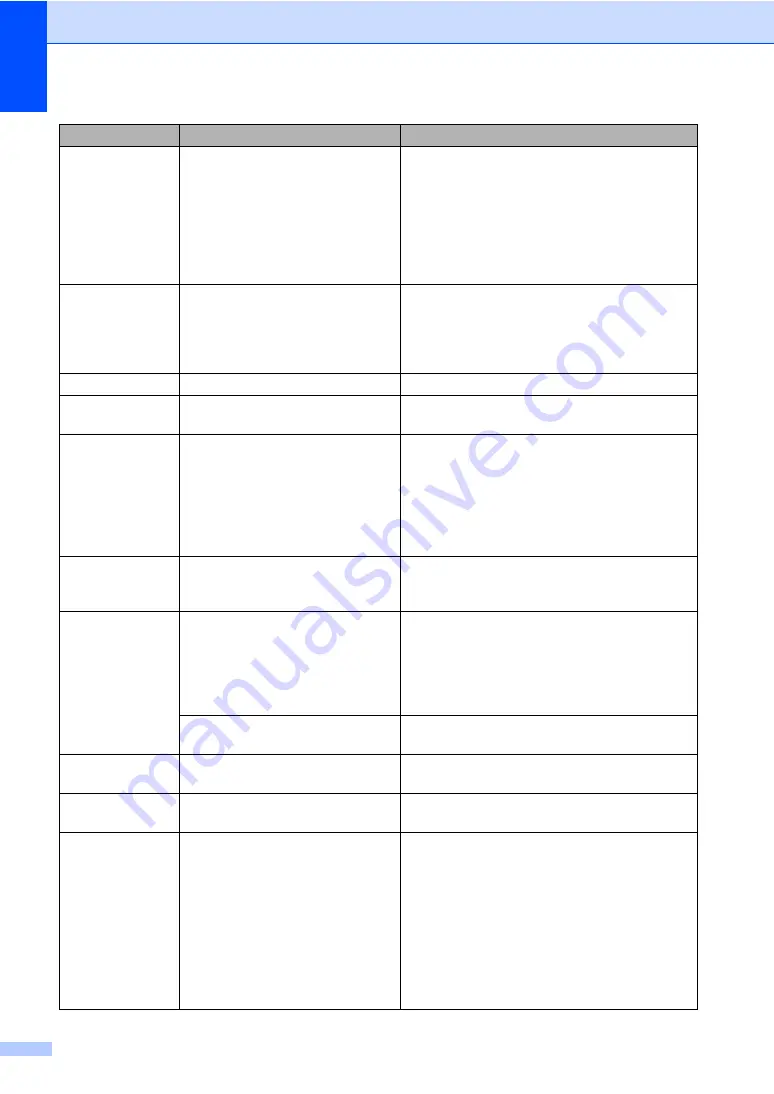
80
Init Unable XX
The machine has a mechanical
problem.
—OR—
A foreign objects such as a clip or
ripped paper is in the machine.
Open the Upper Jam Clear Cover and remove
any foreign objects inside the machine. If the
error message continues, see
on page 81 before
disconnecting the machine so you will not lose
any important messages. Then, disconnect the
machine from the power for several minutes and
then reconnect it.
Ink Empty Black
The ink cartridge is empty. The
machine will stop all print
operations. While memory is
available, faxes will be stored in the
memory.
Replace the ink cartridge. (See
Low Temperature
The print head is too cold.
Allow the machine to warm up.
Near Empty Black
The ink cartridge is running out of
ink.
Order a new ink cartridge.
No Caller ID
There is no incoming call history.
You have not received any calls,
you have not activated the Caller ID
feature on your machine, or you
have not subscribed to the Caller ID
service from your telephone
company.
If you want to use the Caller ID feature call your
telephone company. (See
No Cartridge
An ink cartridge is not installed
properly.
Take out the ink cartridge and put it in again
seating it properly. (See
No Paper Fed
The machine is out of paper or
paper is not properly loaded in the
paper tray.
Do one of the following:
Refill the paper in the paper tray, and then
press
Start
.
Remove the paper and load it again and then
press
Start
.
The paper is jammed in the
machine.
No Response/Busy
The number you dialed does not
answer or is busy.
Verify the number and try again.
Not Registered
You tried to access a Speed Dial
number that is not programmed.
Set up the Speed Dial number. (See
Out of Memory
The machine's memory is full.
Fax sending or copy operation in progress
Press
Stop/Exit
and wait until the other
operations in progress finish and then try again.
Clear the data in the memory. To gain extra
memory, you can turn off Fax Storage.
(See
Print the faxes that are in the memory. (See
Printing a fax from the memory
Error Message
Cause
Action
Summary of Contents for FAX-1360
Page 1: ...USER S GUIDE FAX 1360 ...
Page 22: ......
Page 26: ...Chapter 4 18 ...
Page 37: ...Receiving a Fax 29 6 Note ...
Page 65: ...Section III Copy III Making copies 58 ...
Page 81: ......
Page 87: ......
Page 118: ...110 User Settings A printed report that shows the current settings of the machine ...