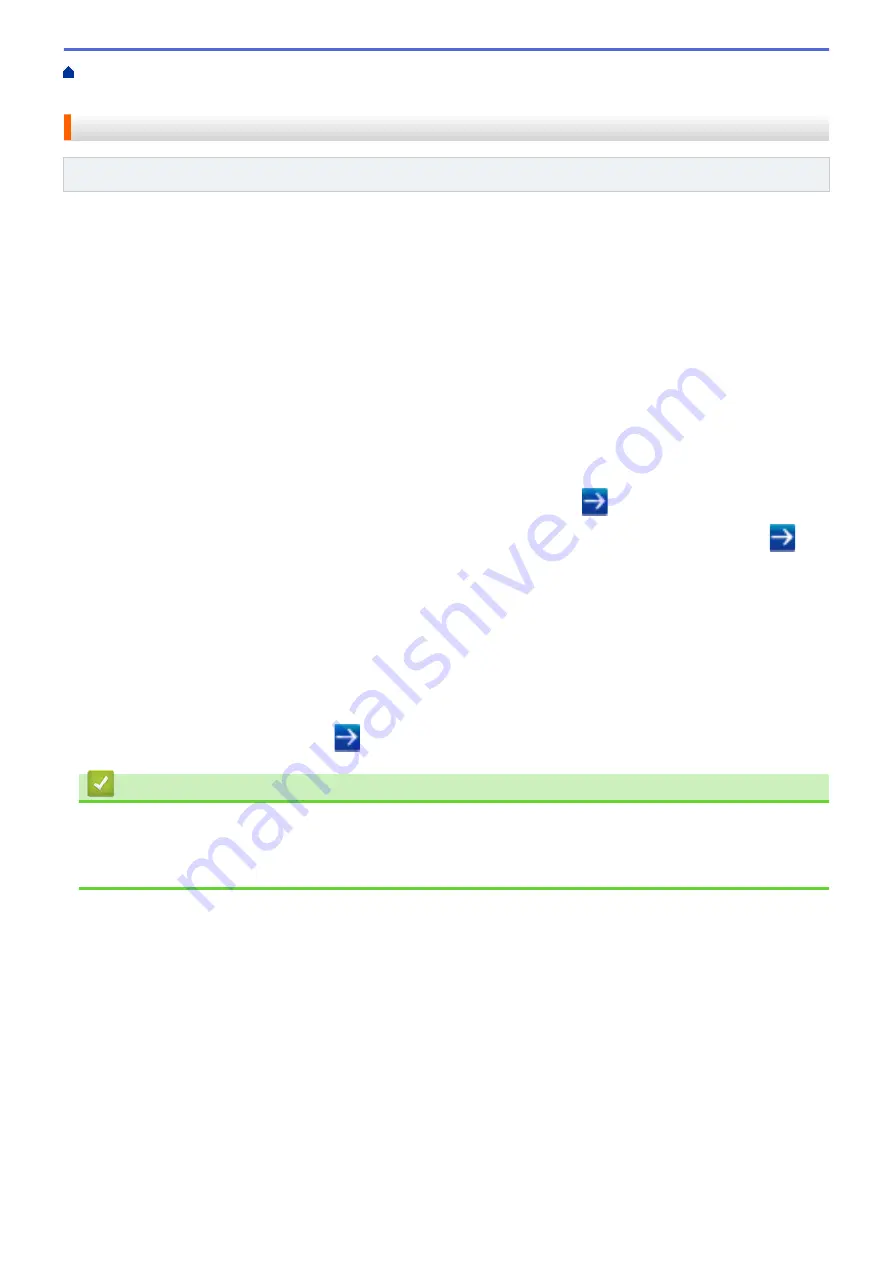
Change Machine Settings from Your Computer
> Set or Change a Login Password for Web Based Management
Set or Change a Login Password for Web Based Management
Related Models
: DSmobile DS-940DW
We recommend changing the default login password to prevent unauthorized access to Web Based
Management.
1. Start your web browser.
2. Do one of the following:
•
When using Wireless Direct
Type "https://192.168.118.1" in your browser's address bar.
•
When using infrastructure mode
Type "https://machine's IP address" in your browser's address bar (where "machine's IP address" is the
machine's IP address).
For example:
https://192.168.1.2
3. Do one of the following:
•
If you have previously set your own password, type it, and then click
.
•
If you have not previously set your own password, type the default login password and then click
.
The default login password is either:
-
the password located on the bottom of the machine and marked "
Pwd
".
-
initpass
4. Click the
Administrator
tab.
5. Type the password you want to use in the
Enter New Password
field (8 to 32 characters).
6. Retype the password in the
Confirm New Password
field.
7. Click
Submit
.
8. After configuring the settings, click
to log off.
Related Information
•
Change Machine Settings Using Web Based Management
Related Topics:
•
Check the IP Address of Network Devices
143
Summary of Contents for DSmobile DS-635
Page 17: ...Home Paper Handling Paper Handling Document Specifications Load Documents 14 ...
Page 30: ...Related Topics Acceptable Documents 27 ...
Page 49: ... WIA Driver Settings Windows 46 ...
Page 82: ...Related Topics Configure Your Wireless Direct Network Access Web Based Management 79 ...
Page 89: ...Home Security Security Network Security Features 86 ...
Page 129: ...6 Click OK to close the Remote Setup window Related Information Troubleshooting 126 ...
Page 134: ...Related Topics Scanning and Other Problems 131 ...
Page 140: ...Related Information Routine Maintenance 137 ...
Page 141: ...Home Machine Settings Machine Settings Change Machine Settings from Your Computer 138 ...
Page 156: ...Home Appendix Appendix Specifications Brother Help and Customer Support 153 ...
Page 163: ...In Canada www brother ca Related Information Appendix 160 ...






























