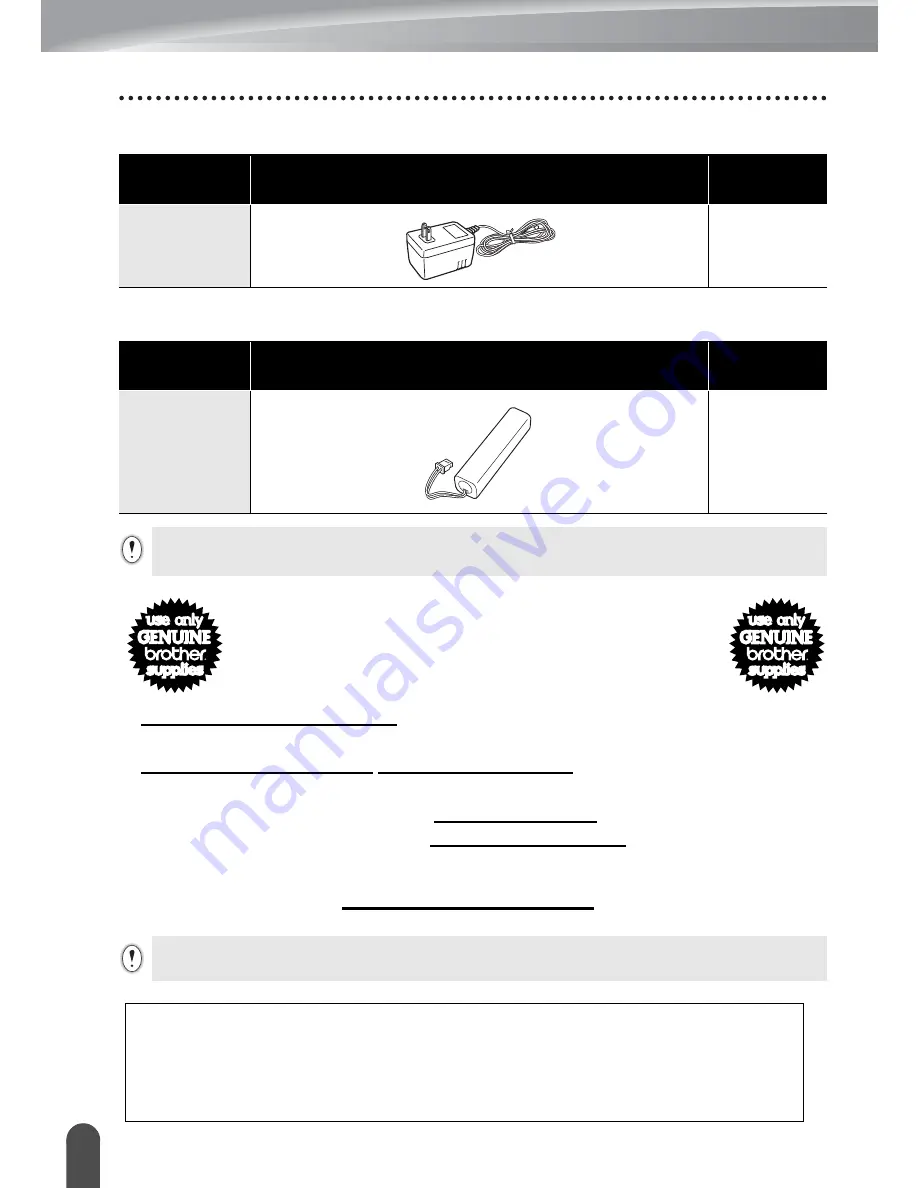
APÉNDICE
70
Accesorios (sólo en EE.UU.)
Adaptador de CA (ca)
Batería recargable
Existen 4 sencillas formas
de hacer pedidos
directos a Brother.
1. Llámenos al número gratuito 1-888-879-3232 y pague con una de las
principales tarjetas de crédito.
2. Visite nuestra página Web www.brothermall.com y pague con una de las
principales tarjetas de crédito.
3. Rellene el formulario de pedido y envíenoslo por fax al número 1-800-947-1445
4. Rellene el formulario de pedido y envíenoslo por correo a la dirección indicada.
Si aún no nos ha enviado la tarjeta de garantía de su máquina, dedique unos
minutos a registrarse en www.registermybrother.com
Para clientes en Méxoco :
Centro Nacional de Atención a Clientes
01-800-759-6000/8000 (Voz)
01-800-759-9000 (Fax)
www.brother.com.mx
Nº de
producto
Descripción
Precio
AD-60
24.99 USD
Nº de
producto
Descripción
Precio
BA-18R
49.95 USD
El precio y la disponibilidad de accesorios están sujetos a cambio sin previo aviso. El precio se
indica en dólares estadounidenses y solamente aplica para clientes en EE.UU.
Toda la información es válida para clientes en EE.UU.
Summary of Contents for DHPT18R - PC Ready Label Printer
Page 1: ......
Page 20: ...GETTING STARTED 14 LCD Display Keyboard Key Names and Functions ...
Page 75: ...1 2 3 4 5 6 7 8 9 69 INDEX ...
Page 78: ......
Page 80: ......
Page 81: ......
Page 96: ...PARA EMPEZAR 14 Teclado y pantalla LCD Funciones y nombre de las teclas ...
Page 156: ......
Page 158: ......
Page 159: ......
Page 160: ...LN6035001 ...









































