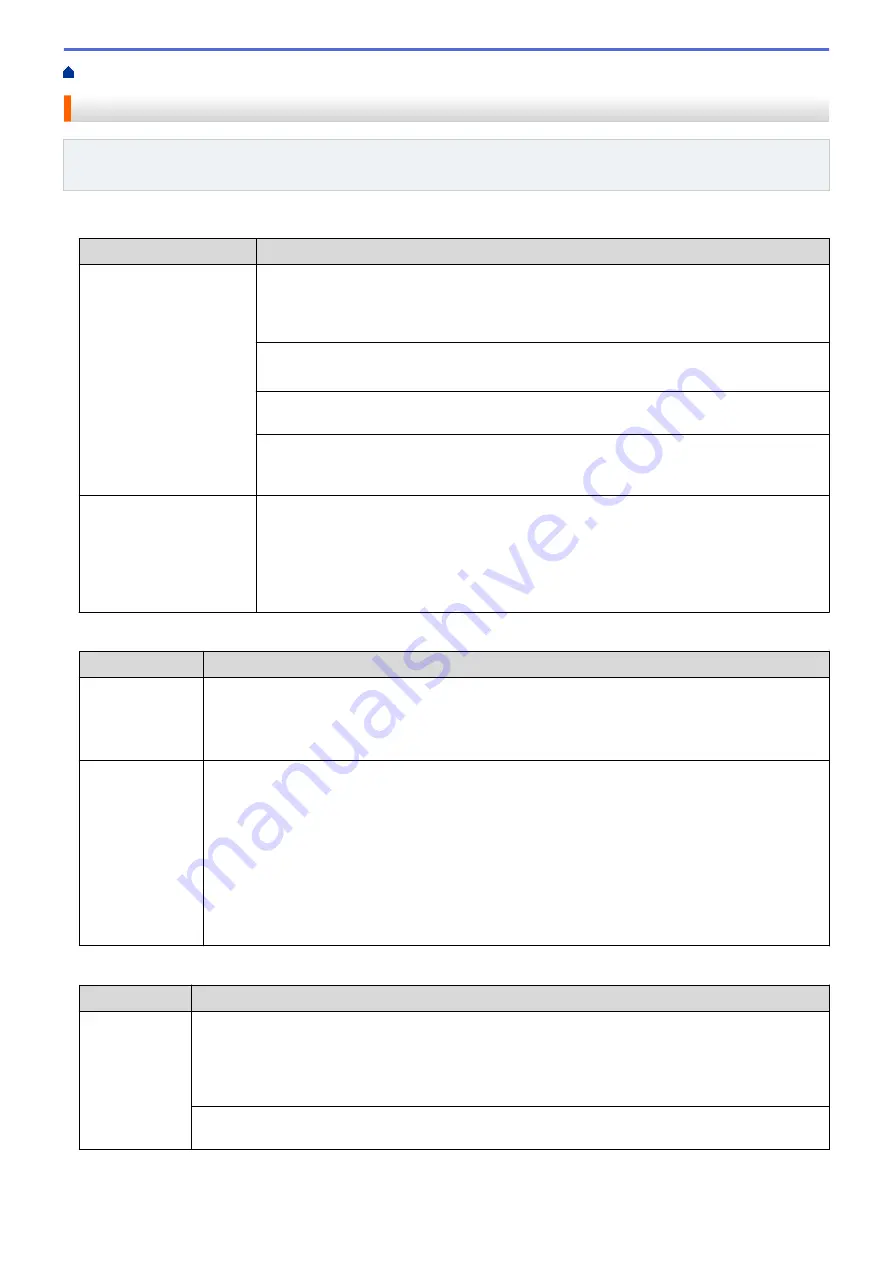
> Telephone and Fax Problems
Telephone and Fax Problems
Related Models
: MFC-L5700DW/MFC-L5800DW/MFC-L5850DW/MFC-L5900DW/MFC-L6700DW/
MFC-L6800DW
Telephone Line or Connections
Difficulties
Suggestions
Dialing does not work. (No
dial tone)
Check all line cord connections. Make sure the telephone line cord is plugged into the
telephone wall jack and the LINE jack of the machine. Make sure your machine has a dial
tone by pressing the Hook button in Fax mode. If you subscribe to DSL, VoIP or
MagicJack services, call your service provider for connection instructions.
(Available only for some countries.)
Change the Tone/Pulse setting.
Send a manual fax by pressing Hook button, and dialing the number. Wait to hear fax-
receiving tones before pressing Start button.
If there is no dial tone, connect a known working telephone and telephone line cord to the
jack. Then lift the external telephone’s handset and listen for a dial tone. If there is still no
dial tone, ask your telephone company to check the line and/or wall jack.
The machine does not
answer when called.
Make sure the machine is in the correct receive mode for your setup.
Check for a dial tone. If possible, call your machine to hear it answer. If there is still no
answer, check that the telephone line cord is plugged into the telephone wall jack and the
LINE jack of the machine. Make sure your machine has a dial tone by pressing the Hook
button in Fax mode. If there is no ringing when you call your machine, ask your telephone
company to check the line.
Handling Incoming Calls
Difficulties
Suggestions
Sending a Fax
Call to the
machine.
If you answered on an extension telephone, press your Fax Receive Code (the factory setting is
*51). If you answered on the external telephone (connected to the EXT. jack), press the Start
button to receive the fax.
When your machine answers, hang up.
Custom features
on a single line.
If you have Call Waiting, RingMaster, Voice Mail, an answering machine, an alarm system or
other custom feature on a single telephone line with your machine, it may create a problem
sending or receiving faxes.
For Example:
If you subscribe to Call Waiting or some other custom service and its signal comes
through the line while your machine is sending or receiving a fax, the signal can temporarily
interrupt or disrupt the faxes. Brother’s ECM (Error Correction Mode) feature should help
overcome this problem. This condition is related to the telephone system industry and is common
to all devices that send and receive information on a single, shared line with custom features. If
avoiding a slight interruption is crucial to your business, we recommend using a separate
telephone line with no custom features.
Receiving Faxes
Difficulties
Suggestions
Cannot receive
a fax.
Check all line cord connections. Make sure the telephone line cord is plugged into the telephone
wall jack and the LINE jack of the machine. If you subscribe to DSL, VoIP, or MagicJack services,
call your service provider for connection instructions. If you are using a VoIP system, try changing
the VoIP setting to
Basic (for VoIP)
. This will lower modem speed and turn off Error Correction
Mode (ECM).
Make sure your machine has a dial tone by pressing the Hook button in Fax mode. If you hear
static or interference on your fax line, contact your local telephone provider.
551
Summary of Contents for DCP-L5500DN
Page 17: ...Related Information Introduction to Your Brother Machine 10 ...
Page 23: ...6 Press Med 7 Press Related Information Introduction to Your Brother Machine 16 ...
Page 25: ...Related Information Introduction to Your Brother Machine 18 ...
Page 61: ...Related Information Print from Your Computer Windows Print Settings Windows 54 ...
Page 72: ... Create or Delete Your Print Profile Windows Print Settings Windows 65 ...
Page 85: ...Related Information Print from Your Computer Macintosh Print Options Macintosh 78 ...
Page 90: ... Printing Problems 83 ...
Page 190: ...Related Information Scan Using Windows Photo Gallery or Windows Fax and Scan 183 ...
Page 206: ...Related Information Scan from Your Computer Macintosh TWAIN Driver Settings Macintosh 199 ...
Page 302: ...Home Fax PC FAX PC FAX PC FAX for Windows PC FAX for Macintosh 295 ...
Page 306: ... Transfer Faxes to Your Computer 299 ...
Page 323: ...Related Information Run Brother s PC FAX Receive on Your Computer Windows 316 ...
Page 371: ...364 ...
Page 411: ...Home Security Security Lock the Machine Settings Network Security Features 404 ...
Page 429: ...Related Information Use Active Directory Authentication 422 ...
Page 482: ...Related Information Configure an IPsec Template Using Web Based Management 475 ...
Page 490: ...483 ...
Page 521: ...Related Information ControlCenter4 Windows 514 ...
Page 544: ...5 Put the paper tray firmly back in the machine Related Information Paper Jams 537 ...
Page 551: ...Related Information Paper Jams 544 ...
Page 590: ... Clean the Corona Wire Clean the Drum Unit Clean the Paper Pick up Rollers 583 ...
Page 599: ...Related Information Clean the Machine Printing Problems 592 ...
Page 692: ...Related Information Appendix 685 ...
Page 695: ...Related Information Appendix Replace Supplies 688 ...
Page 704: ...X Xmit Report Transmission Verification Report Home Glossary 697 ...
















































