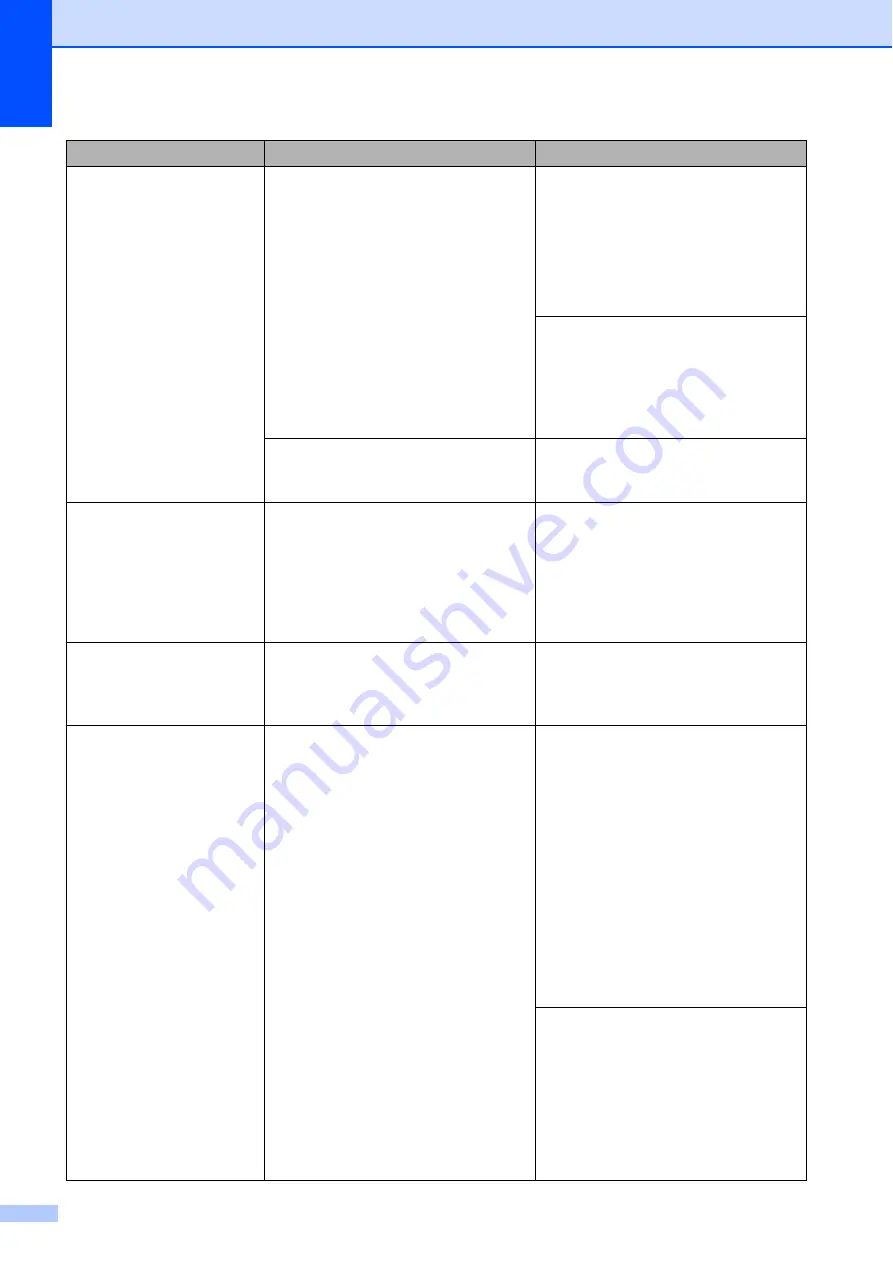
44
Paper Jam
The paper is jammed in the machine. Remove the jammed paper by
following the steps in
Make sure the paper length guide is
set to the correct paper size. DO NOT
extend the paper tray when you load
A5 or smaller size paper.
If there is a repeat paper jam, a small
piece of paper may be stuck in the
machine. Make sure paper is not still
jammed in the machine. (See
Additional paper jam clear operations
Paper dust has accumulated on the
surface of the paper pick-up rollers.
Clean the paper pick-up rollers.
(See Advanced User’s Guide:
Cleaning the paper pick-up rollers
.)
Unable to CleanXX
Unable to Init.XX
Unable to PrintXX
Unable to ScanXX
The machine has a mechanical
problem.
—
OR
—
A foreign object, such as a paper clip
or a piece of ripped paper, is in the
machine.
Open the scanner cover and remove
any foreign objects and paper scraps
from inside the machine. If the error
message continues, disconnect the
machine from the power for several
minutes and then reconnect it.
Wrong Ink Color
An ink cartridge has been installed in
the wrong position.
Check which ink cartridges are not
matched by color to their ink cartridge
positions and move them to their
correct positions.
Wrong Paper Size
The Paper Size setting does not
match the size of paper in the tray. Or,
you did not set the paper guides in the
tray to the indicators for the paper
size you are using.
1 Check that the
Paper Size
you
choose matches the size of the
paper in the tray.
2 Make sure you loaded the paper
in a Portrait position, and set the
paper guides at the indicators for
your paper size. (See
3 After you have checked the paper
size and the paper position, press
Black Start
or
Color Start
.
If you are printing from your
computer, make sure the paper size
you choose in the printer driver
matches the size of paper in the tray.
For more information, see Software
and Network User’s Guide:
Change
the Paper Size (Windows
®
)
or
Change the Paper Size (Macintosh)
.
Error Message
Cause
Action






























