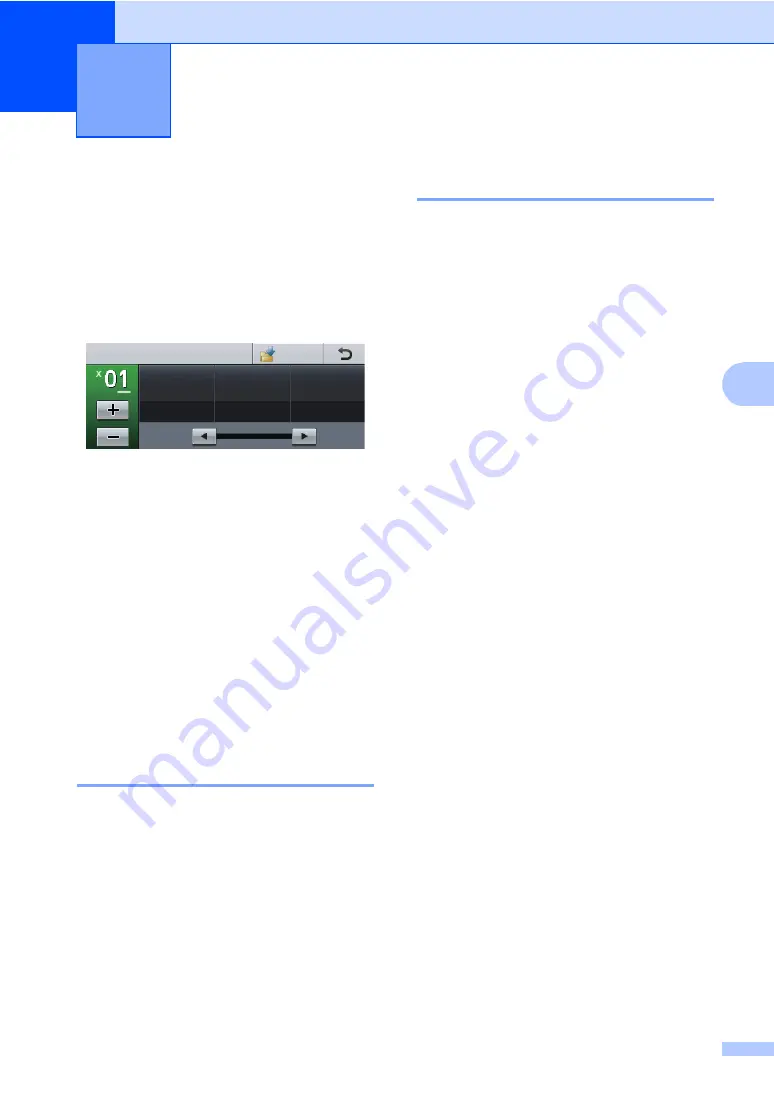
33
5
5
How to copy
5
The following steps show the basic copy
operation.
a
When you want to make a copy, press
the
Copy
button on the Touchscreen.
The LCD shows:
You can enter the number of copies
you want by pressing the
+
and
-
buttons on the Touchscreen.
b
Do one of the following to load your
document:
Place the document
face up
in the
ADF. (See
Load your document
face down
on
the scanner glass. (See
c
Press
Start
.
Stop copying
5
To stop copying, press
Stop/Exit
.
Copy settings
5
Press
Copy
and then press
d
or
c
to choose
the setting you want.
You can change the following copy settings:
(Basic User's Guide)
Tray Setting
(Paper Size and Type)
uu
Tray Use:Copy
uu
(Advanced User's Guide)
For details about changing the following
settings
uu
Advanced User's Guide:
Copy
settings
:
Quality
Enlarge/Reduce
Duplex Copy
Tray Use
Brightness
Contrast
Stack/Sort
Page Layout
2in1(ID)
(Page Layout)
Set New Default
Factory Reset
Favorite Settings
Making copies
5
Enlarge/
Reduce
Quality
Duplex Copy
100%
Off
Auto
Favorite
Copy
Summary of Contents for DCP-8250DN
Page 1: ...Basic User s Guide DCP 8250DN Version 0 UK IRE ...
Page 8: ...vi ...






























