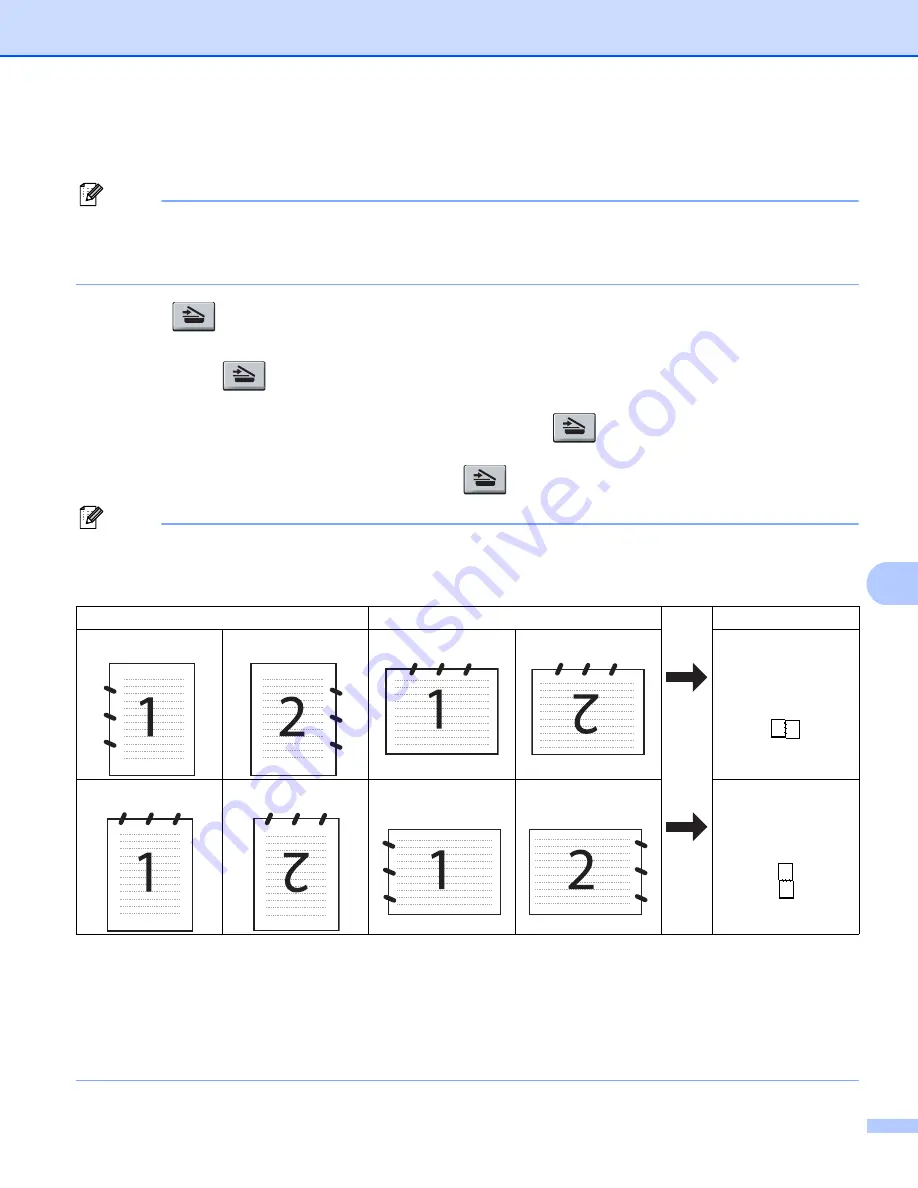
Scanning
171
9
Using the Scan key (For USB cable users)
9
Note
• If you use
Scan
on a network, see
• If the LCD shows error messages during scanning, see
Troubleshooting
in the
User’s Guide
or
Error and
maintenance messages
in the
User’s Guide
.
You can use
(
Scan
) on the control panel to scan documents directly into your word processing,
graphics or E-mail applications or to a folder on your Macintosh.
Before you can use
(
Scan
) on the control panel, you have to install the Brother MFL-Pro Suite and
connect the machine to your Macintosh. If you installed the MFL-Pro Suite from the included CD-ROM, then
the correct drivers and ControlCenter2 are installed. Scanning by
(
Scan
) follows the configuration on
the
Device Button
tab. (See
on page 183.) For details about how to configure the ControlCenter2
buttons to launch the application of your choice using
(
Scan
), see
Note
• If you want to scan a document using the duplex scanning feature, you need to put the document in the
ADF and then choose
2sided (L)edge
or
2sided (S)edge
depending on your document layout.
• Choose your document layout from the following table:
Document Layout Table
• Duplex scan is not supported by the DCP-8070D, MFC-8370DN and MFC-8480DN.
• Duplex scan is available from the ADF only.
• Duplex scan is not available for legal size paper.
• The XPS file format is available for Windows Vista
®
or when using applications which support XML Paper
Specification files.
Portrait
Landscape
LCD Message
Front Back
Front
Back
(L)edge
(Long edge)
Front
Back
Front
Back
(S)edge
(Short edge)
Summary of Contents for DCP 8085DN
Page 8: ...vii 12 Remote Setup MFC models only 217 Remote Setup 217 A Index 219 ...
Page 84: ...ControlCenter3 76 3 Note You must configure each of the copy buttons before they can be used ...
Page 157: ...Printing and Faxing 149 8 g Choose Quit System Preferences from the System Preferences menu ...






























