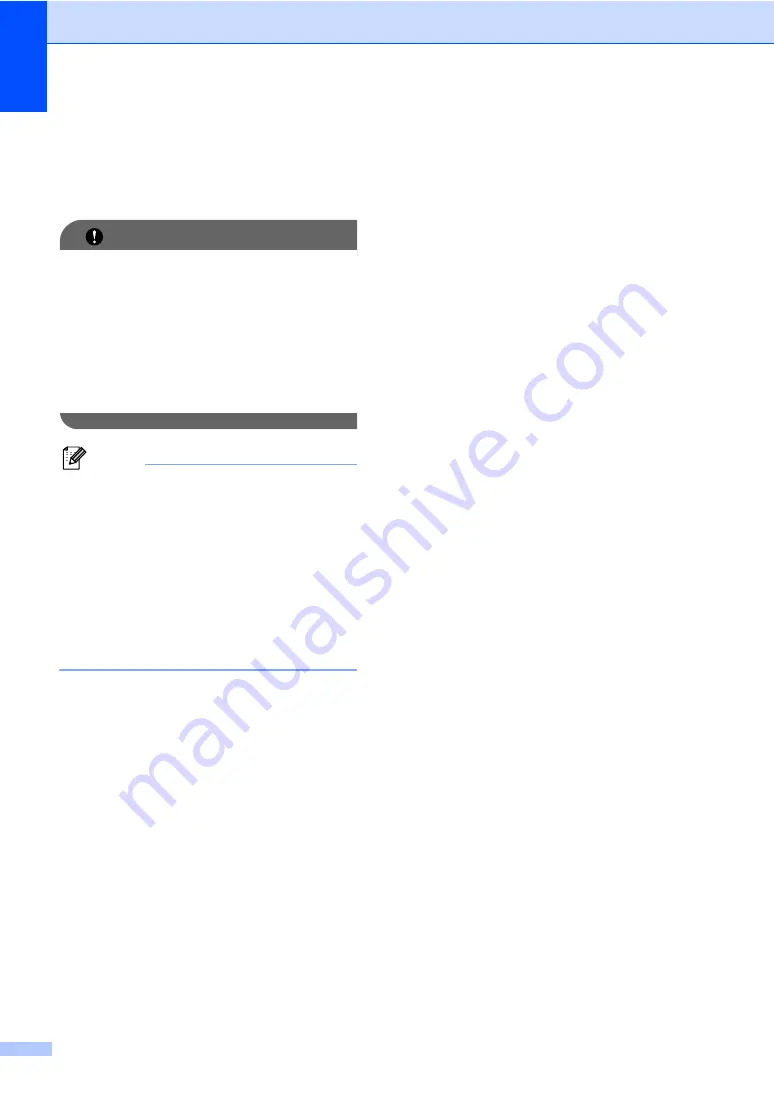
Chapter 5
38
f
Press the dial pad key to enter the
number of copies you want.
Press
OK
.
g
Press
Start
to print the data.
IMPORTANT
• To prevent damage to your machine, DO
NOT connect any device other than a
digital camera or USB Flash memory drive
to the USB direct interface.
• DO NOT remove the USB Flash memory
drive or digital camera from the USB direct
interface until the machine has finished
printing.
Note
• If you want to change the default setting
for the paper tray to feed paper from,
press
Menu
,
1
,
4
,
2
to change the paper
tray setting.
• You can change the default settings for
Direct Print by using the control panel
when the machine is not in the Direct Print
mode. Press
Menu
,
4
to enter the
USB Direct I/F
menu. (See
Understanding the
error messages
5
Once you are familiar with the types of errors
that can occur while you print data from the
USB Flash memory drive or digital camera
with Direct Print, you can easily identify and
troubleshoot any problems.
Out of Memory
This message will appear if you are
working with images that are too large for
the machine's memory.
Unusable Device
This message will appear if you connect
an incompatible or broken device to the
USB direct interface. To clear the error,
unplug the device from the USB direct
interface.
(See
Error and maintenance messages
on page 66 for the detailed solution.)
Summary of Contents for DCP-8070D
Page 1: ...USER S GUIDE DCP 8070D Version 0 UK IRE ...
Page 8: ...Section I General I General information 2 Loading paper and documents 9 General Setup 20 ...
Page 31: ...Chapter 3 24 ...
Page 32: ...Section II Copy II Making copies 26 ...
Page 41: ...Chapter 4 34 ...
Page 46: ...Section IV Software IV Software features 40 ...
Page 49: ...Chapter 6 42 ...






























