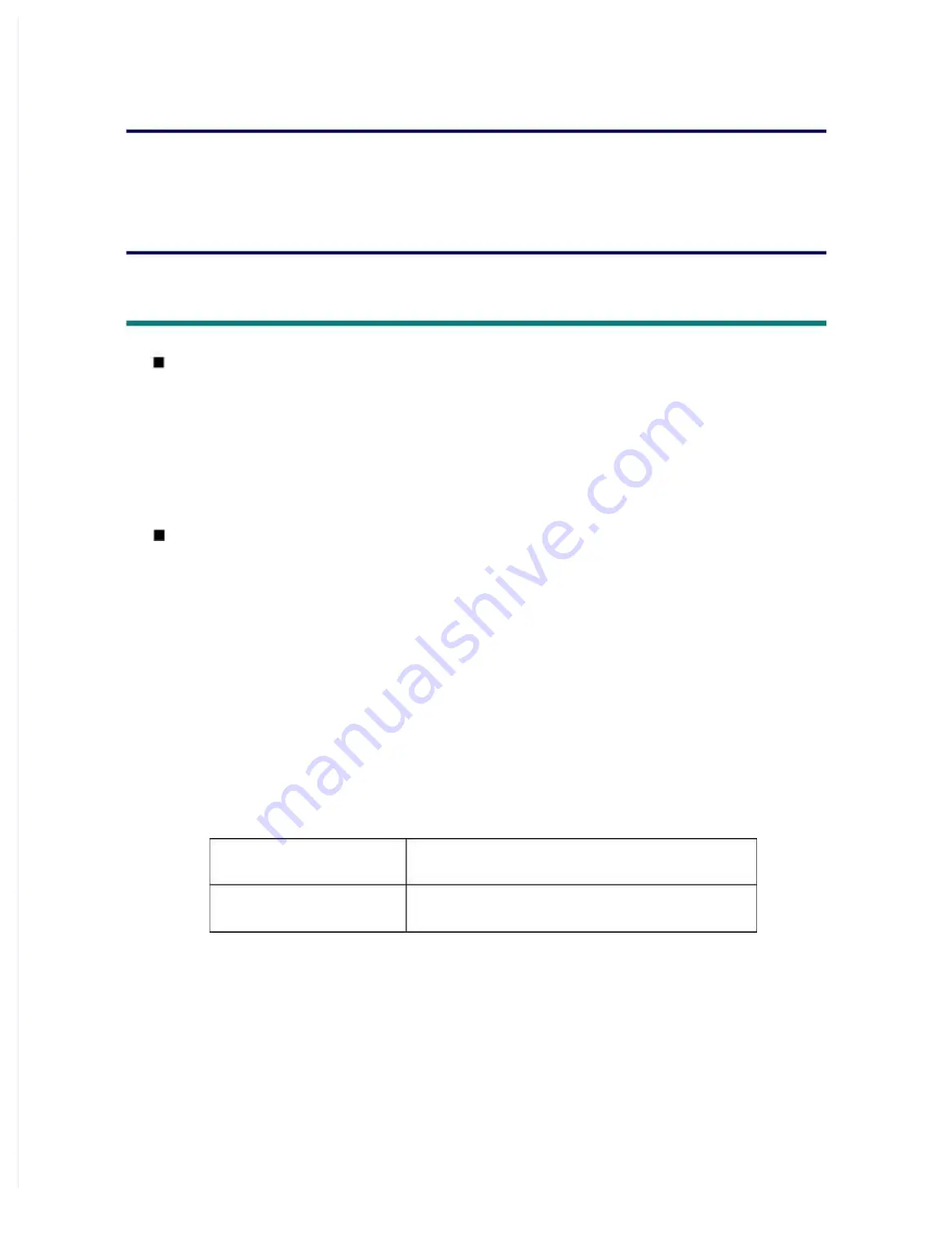
CHAPTER 4
ADJUSTING AND UPDATING
SETTINGS AS REQUIRED
AFTER PARTS REPLACEMENT
1. IF YOU REPLACE THE MAIN PCB ASSY
What to do after replacement
• Installing Firmware (Sub firmware and main firmware)
• Initializing the EEPROM of the Main PCB ASSY (Function code 01)
• Setting by Spec, Setting Serial Number and Entering Adjusted Value of Laser Unit
• Adjusting Touch Panel (Function code 61) (Touch panel models only)
• Acquiring White Level Data (Function code 55)
What you need to prepare
(1) One USB cable
(2) Create a temporary folder on the C drive of the computer (Windows
®
XP or later).
(3) Service setting tool (SvSettingTool.exe)
Copy this file into the temporary folder created on the C drive.
* .NET Framework 4.5.2 or later of Microsoft is needed to use SvSettingTool.
(4) Download utility (FILEDG32.EXE)
Copy this file into the temporary folder created on the C drive.
(5) Maintenance printer driver (MaintenanceDriver.zip)
When the maintenance printer driver is not installed on the computer, copy this file into
the temporary folder created on the C drive, and extract the copied file. Refer to
“APPENDIX 3 INSTALLING THE MAINTENANCE PRINTER DRIVER” for the
installation procedure.
(6) Firmware
(7) Touch pen (Touch panel models only)
(8) Memory access tool (MemoryAccessTool.exe)
Sub firmware
djf or upd file
(ex. DXXXXX_A.djf or DXXXXX _A.upd)
Main firmware
djf or upd file
(ex. DXXXXX_A.djf or DXXXXX _A.upd)
Summary of Contents for DCP-7090
Page 28: ...2 10 Confidential MP models Fig 2 6 Feed from MP tray Eject to back side Back side Front side ...
Page 29: ...2 11 Confidential 2 2 2 Scanner part Fig 2 7 Document feed path ...
Page 64: ...2 PACKING Fig 3 1 Option carton Carton Polystyrene pad ASSY Spacer carton Option carton TBOX ...
Page 106: ... Print adjustment test pattern Fig 5 11 ...
Page 111: ... Test pattern Fig 5 19 ...
Page 114: ......






























