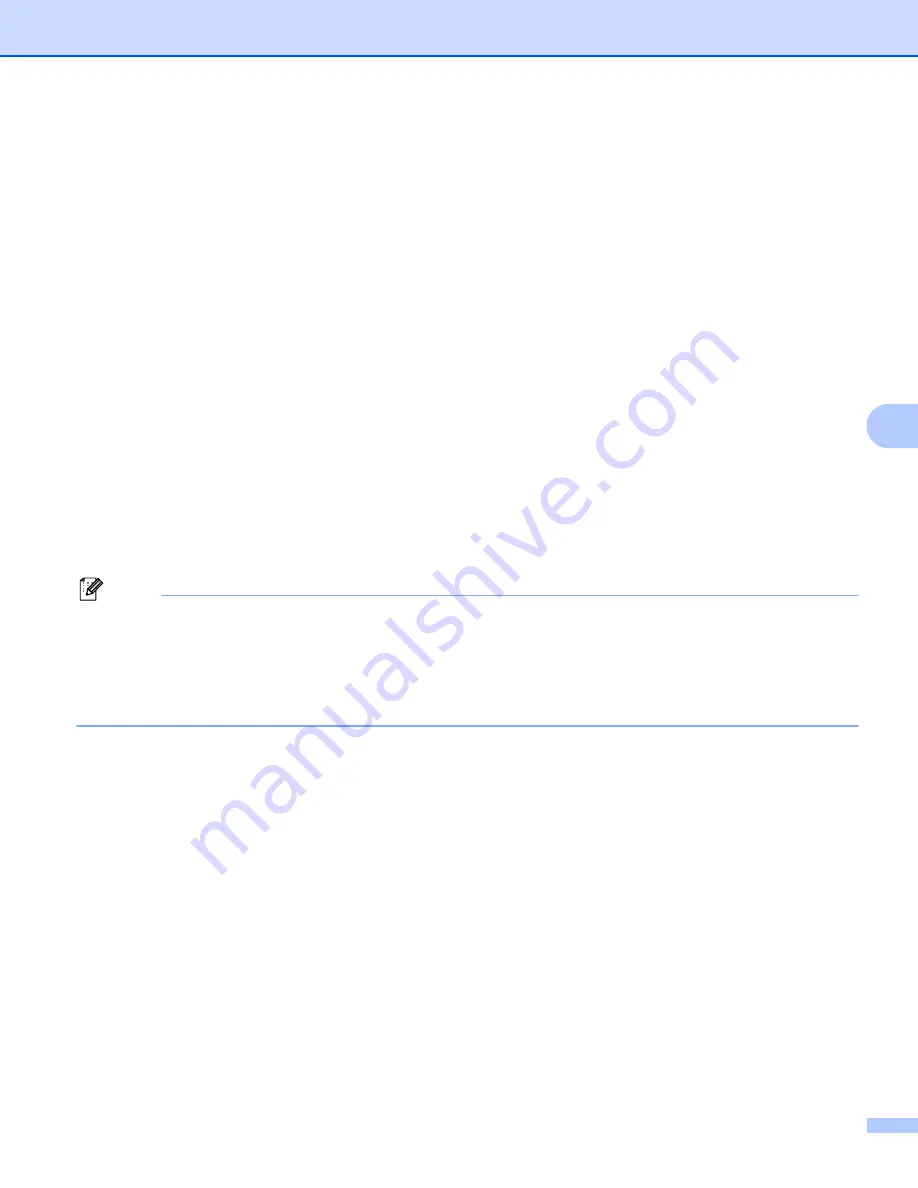
Web Based Management
49
6
Scanning when using Secure Function Lock 2.0
6
The Secure Function Lock 2.0 feature allows the administrator to restrict which users are allowed to scan.
When the scan feature is set to off for the public user setting, only users who have scan selected in the check
box will be able to scan. To push scan from the control panel of the machine users must enter their PIN to
access the scan mode. To pull scan from their computer, restricted users must also enter their PIN on the
control panel of the machine before they can scan from their computer. If the PIN is not entered at the
machine’s control panel the user will get an error message on their computer when they attempt to pull scan.
Restricting PC print by PC user login name
6
By configuring this setting, the machine can authenticate by PC user login name to allow a print job from a
registered computer.
a
Click
PC Print Restriction by Login Name
. The
PC Print Restriction by Login Name
screen will
appear.
b
Choose
On
from
PC Print Restriction
.
c
Choose the ID Number you set in the
ID Number/Name
in step
from the
ID
Number
pull-down list for each Login Name and then enter the PC user login name in the
Login Name
box.
d
Click
Submit
.
Note
• If you want to restrict PC print per group, choose the same ID Number for each PC login name you want
in the group.
• If you are using the PC login name feature you must also make sure that the
Use PC Login Name
in the
printer driver is selected. For more information about the printer driver, see the
Software User’s Guide
.
• The Secure Function Lock feature does not support the BR-Script driver for printing.






























