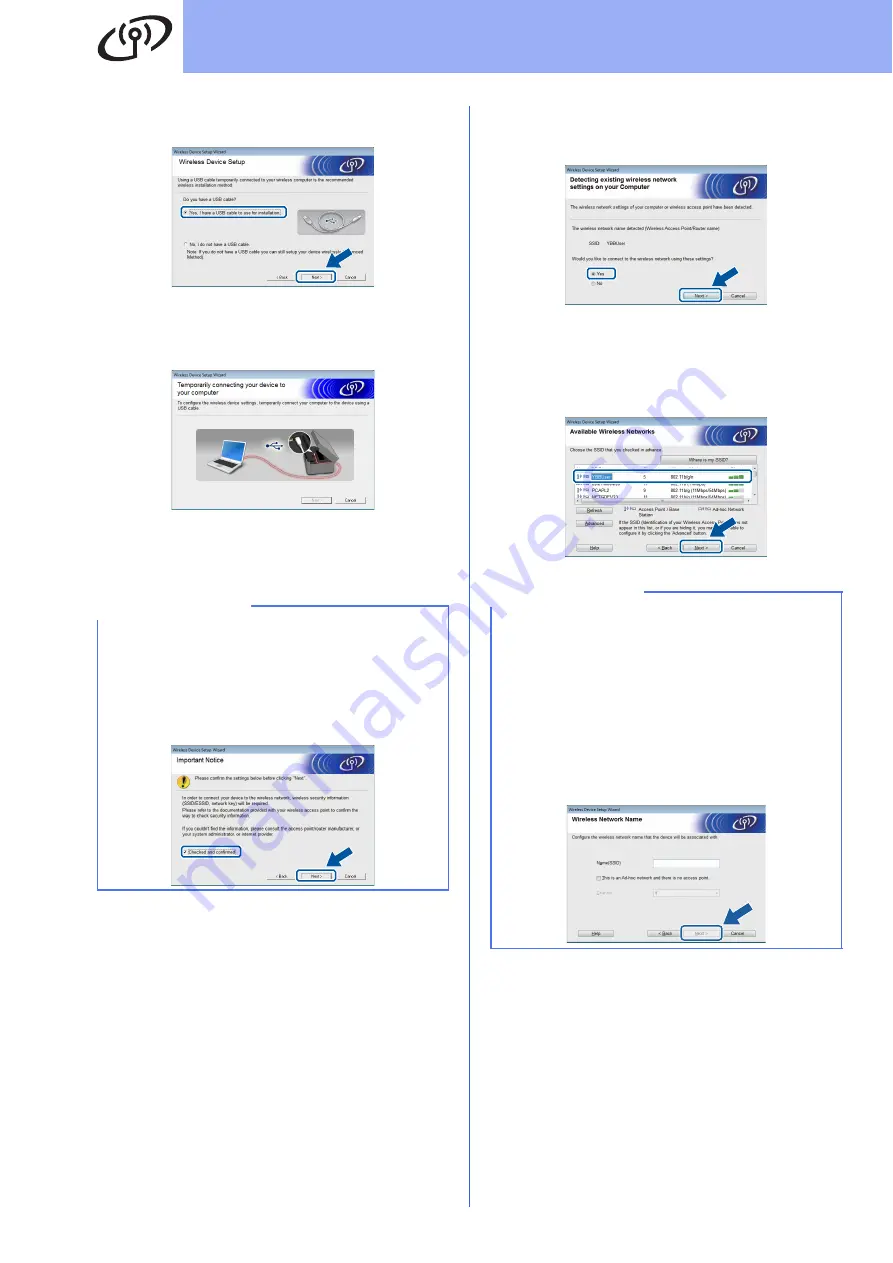
30
For Wireless Network Users
e
Choose
Yes, I have a USB cable to use for
installation.
and then click
Next
.
f
Temporarily connect the USB cable (not
included) directly to the computer and the
machine.
If the confirmation screen appears, check the
box and click
Next
, go to
.
Otherwise, go to
g
When the following screen appears, check
Yes
if you want to connect to the listed SSID. Click
Next
and go to
h
When the following screen appears, the wizard
will search for wireless networks available to
your machine. Choose the SSID that you wrote
down for your network in step
page 27, and then click
Next
.
NOTE
• For instructions on connecting the USB cable
to the USB port of your machine, see
• If this screen appears, read the
Important
Notice
. Check the box after you confirm the
SSID and Network Key, and then click
Next
.
NOTE
• If a list of SSIDs is not displayed, make sure
your access point is on and set to broadcast the
SSID. Make sure the machine and the access
point are within communication range, then
click
Refresh
.
• If your access point is set to not broadcast the
SSID you can manually add it by clicking the
Advanced
button. Follow the on-screen
instructions for entering the
Name (SSID)
, and
then click
Next
.





























