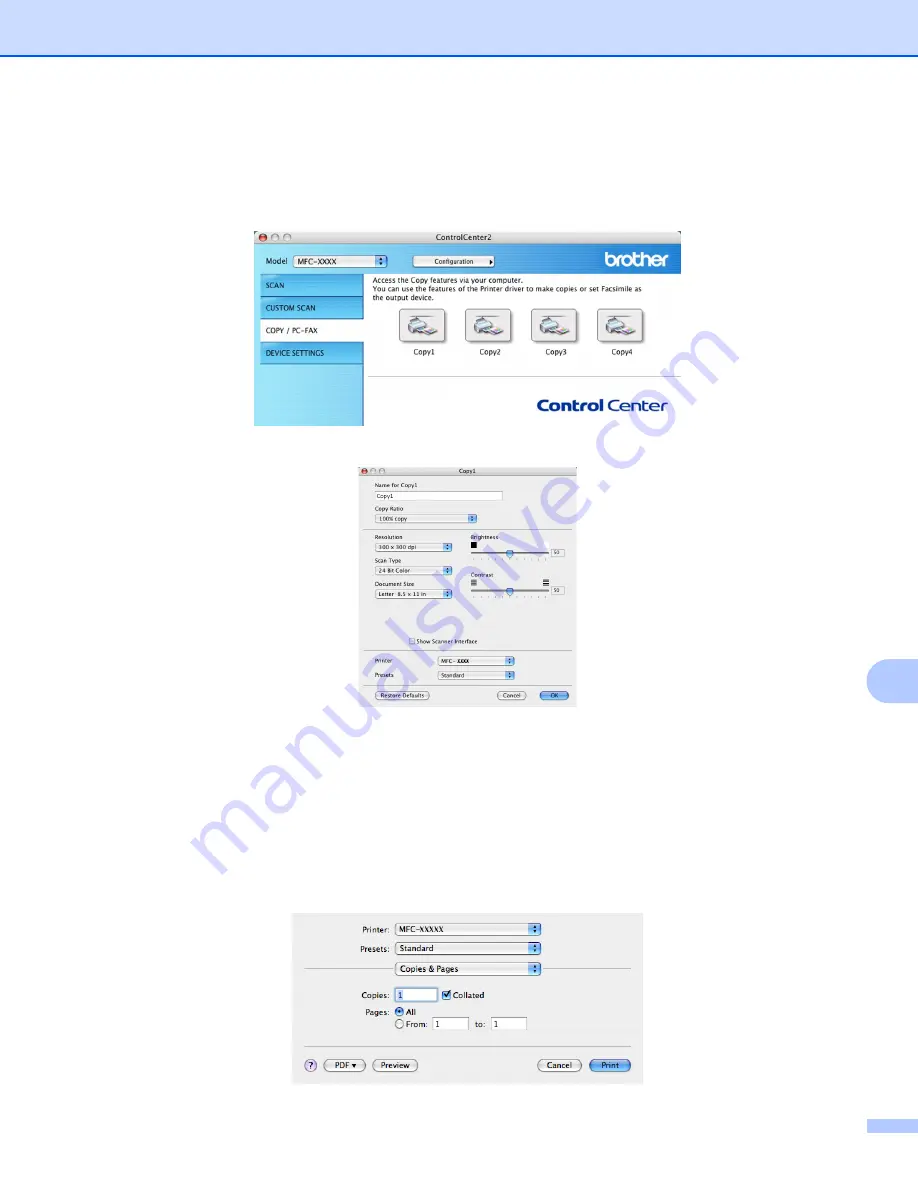
ControlCenter2
147
11
COPY / PC-FAX (PC-FAX is not available for DCP models)
11
The
Copy1
-
Copy4
buttons can be customized to let you use advanced copy and fax functions such as N in
1 printing.
To use the
Copy
buttons, configure the printer driver by clicking the button while holding down the
Ctrl
key.
Enter a name in
Name for Copy
(up to 30 characters) and choose
Copy Ratio
.
Choose the
Resolution
,
Scan Type
,
Document Size
,
Show Scanner Interface
,
Brightness
and
Contrast
settings to be used.
Before finishing the
Copy
button configuration, set the
Printer Name
. Then choose your print settings from
the
Presets
pop-up menu, then click
OK
to close the dialog box. By clicking the configured copy button, the
print dialog box opens.
To copy, choose
Copies & Pages
from the pop-up menu.
To fax, choose
Send Fax
from the pop-up menu. (
Sending a fax (MFC models only)






























