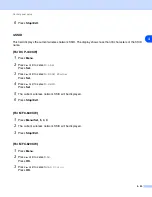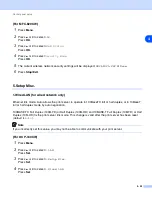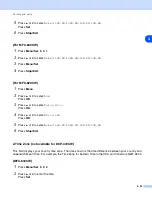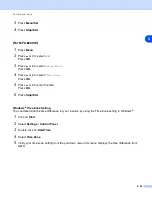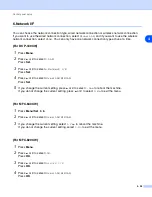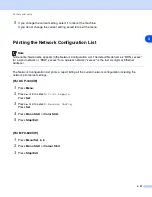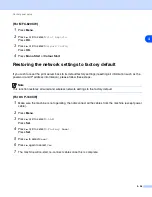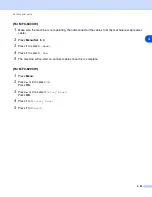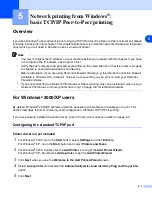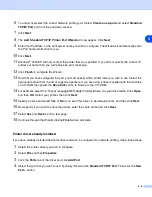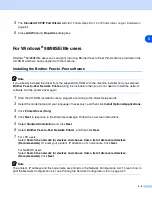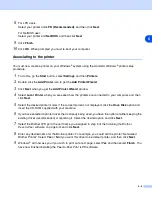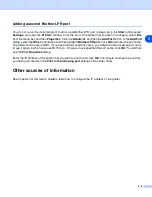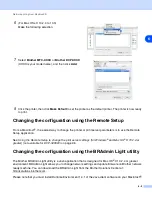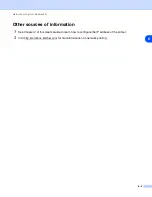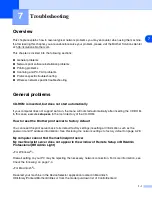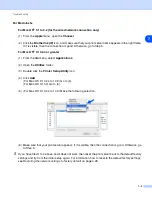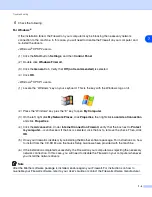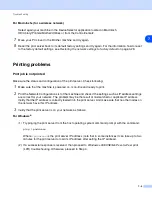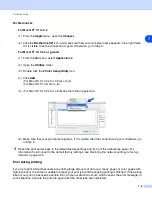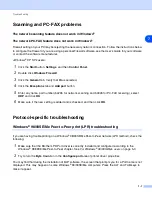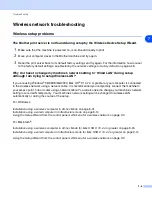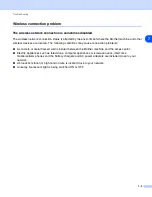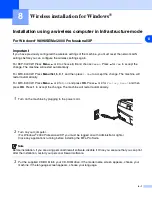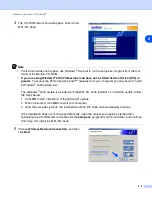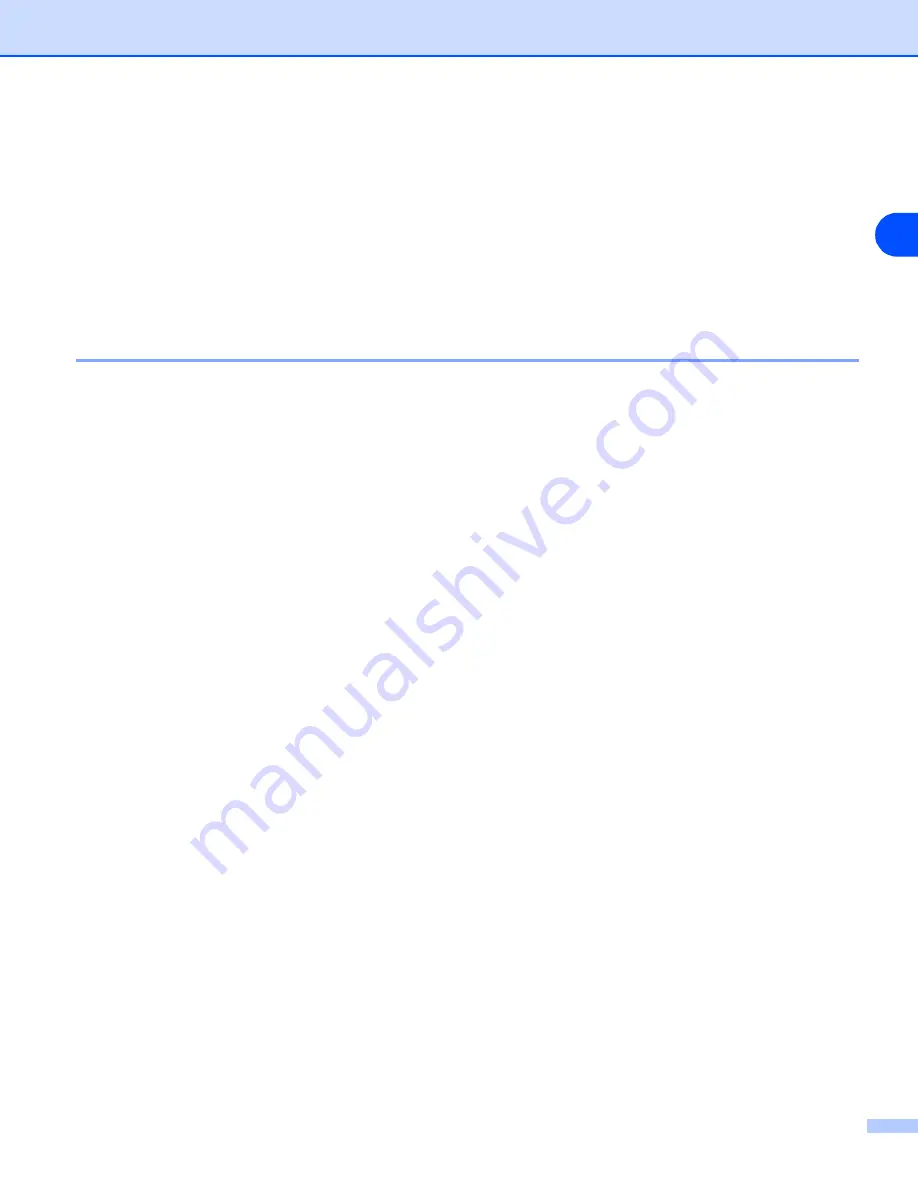
5 - 4
5
8
For LPR users:
Select your printer and
LPR (Recommended)
, and then click
Next
.
For NetBIOS user:
Select your printer and
NetBIOS
, and then click
Next
.
9
Click
Finish
.
10
Click
OK
. When prompted you must re-boot your computer.
Associating to the printer
You must now create a printer on your Windows
®
system using the standard Windows
®
printer setup
procedure.
1
To do this, go the
Start
button, select
Settings
and then
Printers
.
2
Double click the
Add Printer
icon to get the
Add Printer Wizard
.
3
Click
Next
when you get the
Add Printer Wizard
window.
4
Select
Local Printer
when you are asked how the printers are connected to your computer, and then
click
Next
.
5
Select the desired printer model. If the correct model is not displayed, click the
Have Disk
option and
insert the CD-ROM supplied with your machine.
6
If you have selected a printer driver that is already being used, you have the option of either keeping the
existing driver (recommended) or replacing it. Select the desired option and click
Next
.
7
Select the Brother LPR port (the port name you assigned in step 6 of the
on page 5-3) and click
Next
.
8
Enter any desired name for the Brother printer. For example, you could call the printer “Networked
Brother Printer”. Select
Yes
or
No
if you want this driver to be default printer, and then click
Next
.
9
Windows
®
will now ask you if you wish to print out a test page, select
Yes
and then select
Finish
. You
have now finished installing the Peer-to-Peer Print (LPR) software.