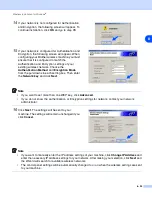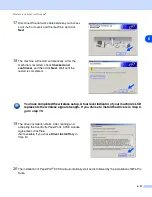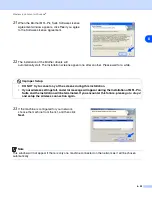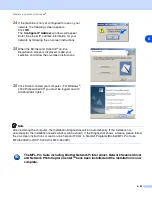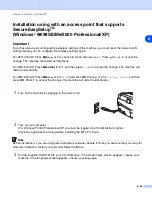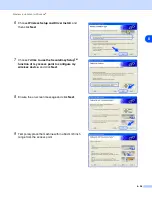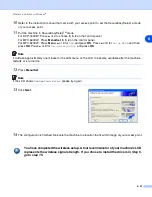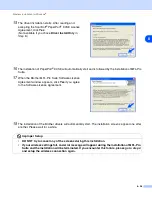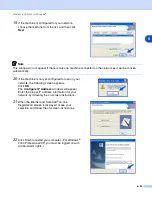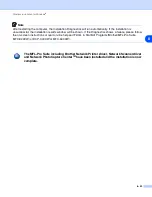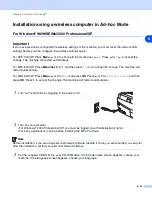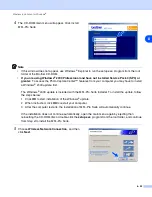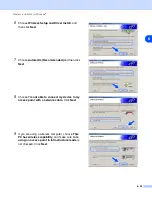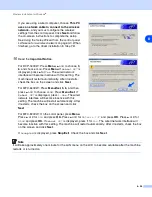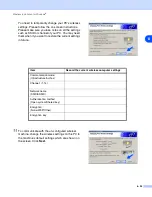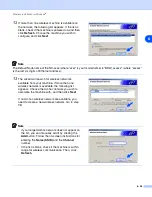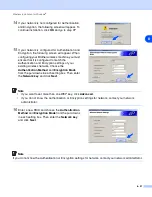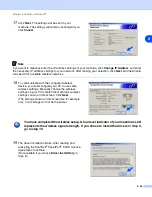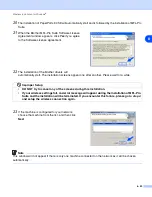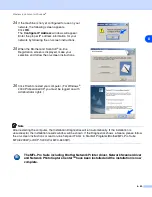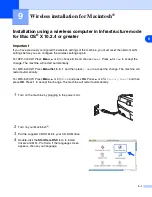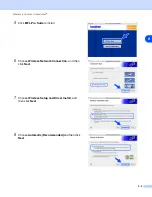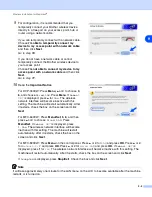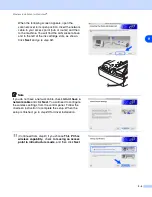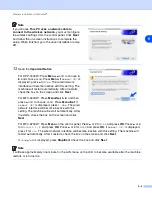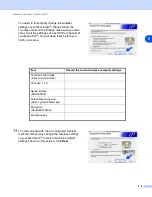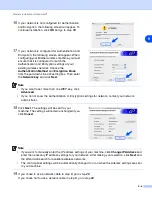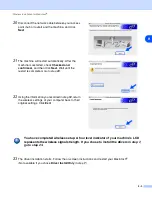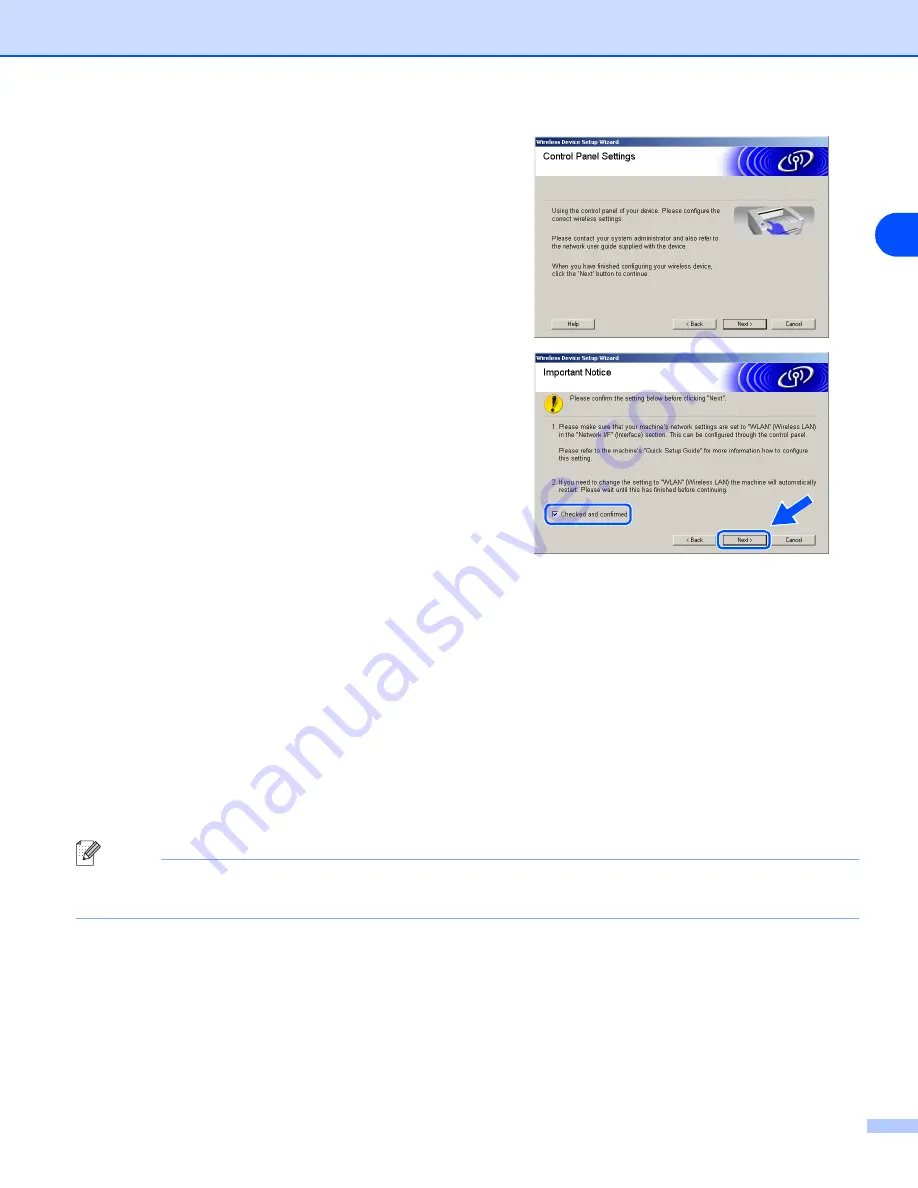
Wireless installation for Windows
®
8 - 34
8
If you are using a wired computer, choose
This PC
uses a network cable to connect to the wireless
network.
, and you must configure the wireless
settings from the control panel. Click
Next
and follow
the on-screen instructions to complete the setup.
See
Using the Setup Wizard from the control panel
LAN menu for a wireless network
on page 3-3. When
finished, go to the driver installation in
.
10
Read the
Important Notice
.
For DCP-340CW: Press
Menu
,
▲
or
▼
to choose
3
,
6
, and choose
WLAN
. Press
Menu
. If
Reboot OK?
is
displayed, press
▲
for
Yes
. The wired network
interface will become inactive with this setting. The
machine will restart automatically. After it restarts,
check the box on the screen and click
Next
.
For MFC-640CW: Press
Menu/Set
,
5
,
6
, and then
press
▲
or
▼
to choose
WLAN
. Press
Menu/Set
. If
Reboot OK?
is displayed, press
1.Yes
. The wired
network interface will become inactive with this
setting. The machine will restart automatically. After
it restarts, check the box on the screen and click
Next
.
For MFC-820CW: On the cotrol panel, press
Menu
.
Press
▲
or
▼
for
LAN
and press
OK
. Press
▲
or
▼
for
Network I/F
and press
OK
. Press
▲
or
▼
for
WLAN
and press
OK
. If
Reboot OK?
is displayed, press
1
for
Yes
. The wired network interface will
become inactive with this setting. The machine will restart automatically. After it restarts, check the box
on the screen and click
Next
.
If
Accepted
is displayed, press
Stop/Exit
. Check the box and click
Next
.
Note
It will take approximately one minute for the LAN menu on the LCD to become available after the machine
restarts or is turned on.