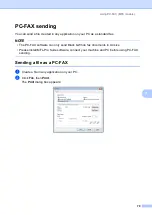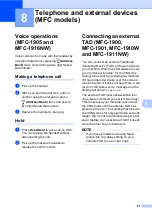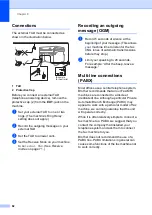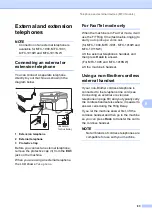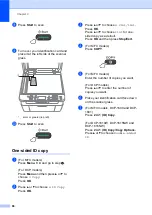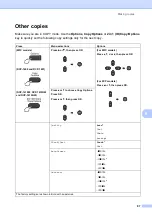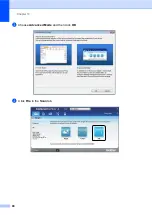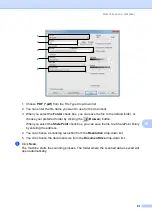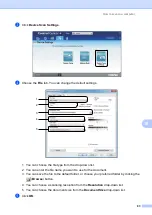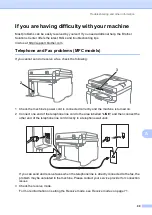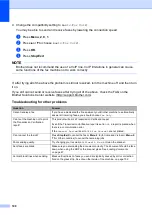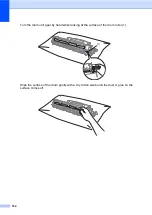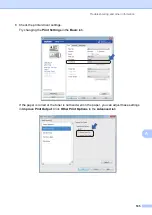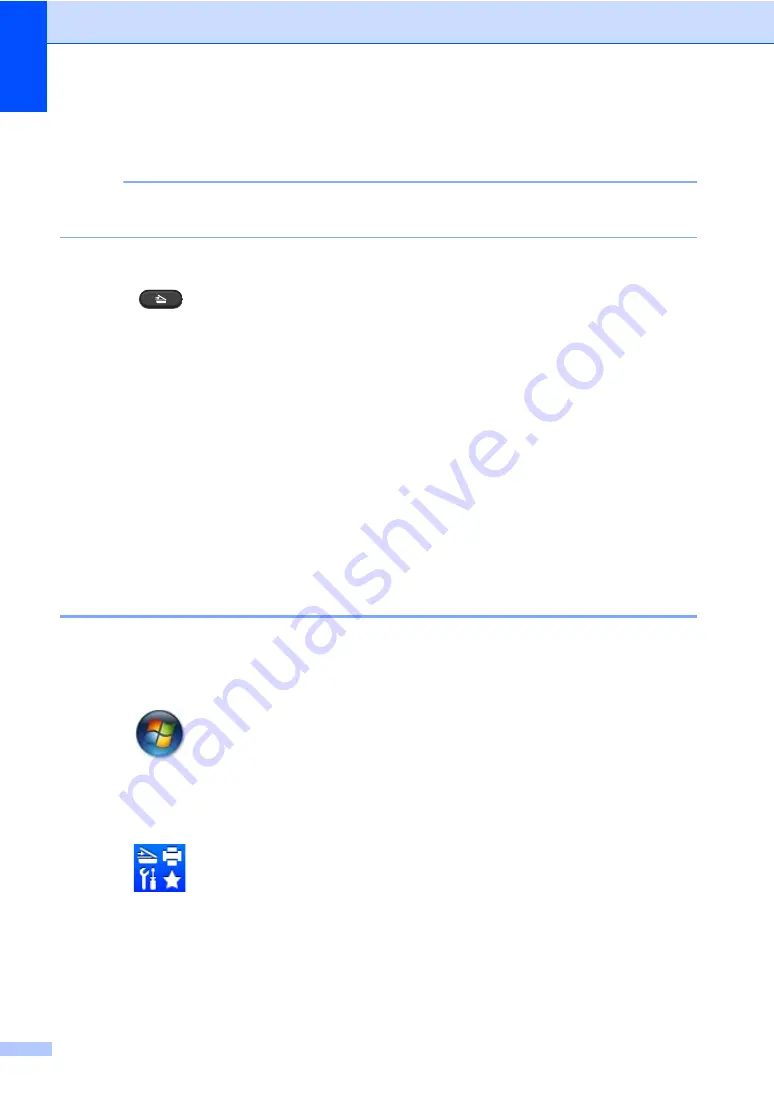
Chapter 10
92
Scanning using the SCAN key
10
NOTE
If you want to use this function, install the MFL-Pro Suite and connect the machine to your PC
with a USB cable.
a
Load your document. (See
b
Press
(
SCAN
).
c
Press
a
or
b
to choose
Scan to PC
.
Press
OK
.
d
Press
a
or
b
to choose a scan type (
File
,
or
Image
.)
Press
OK
.
e
Do one of the following:
To change the scan settings, press
a
or
b
to select
Yes
, and then press
OK
. Following
the LCD instructions to change the settings you want.
To use the default scan settings, press
a
or
b
to select
No
, and then press
OK
.
f
Press
Start
.
The machine starts the scanning process.
SCAN key settings
10
You can change your machine’s
SCAN
key settings using ControlCenter4.
a
Do one of the following:
(Windows
®
XP, Windows Vista
®
and Windows
®
7)
Click
(
Start
) >
All Programs
>
Brother
>
Brother Utilities
, and then click the
drop-down list and select your model name (if not already selected). Click
SCAN
in the left
navigation bar, and then click
ControlCenter4
.
The ControlCenter4 application will open.
(Windows
®
8)
Click
(
Brother Utilities
), and then click the drop-down list and select your model
name (if not already selected). Click
SCAN
in the left navigation bar, and then click
ControlCenter4
.
The ControlCenter4 application will open.
b
Click the
Device Settings
tab.