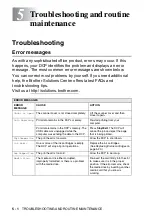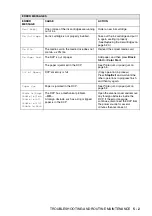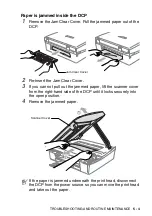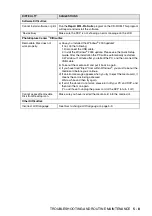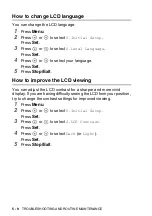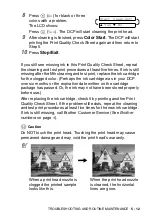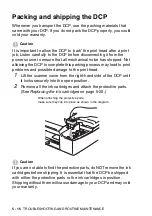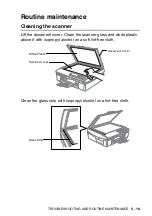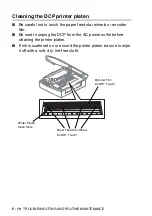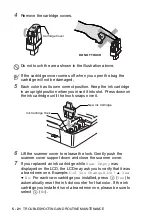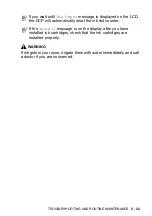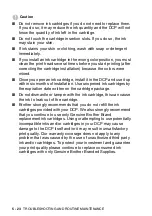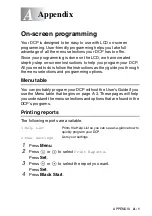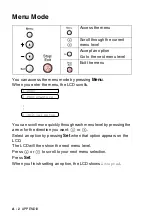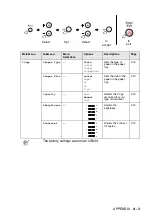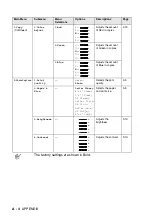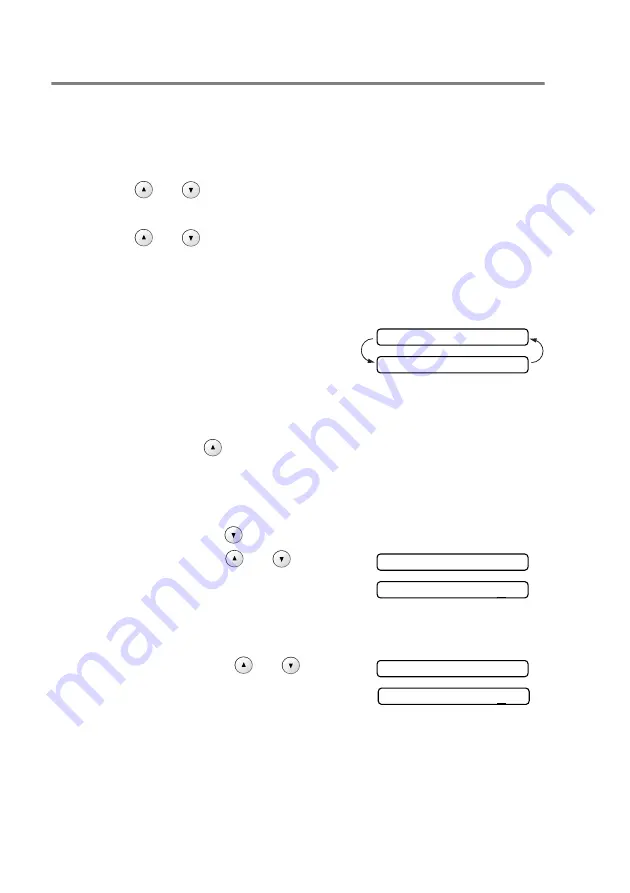
5 - 13
TROUBLESHOOTING AND ROUTINE MAINTENANCE
Checking the printing alignment
You should rarely need to adjust the printing alignment however, if
after transporting the machine your printed text becomes blurred or
images become faded then adjustment may need to be made.
1
Press
Ink
.
2
Press
or
to
select
Test Print
.
Press
Set
.
3
Press
or
to
select
Alignment
.
Press
Set
.
4
Press
Black Start
or
Color Start
.
The DCP begins printing the Alignment Check Sheet.
The LCD shows:
5
Check the 600 dpi and 1200 dpi test
prints to see if Number 5 most closely matches Number 0. If the
Number 5 sample of both the 600 dpi and 1200 dpi are the best
matches, press
(
Yes
) to finish the Alignment Check and go
to Step 8.
—
OR
—
If another test print number is a better match for either 600 dpi
or 1200 dpi, press
(
No
) to select it.
6
For 600 dpi, press
or
to
select the number of the test print
that most closely matches the
Number 0 sample (1-8).
Press
Set
.
7
For 1200 dpi, press
or
to
select the number of the test print
that most closely matches the
Number 0 sample (1-8).
Press
Set
.
8
Press
Stop/Exit
.
Is Alignment OK?
▲
Yes
▼
No
600dpi Adjust
Select Best #5
1200dpi Adjust
Select Best #5