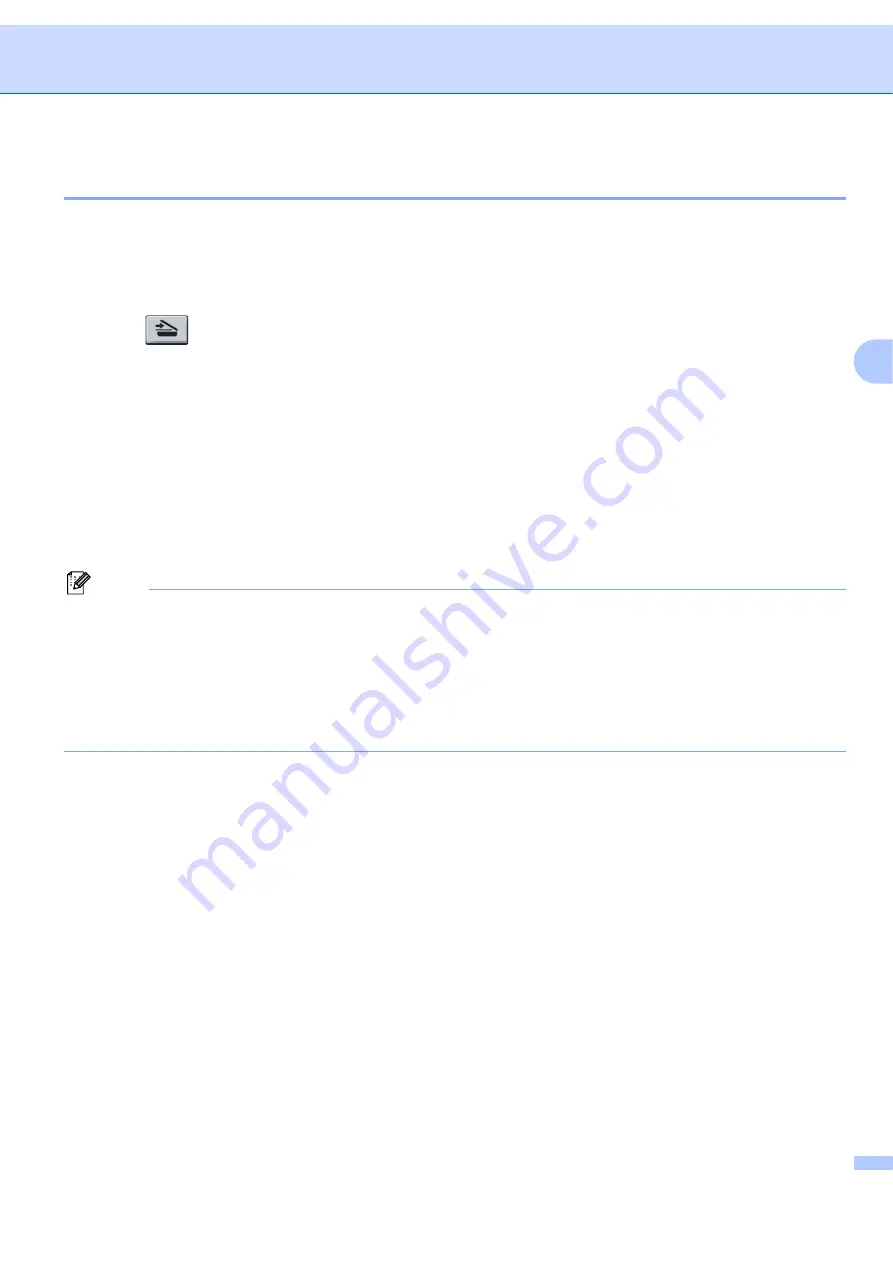
Network Scanning (For models with built-in network)
84
4
Scan to File
4
When you choose Scan to File, you can scan a black and white or color document and send it directly to a
PC you designate on your network. The file will be saved in the folder and file format that you have configured
in ControlCenter3. You can change the Scan configuration. (See
a
Put the document face up in the ADF, or face down on the scanner glass.
b
Press (
Scan
).
c
Press
a
or
b
to choose
Scan to File
.
Press
OK
.
d
Press
a
or
b
to choose the destination PC you want to send to.
Press
OK
.
If the LCD prompts you to enter a PIN number, enter the 4-digit PIN number for the destination PC on
the control panel.
Press
OK
.
e
Press
Start
.
The machine starts the scanning process.
Note
• If you want the scanned data in color, choose color in scan type on the
Device Button
tab of the
ControlCenter3 configuration. If you want the scanned data in black and white, choose black and white in
scan type on the
Device Button
tab of the ControlCenter3 configuration. (See
• If you would like to change the file name of scanned documents, enter the file name in
File Name
section
on the
Device Button
tab of the ControlCenter3 configuration. To change the machine’s
Scan
key
settings, right-click each Control Center button, click
ControlCenter Configuration
and click the
Device Button
tab.
Summary of Contents for BRT-MFC-7840W - NETWORK READY
Page 77: ...ControlCenter3 70 3 Note You must configure each of the copy buttons before they can be used ...
Page 142: ...Printing and Faxing 135 8 g Choose Quit System Preferences from the System Preferences menu ...
Page 155: ...Printing and Faxing 148 8 c When you are finished addressing your fax click Print ...






























