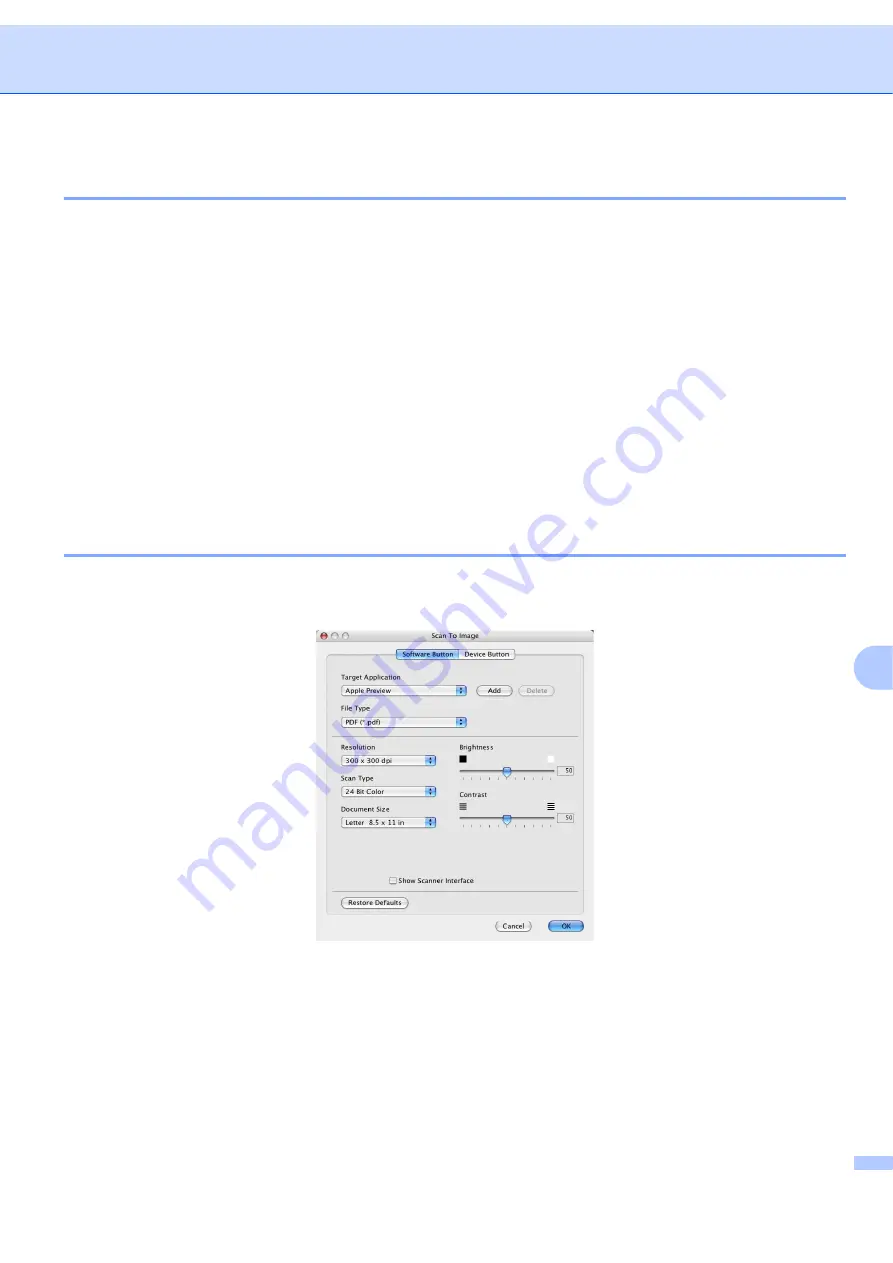
ControlCenter2
163
10
File types
10
You can choose from the following list of file types for attachments or for saving to a folder.
Choose from the pop-up menu the type of file you want the scanned images to be saved in.
Windows Bitmap (*.bmp)
JPEG (*.jpg)
TIFF - Uncompressed (*.tif)
TIFF - Compressed (*.tif)
TIFF Multi-Page - Uncompressed (*.tif)
TIFF Multi-Page - Compressed (*.tif)
Portable Network Graphics (*.png)
PDF (*.pdf)
Image
(example: Apple
®
Preview)
10
The
Scan to Image
feature lets you scan an image directly into your graphics application for image editing.
To change the default settings, click the button while holding down the
Ctrl
key and choose
Software Button
.
If you want to scan and then crop a portion of a page after pre-scanning the document, check the
Show
Scanner Interface
box.
Change the other settings, if needed.
To change the destination application, choose the destination application from the
Target Application
pop-
up menu. You can add an application to the lists by clicking the
Add
button.
Summary of Contents for BRT-MFC-7840W - NETWORK READY
Page 77: ...ControlCenter3 70 3 Note You must configure each of the copy buttons before they can be used ...
Page 142: ...Printing and Faxing 135 8 g Choose Quit System Preferences from the System Preferences menu ...
Page 155: ...Printing and Faxing 148 8 c When you are finished addressing your fax click Print ...






























