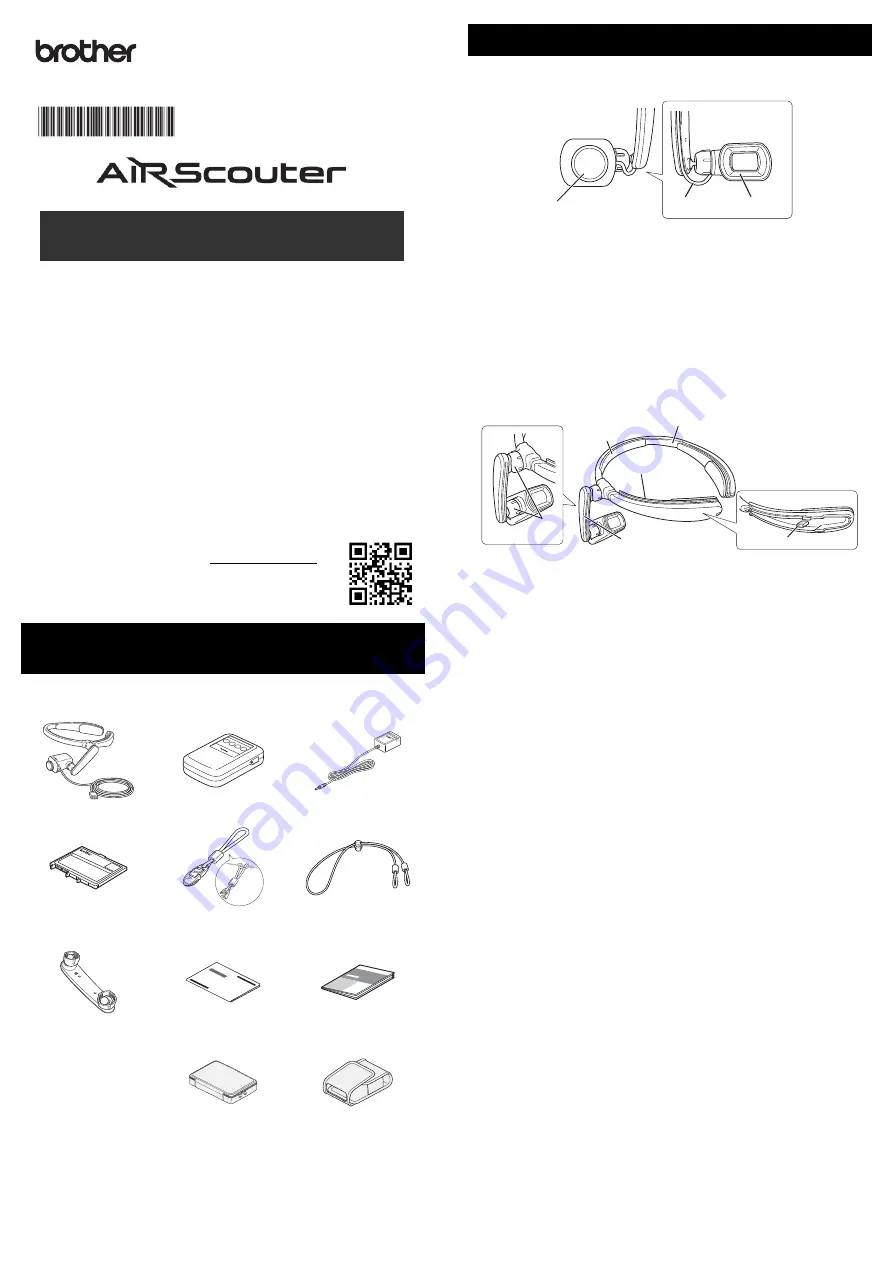
Before using the AiRScouter, make sure you read the
Product Safety
Guide
first. Then read this
Quick Setup Guide
for correct setup and use
of the AiRScouter, and keep it for future reference.
Note that product options and accessories may vary depending on the
country of sale.
Product Safety Guide (included in the box)
This guide provides important safety information for the AiRScouter.
Read it carefully before use.
Quick Setup Guide (this guide)
This guide provides basic information about setting up and using the
AiRScouter, as well as detailed tips for troubleshooting problems that
may occur.
User's Guide (available online at Brother Solutions Center)
This guide provides additional information on settings,
operation, troubleshooting, and maintenance. Visit
the Brother Solutions Center at support.brother.com,
select Manuals, and search for your product.
Before using the AiRScouter, make sure that you have all the
components shown below.
*1 The cable clip may be used to attach the head display cable to your
clothing to keep it out of your way. Loop the string of the cable clip around
the head display cable as shown.
*2 The case is used for storage only. If the product falls or receives a strong
impact while in the case, it may become damaged.
a
Focus Adjustment Dial
Adjusts the focus of the image on the head display by changing
the focal length of the optics (from 30 cm to infinity).
b
Head Display Cable
Connects the head display to the control box and transmits power
and video signals to the head display.
c
Eyecup
When attached, prevents the head display from touching the
user’s eye.
a
Head Band
Attaches the AiRScouter to the user’s head and distributes the
weight of the unit.
b
Forehead Pad
Cushions the head band and prevents it from slipping down the
user’s forehead.
c
Cable Channel
Holds the head display cable in place along the head band.
d
Rear Band Attachment Post
Allows the user to attach the rear band and tighten the head band
around the head to prevent slippage.
e
Flexible Arm
Allows the user to adjust the position and angle of the head display
relative to the eye.
f
Joint Dial
Loosens the ball joint to allow for adjustment of the flexible arm,
or tightens it to fix the flexible arm's position and angle.
Unpack the machine and check
the components
Head Display Unit
Control Box
AC Adapter
Li-ion (Lithium Ion)
Rechargeable Battery
Cable Clip
*1
Rear Band
Flexible Arm
(For Right Eye)
Quick Setup Guide
(This Guide)
Product Safety Guide
Case
*2
Belt Pouch
English
WD-360B
Quick Setup Guide
Printed in Japan
D00VM8001
Names and functions of key components
Head Display
Harness
c
a
b
b
a
f
e
d
c








