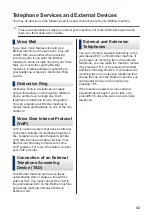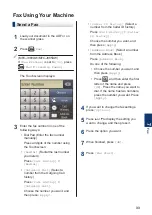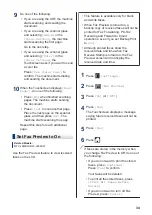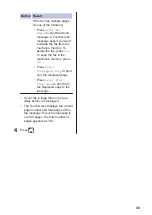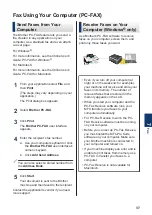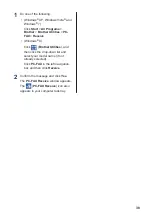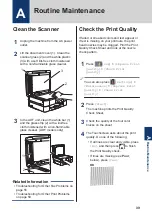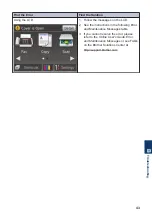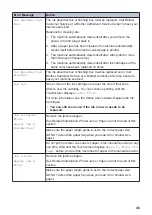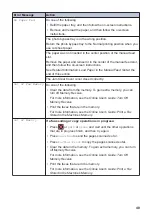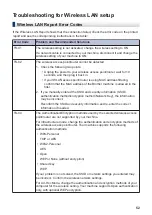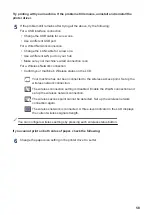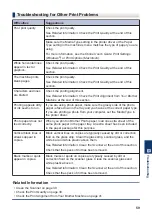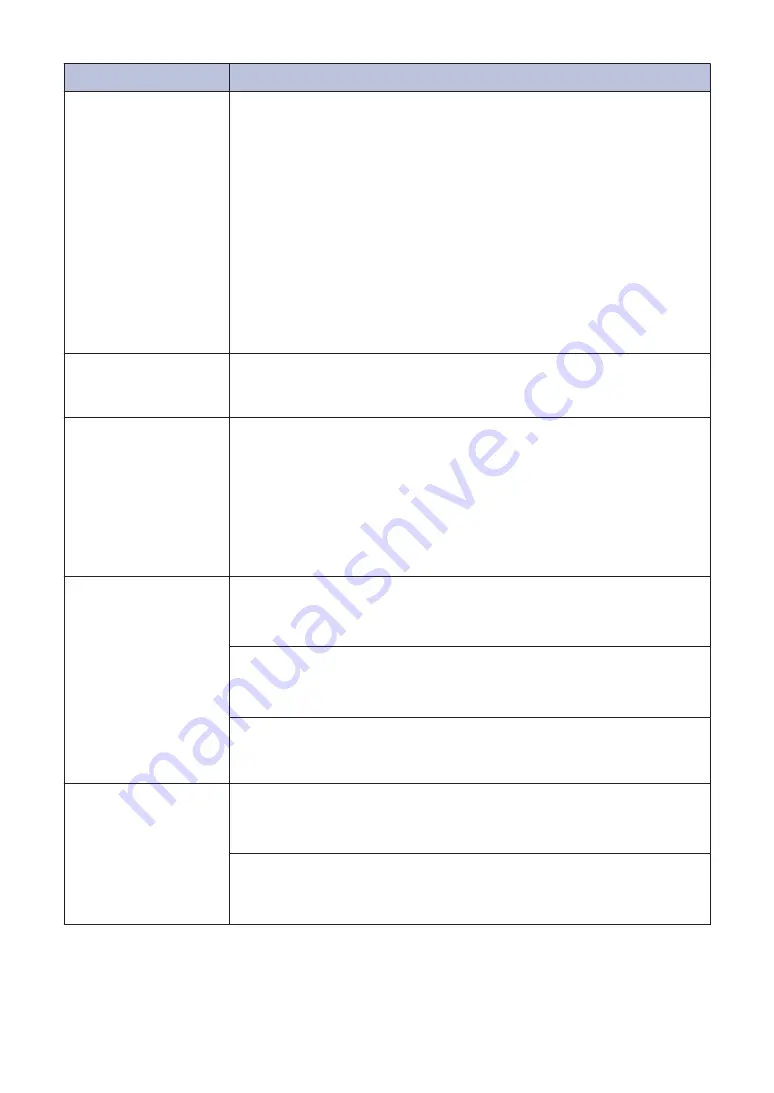
Error Message
Action
Ink Absorber Pad
Full
The ink absorber box or flushing box must be replaced. Call Brother
Customer Service or a Brother Authorized Service Center to have your
machine serviced.
Reasons for cleaning are:
1. The machine automatically cleans itself after you remove the
power cord and plug it back in.
2. After a paper jam has been cleared, the machine automatically
cleans itself before the next received page is printed.
3. The machine automatically cleans itself after sitting idle for more
than 30 days (infrequent use).
4. The machine automatically cleans itself after ink cartridges of the
same color have been replaced 12 times.
Ink Absorber Pad
NearFull
The ink absorber box or flushing box must be replaced soon. Call
Brother Customer Service or a Brother Authorized Service Center to
have your machine serviced.
Ink Low
One or more of the ink cartridges are near the end of their lives.
Order a new ink cartridge. You can continue printing until the
Touchscreen displays
Cannot Print
.
For more information, see the
Online User's Guide
:
Replace the Ink
Cartridges
.
•
You can still scan even if the ink is low or needs to be
replaced.
Jam A Inside/
Front
Repeat Jam A
Inside/Front
Remove the jammed paper.
See
Related Information
:
Printer Jam or Paper Jam
at the end of this
section.
Make sure the paper length guide is set to the correct paper size.
DO NOT extend the paper tray when you load A5 or smaller size
paper.
Do not put more than one sheet of paper in the manual feed slot at any
one time. Wait until the Touchscreen displays
Where to Place the
Paper
before you feed the next sheet of paper in the manual feed slot.
Jam B Front
Repeat Jam B
Front
Remove the jammed paper.
See
Related Information
:
Printer Jam or Paper Jam
at the end of this
section.
Make sure the paper length guide is set to the correct paper size.
DO NOT extend the paper tray when you load A5 or smaller size
paper.
46