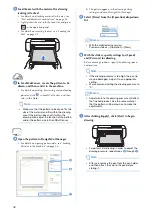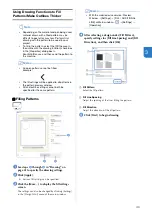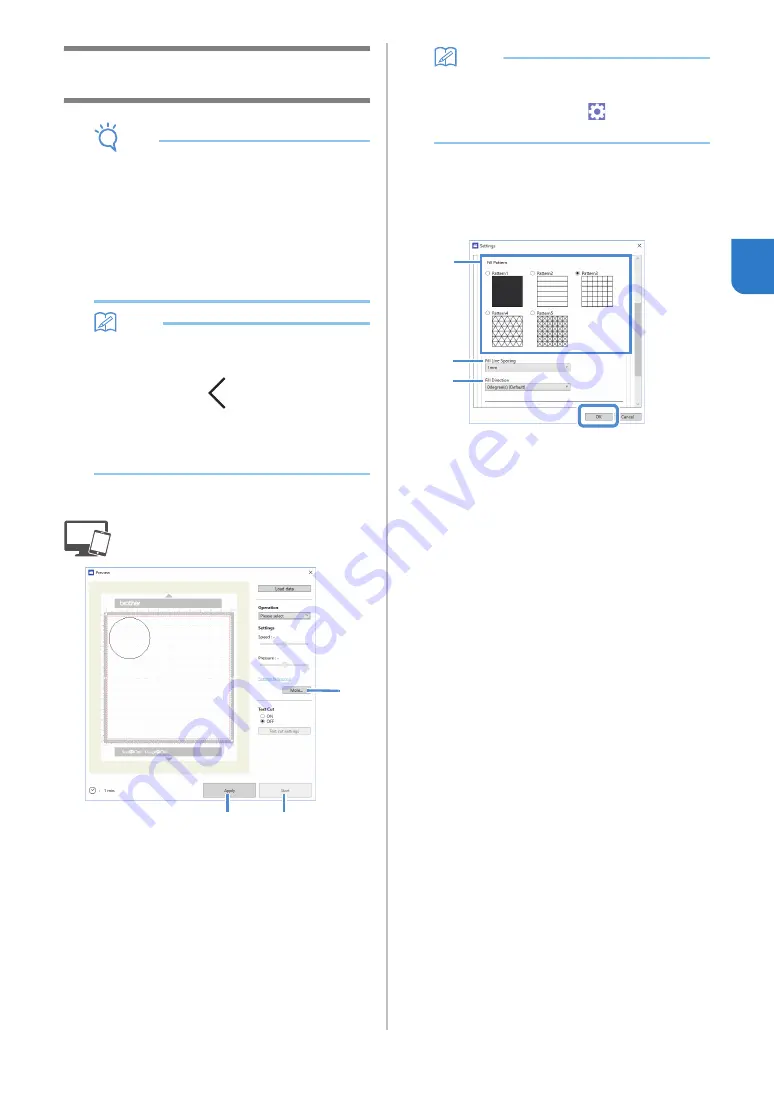
43
3
Using Drawing Functions to Fill
Patterns/Make Outlines Thicker
Note
•
Depending on the material and pen being used,
material drawn with a filled pattern may be
difficult to peel off or may tear. Perform trial
drawing with the pattern to be used in your
project.
•
To fill in the pattern, select the [Fill the area in
the outline with the drawing function] check box
in the [Properties] dialog box in
ScanNCutCanvas, and then send the pattern to
the machine.
Memo
•
An open pattern cannot be filled.
Example:
•
The fill settings will be applied to all patterns in
the pattern preview window.
•
Fill and outline settings cannot both be
specified for the same pattern.
■
Filling Patterns
a
See steps
through
page 41 to specify the drawing settings.
b
Click [Apply].
Various fill settings can be specified.
c
Click the [More…] to display the fill settings
screen.
The settings can also be changed by clicking [Settings]
in the [DesignNCut] menu of the main window.
Memo
• With the mobile device version: Preview
Window
→
[Settings]
→
[FILL / ADDITIONAL
LINE] or Main window
→
→
[Settings]
→
[Operation]
d
After selecting a design under [Fill Pattern],
specify settings for [Fill Line Spacing] and [Fill
Direction], and then click [OK].
a
Fill Pattern
Select the fill pattern.
b
Fill Line Spacing
Adjust the spacing of the lines filling the pattern.
c
Fill Direction
Adjust the direction of the fill pattern.
e
Click [Start] to begin drawing.
c
b
e
a
b
c