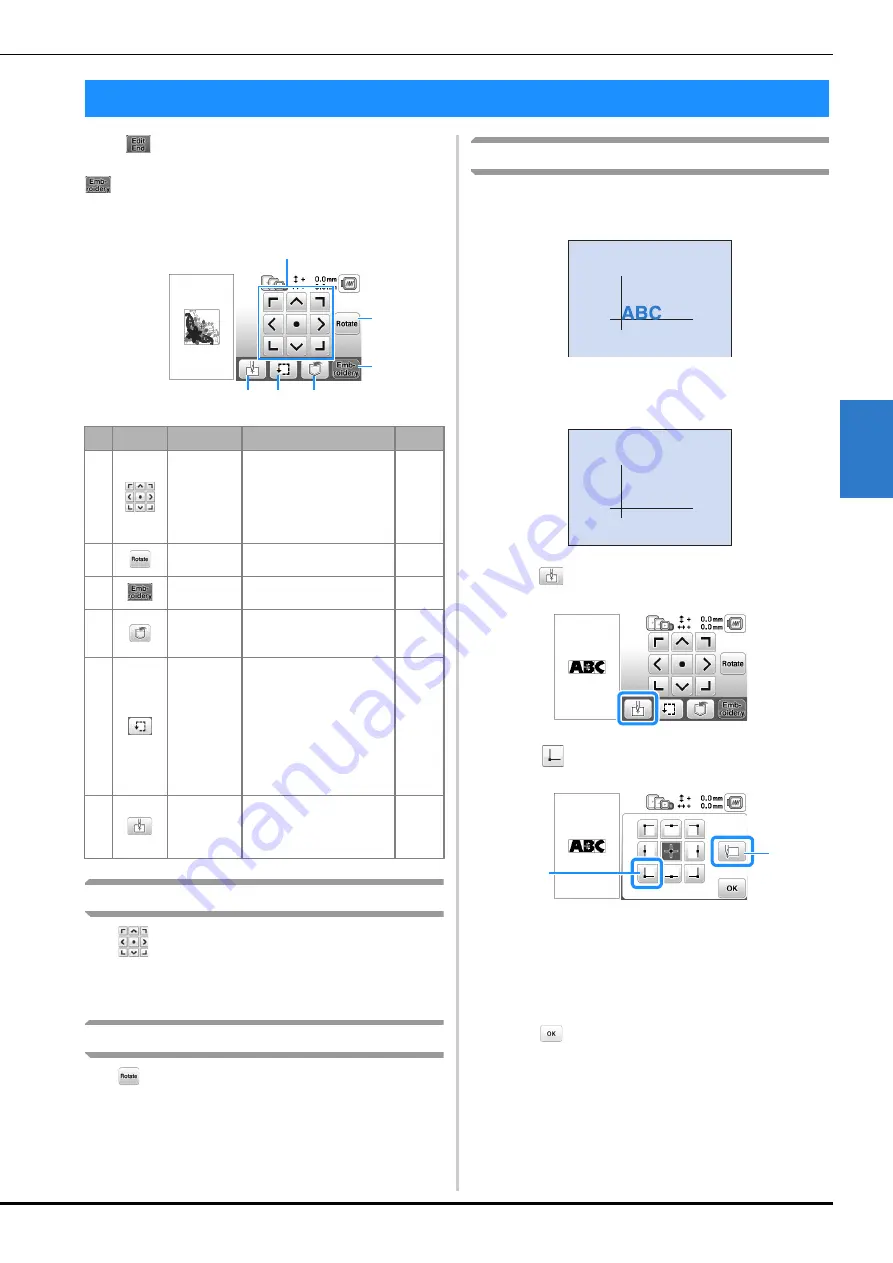
Editing All Patterns
Embroidering
E-15
EM
BRO
ID
ER
Y
E
When
is pressed in the editing screen, the embroidery
settings screen appears. After editing the pattern, press
to continue to the embroidering screen.
■
Embroidery settings screen
Moving the pattern
Press
to move the entire pattern.
For details, refer to “Checking the pattern position” in the
“Basic operations” section.
Rotating the pattern
Press
to rotate the entire pattern.
For details, refer to “Rotating the pattern” on page E-6.
Aligning the pattern and the needle
Example:
Aligning the lower left side of a pattern and the
needle
a
Mark the embroidery start position on the fabric, as
shown.
b
Press .
c
Press .
1
Start position
2
This key is used for aligning linked characters.
(page E-16)
→
The needle position moves to the bottom left corner
of the pattern (the embroidery frame moves so that
the needle is positioned correctly).
d
Press .
Editing All Patterns
No.
Display
Key Name
Explanation
Page
1
Move key
Press these keys to move
the pattern in the direction
shown by the arrow. (Press
the center key to return the
pattern to the center of the
embroidery area.)
E-15
2
Rotate key
Press this key to rotate the
entire pattern.
E-15
3
Embroidery
key
Press this key to enter the
embroidery screen.
–
4
Memory key Press this key to save
patterns to the machine's
memory or USB flash drive.
E-31
5
Trial key
Press this key to check the
position of the pattern. The
embroidery frame moves
so you can check that there
is enough space to sew
pattern. For details, refer to
“Checking the pattern
position” in the “Basic
operations” section.
–
6
Starting
point key
Press this key to move the
needle start position to
align the needle with the
pattern position.
E-15
1
2
6
5
4
3
2
1
Summary of Contents for 888-G00
Page 2: ......
Page 76: ...Embroidering B 66 ...
Page 122: ...Decorative Stitching S 46 ...
Page 182: ...Using the Memory Function E 36 ...
















































