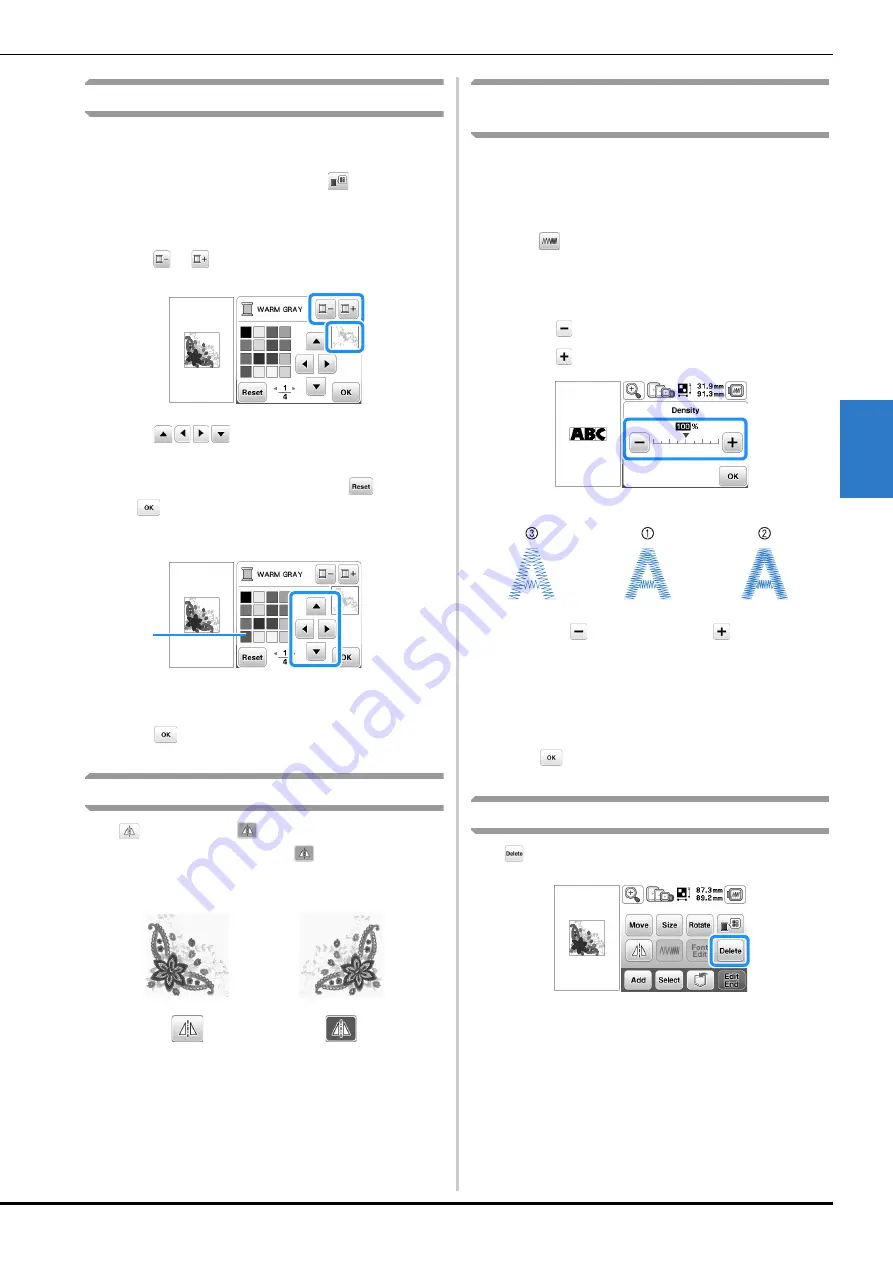
Editing Patterns
Embroidering
E-7
EM
BRO
ID
ER
Y
E
Changing the thread color
You can change the thread color by choosing a new color
from the thread colors in the machine.
a
In the pattern editing screen, press
.
→
The thread color palette screen displays.
b
Press
or
to select the color you want to change.
c
Press
or touch the color on the color
palette to choose a new color.
• To return to the original color, press
, then press
after message appears. If multiple colors have
been changed, this command will return all colors to
their original colors.
1
Color palette
→
The display shows the changed colors.
d
Press .
Creating a horizontal mirror image
Press
so it appears as
to create a horizontal mirror
image of the selected pattern. Press
again to return the
pattern to normal.
Changing the density (alphabet character
and frame patterns only)
The thread density for some alphabet character and frame
patterns can be changed.
A setting between 80% and 120% in 5% increments can be
specified.
a
Press .
b
Change the density.
• Press
to make the pattern less dense.
• Press
to make the pattern more dense.
1
Normal
2
Fine (stitches closer together)
3
Coarse (stitches farther apart)
→
The pattern density changes each time you press a
button.
c
Press .
Deleting the pattern
Press
to delete the pattern from the screen.
1
Summary of Contents for 888-G00
Page 2: ......
Page 76: ...Embroidering B 66 ...
Page 122: ...Decorative Stitching S 46 ...
Page 182: ...Using the Memory Function E 36 ...
















































