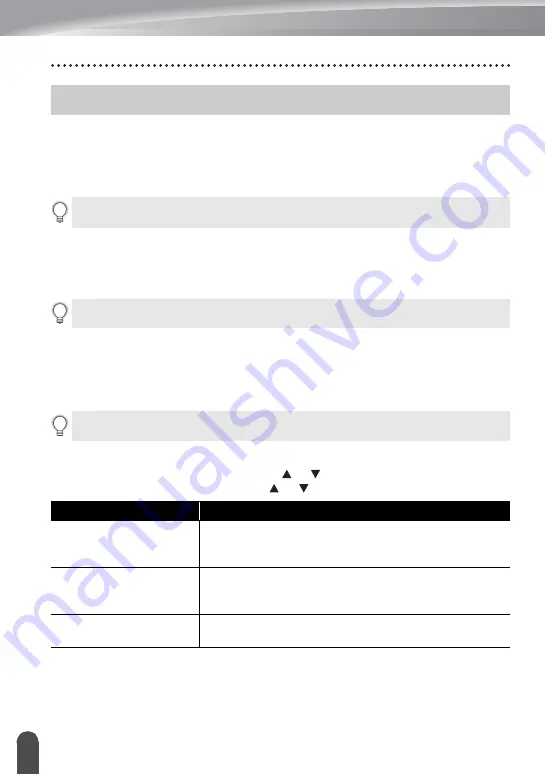
52
Resetting the P-touch Labeler
RESETTING & MAINTENANCE
You can reset the internal memory of your P-touch labeler when you want to clear all saved
label files, or in the event the P-touch labeler is not operating correctly.
Resetting the Data to Factory Settings Using the P-touch Labeler
Keyboard
To reset all the labels and customized settings
Turn off the P-touch labeler. Press and hold down the
Shift
and
Backspace
keys.
While holding down the
Shift
and
Backspace
keys, press the
Power
key once and
then release the
Shift
and
Backspace
keys.
To reset the customized settings
(Label collections stored in Favorites are not reset.)
Turn off the P-touch labeler. Press and hold down the
Shift
and
R
keys. While
holding down the
Shift
and
R
keys, press the
Power
key once and then release the
Shift
and
R
keys.
Resetting the Data Using the Menu Key
Press the
Menu
key, select "Reset" using the or key, and then press the
OK
or
Enter
key. Select the resetting method using the or key and press the
OK
or
Enter
key.
Resetting the P-touch Labeler
All text, format settings, option settings and stored label files are cleared when you
reset the P-touch labeler. Language and unit settings will also be cleared.
Release the
Power
key before releasing the other keys.
Release the
Power
key before releasing the other keys.
Value
Details
Reset All Settings
Downloaded labels are NOT cleared.
Other data is cleared and all settings are reset to the
factory settings.
Erase All Content
Downloaded labels are cleared.
The contents in the file memory are also cleared.
Other data is NOT cleared and settings are NOT reset.
Factory Default
All labels and customized settings are reset to the factory
settings.
Summary of Contents for 884-T09
Page 62: ......
























