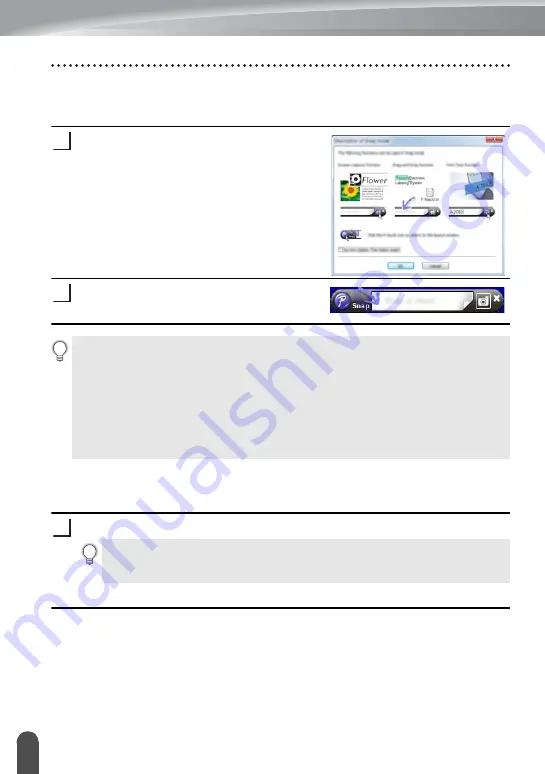
USING P-TOUCH SOFTWARE
44
Using P-touch Editor
[Snap] mode
This mode allows you to capture all or a portion of your computer screen content,
print it as an image, and save it for future use.
Click the [Snap] mode selection button.
The [Description of Snap mode] dialog box is
displayed.
Click [OK].
The [Snap] mode palette is displayed.
Using P-touch Editor (For Macintosh)
Starting P-touch Editor
Double-click [P-touch Editor] icon on the desktop.
P-touch Editor starts.
Operation modes
Standard Mode
This mode provides easy label creation with texts and images.
The layout window consists of the following sections:
1
2
• If you select the [Do Not Display This Dialog Again] check box in the [Description
of Snap mode] dialog box, you switch to [Snap] mode next time without displaying
the dialog box.
•
For Windows Vista
®
/
Windows
®
7
You can also start P-touch Editor in [Snap] mode by clicking the Start menu -[All
Programs]-[Brother P-touch]-[P-touch Editor 5.1 (Snap mode)].
•
For Windows
®
8
You can also start P-touch Editor in [Snap] mode by clicking [P-touch Editor 5.1
(Snap mode)] on the [Start]/[Apps] screen.
1
The following method can also be used to start the P-touch Editor.
Double-click [Macintosh HD] - [Applications] - [P-touch Editor] and then
[P-touch Editor] application icon.
Summary of Contents for 884-T09
Page 62: ......






























