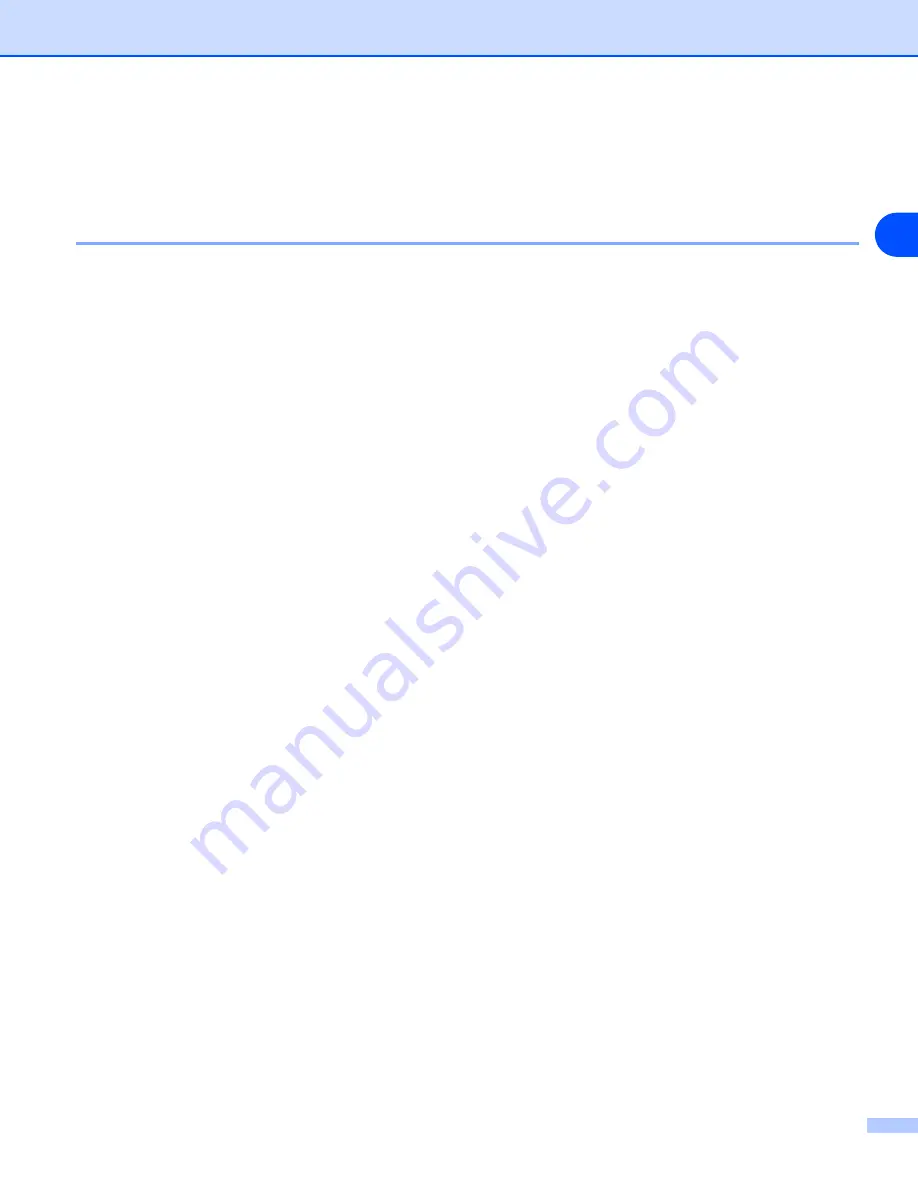
Network printing from Windows
®
: NetBIOS Peer-to-Peer printing
4 - 5
4
10
Then click
OK
.
11
Click the
Finish
button. You must now restart your computer before you can continue.
Associating to the printer
You must now create a printer on your Windows
®
95/98/Me, Windows NT
®
4.0 and Windows
®
2000/XP
systems using the standard Windows
®
printer setup procedure.
Windows
®
95/98/Me
1
Go to the
Start
button, select
Settings
and then
Printers
.
2
Double click
Add Printer
to begin the printer installation.
3
Click
Next
when you get the
Add Printer Wizard
window.
4
Select
Local Printer
when you are asked how the printer is connected to your computer, and then click
Next
.
5
Select the correct driver. Click
Next
when you are done.
6
If you have selected a printer driver that is already being used, you have the option of either keeping the
existing driver (recommended) or replacing it. Select the desired option and click
Next
.
7
Select the
Brother NetBIOS Port
(the port name you assigned in step 7 of the “Installing the Brother
NetBIOS Port Monitor” section) and click
Next
.
8
Enter any desired name for the Brother printer and click
Next
. For example, you could call the printer
"Networked Brother Printer".
9
Windows
®
will now ask you if you wish to print out a test page, select
Yes
and then select
Finish
.
You are now ready to print. If necessary, you can share the printer on your PC so that all print jobs are routed
through your computer.
Windows NT
®
4.0 / Windows
®
2000/XP
1
For Windows
®
XP: Go to the
Start
button and select
Printers and Faxes
.
For Windows
®
2000: Go to the
Start
button, select
Settings
and then
Printers
.
2
For Windows
®
XP: Select
Add a printer
to begin the printer installation.
For Windows
®
2000 and Windows NT
®
4.0: Double click
Add Printer
to begin the printer installation.
3
Click
Next
when you get the
Add Printer Wizard
window.
4
Select
Local printer
(Windows
®
2000),
Local printer attached to this computer
(Windows
®
XP) or






























