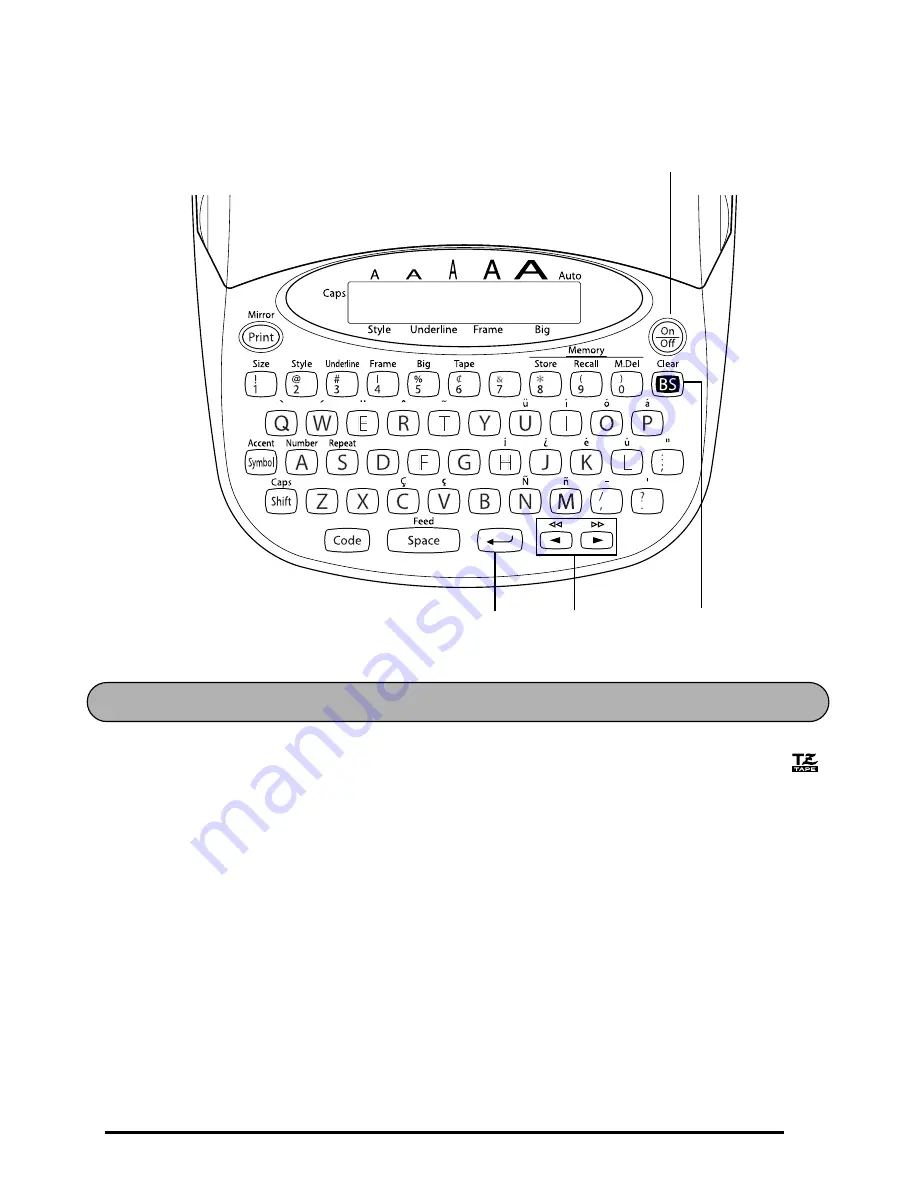
3
KEYBOARD & LCD DISPLAY
•
Use only Brother TZ tapes with this machine. Do not use tapes that do not have the
mark.
•
Do not pull on the tape being fed from the P-touch. This may damage the tape cassette.
•
Do not use the machine in dusty places, and keep it out of both direct sunlight and rain.
•
Do not expose the machine to high temperatures or high humidity. Never leave it on the
dashboard or in the back of your car.
•
Do not leave any rubber or vinyl on the machine for an extended period of time. Doing
so may cause staining.
•
Do not clean the machine with alcohol or other organic solvents. Use a soft, dry cloth
only.
•
Do not put any foreign objects into or anything on the machine.
•
To avoid injuries, do not touch the cutter’s edge.
•
Use only the AC adapter (model AD-30) designed exclusively for this machine. Use of
any other adapter will void the warranty.
S
Power key
Return key
Cursor keys
Delete key
GENERAL PRECAUTIONS
Summary of Contents for 1750 - P-Touch Color Thermal Transfer Printer
Page 40: ......
Page 42: ......
Page 44: ......
Page 45: ...GUIA DE INSTRUCCIONES ...
Page 71: ...Printed in USA USP000084 ...




















