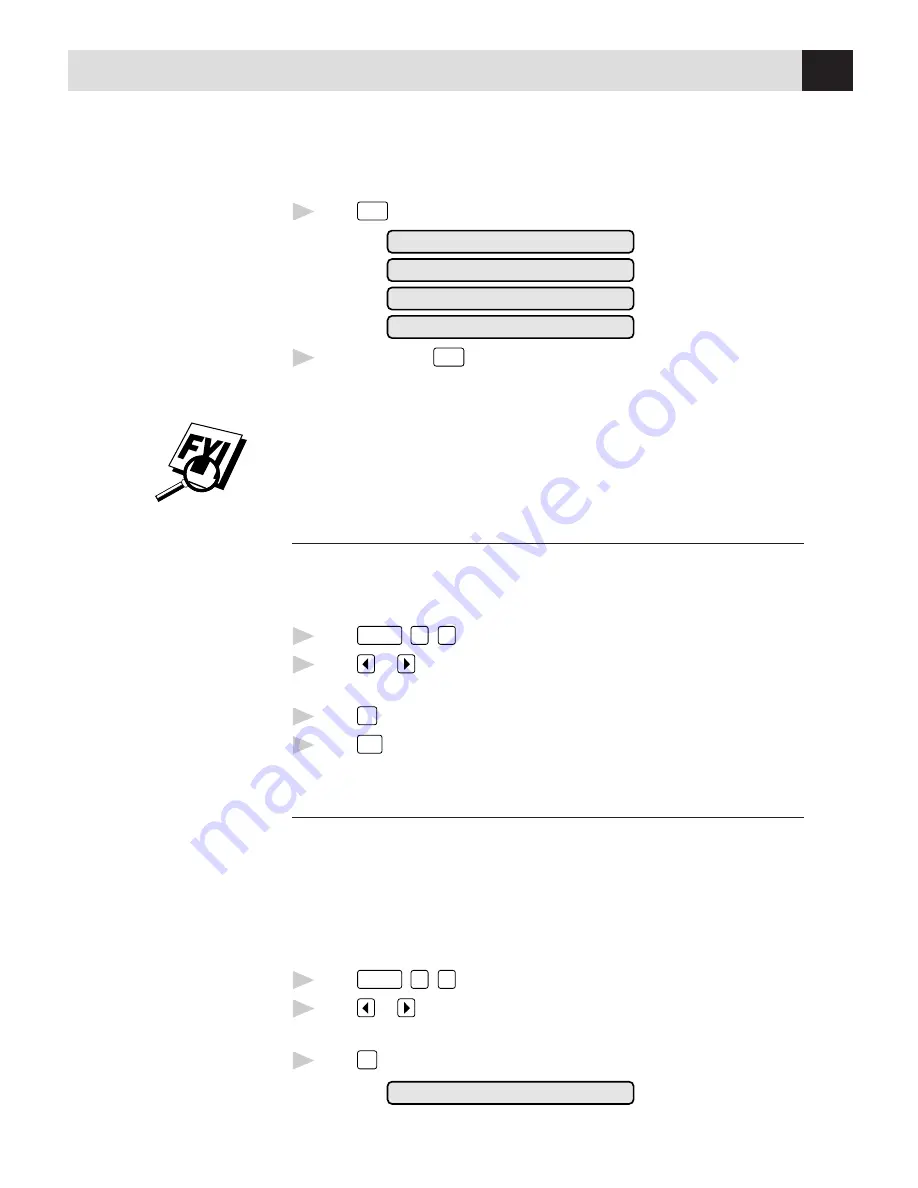
37
B A S I C F A X O P E R A T I O N
To select or change your Answer Mode
1
Press
Mode
. The screen displays your current selection.
FAX/TEL
MANUAL
FAX ONLY
TAD
2
Continue to press
Mode
until your new selection appears. After 2 seconds, the
screen returns to the date and time display, along with your new Answer
Mode setting.
If you’re changing Answer Mode while in another operation, the screen returns to
the current operation display.
Setting Ring Delay
The Ring Delay setting determines the number of times the fax machine rings
before it answers. If you have extension phones on the same line as the fax
machine, set the Ring Delay to 4.
1
Press
Function
,
6
,
2
.
2
Press
or
to select how many times the line rings before the fax
machine answers (00 – 04). If you select 00, the line doesn’t ring at all.
3
Press
Set
when the screen displays your selection.
4
Press
Stop
to exit.
Setting F/T Ring Time
You need to determine how long the fax machine will send you its special double
ring when you have a voice call. This ringing happens
after
the initial ringing
from your telephone company (Ring Delay). Only the fax machine rings, for 10,
20, 30, or 60 seconds; no other phones on that number will ring the special
double ring (F/T Ring Time). However, you can answer the call on any extension
phone on the same phone number as the fax machine.
1
Press
Function
,
6
,
4
.
2
Press
or
to select how long the fax machine will ring to alert you that
you have a voice call.
3
Press
Set
when the screen displays your selection.
RING TIME:XX SEC
See
Operation
from
Extension
Telephone
p. 52
and
For F/T
(Fax/Tel)
Mode Only
p. 52
















































