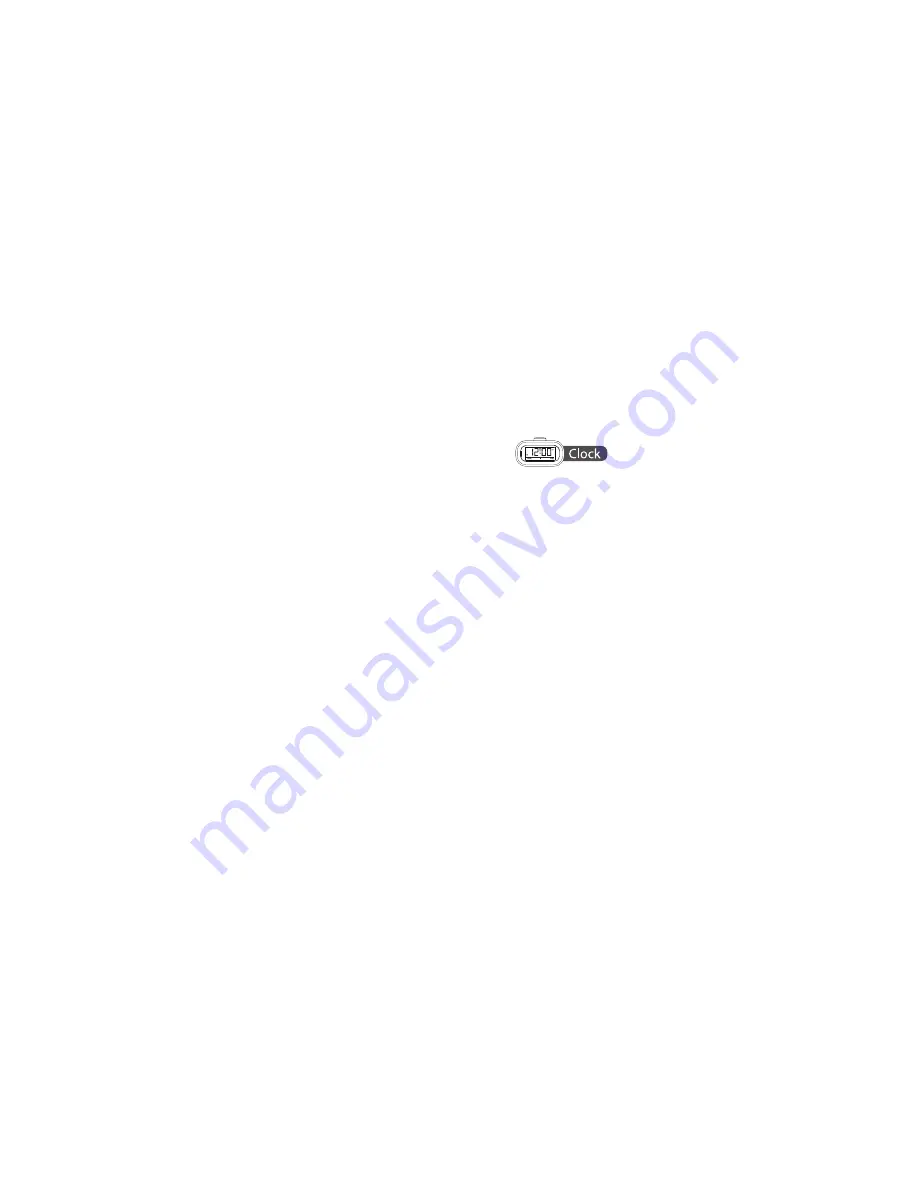
17
16
SETTING THE CLOCK
1. Press and hold the CLOCK SET button until "12 H"
flashes on the LCD display.
2. Turn the VOLUME/SET DIAL to choose 12-Hour or
24-Hour clock display.
3. Press the CLOCK SET button to save the clock display
setting. The hour will flash on the LCD display. Turn the
VOLUME/SET DIAL to select the hour.
4. Press the CLOCK SET button to save the hour
setting. The minutes will flash on the LCD display. Turn
the VOLUME/SET DIAL to select the minutes.
5. Press the CLOCK SET button to save the clock
settings. If the CLOCK SET button is not pressed, the
clock settings will be saved after 5 seconds.
Note:
• If your device is connected to the clock, the TimeSmart
app settings will be updated with the clock settings.
• The Bluetooth
®
icon in the TimeSmart app is blue when
the clock is connected to your device. The Bluetooth
®
icon
is gray in the TimeSmart app when the clock is not
connected to your device.
• The TimeSmart Alarm Clock should automatically
remember your device for future use after initial pairing.
Depending on your device, you may have to select
“TimeSmart Alarm Clock” in your device’s menu.
SYNCING APP AND TIMESMART ALARM CLOCK
1. Once a Bluetooth
®
connection has been made between
your device and the TimeSmart Alarm Clock (please refer
to page 15 for pairing instructions), open the TimeSmart
app on your device.
2. Confirm the BLUETOOTH
®
PAIR INDICATOR on the main
screen of the app is BLUE, indicating that the TimeSmart
app is synced with the TimeSmart Alarm Clock.
Note: If the BLUETOOTH
®
PAIR INDICATOR is GRAY, the
device is not paired with the TimeSmart Alarm Clock. Please refer
to page 15 for pairing instructions.





















