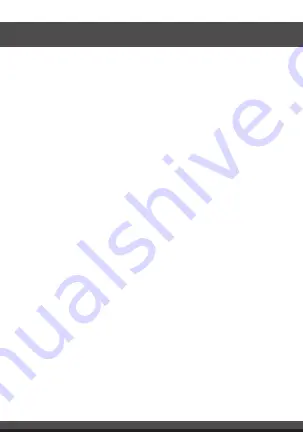
For more products please visit www.brookstone.com
Model: BKSSWS
Battery: CR2-3V x 1
Standby current: 13uA
Working current: 100mA-110mA
Standby time: 5 Years
Working time: 1 year (8 times/day);
2 years (4 times/day)
Wi-Fi Standard: 2.4GHz 802.11b/g/n
Wireless range: 147ft
Operating temperature: 32°F - 104°F
Operating humidity: 20% - 85%
Storage temperature: 32°F - 140°F
Storage humidity: 0% - 90%
System Support: Android/iOS
Size: 67mm x 67mm x 24mm
SPECIFICATIONS




































