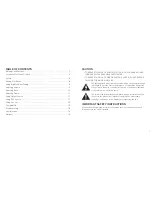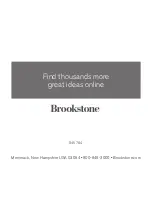10
11
place your finger on the + or — icons continuously to increase/decrease the Treble
at an accelerated rate . LEDs will indicate the Treble level is adjusting . On the remote,
press the or TREBLE - buttons to increase/decrease the Treble .
USING OPTICAL SOURCE
Connect Big Blue Tower to your TV or other audio source using an Optical
cable (included) .
1 . Tap the DIGITAL touch sensitive control on the main unit or press the SOURCE
button on the remote to put Big Blue Tower into DIGITAL mode .
2 . Plug one end of the Optical cable into the Optical Out port on the audio source .
3 . Plug the other end of the cable into the Big Blue Tower port labeled OPT .
4 . Control the audio volume through Big Blue Tower's touch sensitive controls or
remote .
USING RCA SOURCE
Connect Big Blue Tower to your audio source using an RCA cable (included) .
1 . Tap the ANALOG touch sensitive control on the main unit or press the SOURCE
button on the remote to put Big Blue Tower into ANALOG mode .
2 . Insert one end of the Dual RCA Cable (included) into the appropriately colored
R/L LINE IN jacks on audio source’s left and right audio output jacks .
3 . Insert the other end of the Dual RCA Cable into the appropriately colored R/L
LINE IN jacks on Big Blue Tower .
4 . Use your audio device to control music playback . Use your audio device and/or
Big Blue Tower's touch sensitive controls or remote to control the volume .
845794_I
N
S_Big
Blue
Media
Tower
Size:5”W
x4.75”H_Output:100%_Prints:1/1,Blk
decrease the Volume, or place your finger on the + or — icons continuously
to increase/decrease the Volume at an accelerated rate . The LEDs will
indicate that the Volume level is adjusting . On the remote, press the
or VOLUME - buttons to increase/decrease the Volume .
3 . Press the MUTE button on the remote to mute Big Blue Tower's sound .
Press the MUTE button on the remote again to hear Big Blue Tower's sound .
BLUETOOTH DEVICE SETTINGS
Many Bluetooth Streaming Devices have their own EQ sound settings . To optimize
your Big Blue Media Tower listening experience, adjust the EQ settings on your
Bluetooth Streaming Device . Consult your device’s user manual .
ADJUSTING BASS
1 . Adjust the Bass of Big Blue Tower’s sound by using the BASS touch sensitive
controls on the main unit or the BASS + and BASS - buttons on the remote .
2 . On the main unit, tap the BASS + or — icons to slowly increase/decrease the
Bass or place your finger on the + or — icons continuously to increase/decrease
the Bass at an accelerated rate . LEDs will indicate the Bass level is adjusting .
On the remote, press the BASS + or BASS - buttons to increase/decrease the
Bass .
ADJUSTING TREBLE
1 . Adjust the Treble of Big Blue Tower’s sound by using the TREBLE touch sensitive
controls on the main unit or the and TREBLE - buttons on the remote .
2 . On the main unit, tap the + or — icons to slowly increase/decrease the Treble or