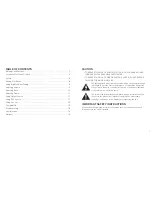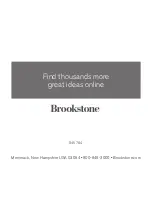8
9
Note: To cancel the pairing mode either press the POWER/PAIRING button
on the main unit or the POWER button on the remote to power the unit off, or
wait the 60 seconds for Big Blue Tower to cancel pairing automatically. The
LED RING will return to solid blue, and the unit will remain on.
USING BIG BLUE AFTER PAIRING
1 . Press the POWER/PAIRING button on the main unit or the POWER button on
the remote to turn on the Big Blue Tower until the LED RING illuminates solid .
2 . Tap the BLUETOOTH touch sensitive control on the main unit or press the
SOURCE button on the remote to put Big Blue Tower into BLUETOOTH mode .
3 . Big Blue Tower should automatically remember your device . Depending upon
your device, you may have to select “Big Blue Media Tower” in your device’s
menu .
4 . To turn Big Blue Tower off, press the POWER/PAIRING button on the main
unit or the POWER button on the remote .
Note: When Big Blue Tower is powered on, pressing any button will
activate the function LEDs and the LED RING for 5 seconds. After 5 seconds
has passed, the LEDs turn off and the LED RING remains on at a very low
brightness level.
ADJUSTING VOLUME
1.
Adjust the Volume of Big Blue Tower’s sound by using the VOLUME
touch sensitive controls on the main unit or the and
VOLUME - buttons on the remote .
2.
On the main unit, tap the or — icons to slowly increase/
845794_I
N
S_Big
Blue
Media
Tower
Size:5”W
x4.75”H_Output:100%_Prints:1/1,Blk
SET UP
1 . Connect the ADAPTER’s jack to the DC IN POWER PORT on the back of
Big Blue Tower .
2 . Plug the ADAPTER into an electrical outlet .
PAIRING YOUR DEVICE
1 . Prepare your device to pair using Bluetooth, making sure you are within 33
feet of Big Blue Tower . Refer to your device’s owner’s manual for details if
necessary .
2 . Press the POWER/PAIRING button on the main unit or the POWER button
on the remote to turn on the Big Blue Tower until the LED RING
illuminates solid .
3 . Tap the BLUETOOTH touch sensitive control on the main unit or press the
SOURCE button on the remote to put Big Blue Tower into Bluetooth mode .
4 . Press and hold the POWER/PAIRING button on the main unit until the LED
RING starts pulsing .
5 . The Big Blue Tower is in pairing mode when the LED RING is pulsing . Big
Blue Tower will wait for a connection in pairing mode for up to 60 seconds .
6 . Once Big Blue Tower is in pairing mode and your device is ready to pair, select
“Big Blue Media Tower .” If prompted, use 0000 as a PIN for the pairing code .
7 . Once Big Blue Media Tower is selected, the LED RING will change to solid
blue and two beeps will sound to confirm pairing is complete .