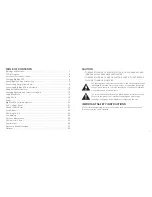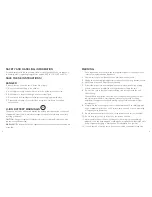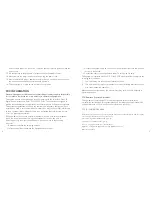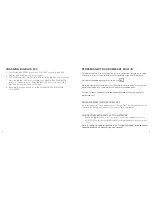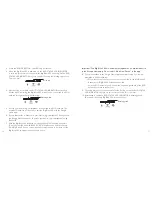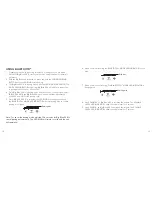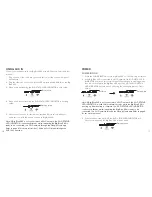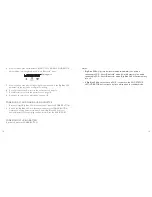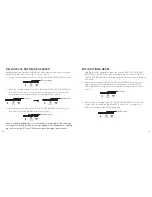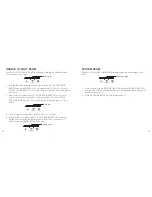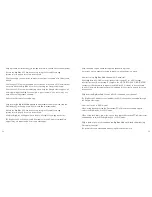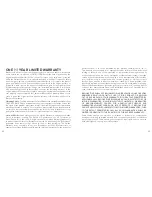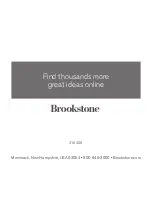4
5
unit. Incorrect repair can cause risk of electric shock or injury to persons when the
unit is used.
13. Do not operate in the presence of explosive and/or flammable fumes.
14. Never remove the plug from the outlet by pulling the power cord.
15. Where the MAINS plug or appliance coupler is used as the disconnect device,
the disconnect device shall remain readily operable.
16. The data plate is located on the bottom of the product.
FCC INFORMATION
Caution: Changes or modifications not expressly approved by the party responsible
for compliance could void the user’s authority to operate the equipment.
This equipment has been tested and found to comply with the limits for a Class B
Digital Device, pursuant to Part 15 of the FCC Rules. These limits are designed to
provide reasonable protection against harmful interference in a residential installation.
This equipment generates, uses, and can radiate radio frequency energy and, if not
installed and used in accordance with the instructions, may cause harmful interference
to radio communications. However, there is no guarantee that interference will not
occur in a particular installation.
If this equipment does cause harmful interference to radio or television reception,
which can be determined by turning the equipment off and on, the user is
encouraged to try to correct the interference by one or more of the following
measures:
• Reorient or relocate the receiving antenna.
• Increase the distance between the equipment and receiver.
• Connect the equipment to an outlet on a circuit different from that to which the
receiver is connected.
• Consult the dealer or an experienced radio/TV technician for help.
This equipment complies with Part 15 of the FCC Rules. Operation is subject to the
following two conditions:
1. This device may not cause harmful interference, and;
2. This device must accept any interference received, including interference that
may cause undesired operation.
Modifications not authorized by the manufacturer may void the user’s authority to
operate this device.
FCC Radiation Exposure Statement:
This equipment complies with FCC radiation exposure limits set forth for an
uncontrolled environment. This equipment should be installed and operated with a
minimum distance of 20 cm between the radiator and your body.
FCC ID: XN6-AR108A4BKA
318429
Big_Blue_200
Size:5”W
x4.75”H_Output:100%_Prints:1/1,Blk
The Bluetooth
®
word mark and logos are registered trademarks owned by Bluetooth SIG, Inc. and any
use of such marks by Brookstone is under license.
Android is a registered trademark of Google, Inc.
Chromecast is a trademark of Google Inc.
Wi-Fi
®
is a registered trademark of Wi-Fi Alliance
®
.
Big Blue
®
is a registered trademark owned by Big Blue Audio LLC.
© Brookstone 2017