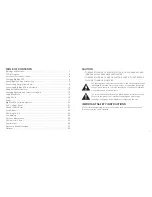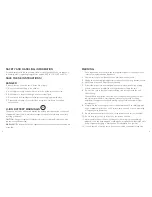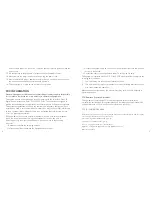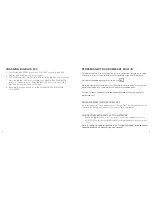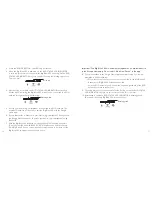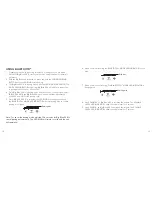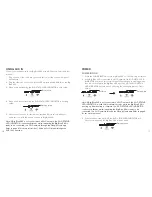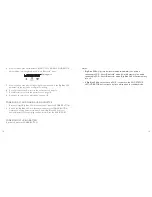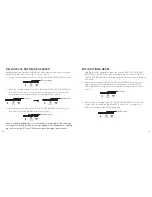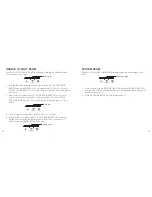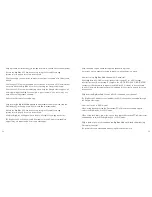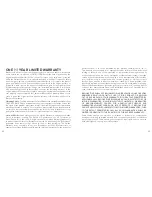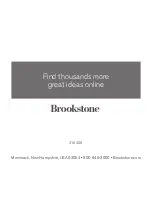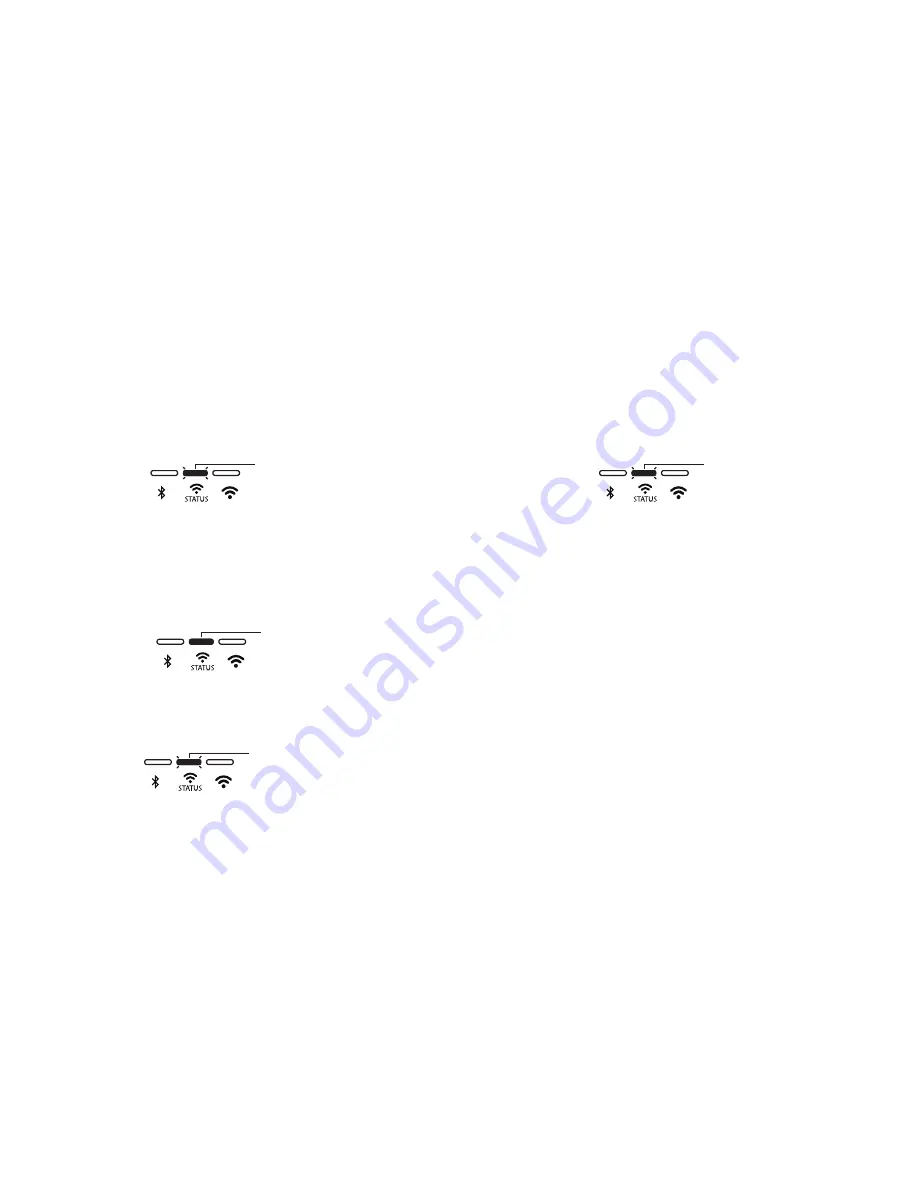
22
23
318429
Big_Blue_200
Size:5”W
x4.75”H_Output:100%_Prints:1/1,Blk
UNAblE TO bOOT RESET
If the Wi-Fi STATUS LED INDICATOR
is flashing red, Big Blue 200 has failed to
boot and needs to be reset.
1. With Big Blue 200 powered on, p
ress and hold the Wi-Fi SET UP/RESET
BUTTON until the LED RING turns off (approximately 5 seconds). The Wi-Fi
STATUS LED INDICATOR is solid white for several seconds while the Big Blue
200 resets.
2. After reset is complete, the Wi-Fi STATUS LED INDICATOR is solid red for
several seconds while the Big Blue 200 is booting up. The Wi-Fi STATUS
LED INDICATOR may turn on and off during the booting up process. This is
normal.
3. The booting process may take up to one minute to complete.
4. After booting is complete, the Wi-Fi STATUS LED INDICATOR continuously
flashes white, indicating the Big Blue 200 is ready to be connected to a
Wi-Fi network through the Google Home app.
SYSTEM RESET
If the Wi-Fi STATUS LED INDICATOR
is flashing orange, the system needs to be
reset.
1. Press and hold both the VOLUME - BUTTON and the BUTTON
until the Wi-Fi STATUS LED INDICATOR turns off (approximately 8 seconds) to
perform a system reset.
2. Press the POWER BUTTON to turn Big Blue 200 on.
Solid red
Flashing white
Flashing red
Flashing orange