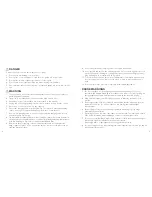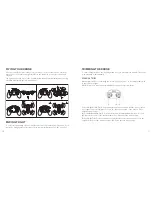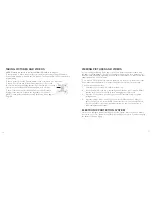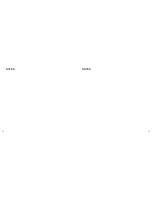AUTOMATIC TRIM
Automatic Trim resets the drone to its default settings . Automatic Trim is useful in
situations such as:
• The aircraft has had an impact that has affected its gyroscope/electronic stabilizer .
• You have transported the aircraft from one place to another .
• Your drone does not maintain its fixed position when hovering .
To reset using Automatic Trim:
1 .
Switch the controller's Power button to the ON position .
2 .
Move both left and right control sticks to the bottom-left . The LED lights will flash
rapidly, indicating that the reset is in process .
3 .
After 10 seconds, return both control sticks to their initial position . The lights on the
drone will stop flashing, indicating that the reset completed successfully .
It is advisable to perform an Automatic Trim to reset to default settings fairly often .
12
FLIGHT TIME
Your drone's flight time varies depending on a range of factors, such as:
• The battery charge level
• The speed at which you fly your aircraft .
• The wind speed to which the aircraft is subjected .
As a general rule, with the battery fully charged you can expect a continuous hovering
flight time of up to 7 minutes .
HEADLESS MODE FUNCTION
You can set the forward direction of your drone to a cardinal point . For example, if the
drone is pointing north when you activate Headless Mode, north will be the forward
direction, regardless of the position of the front and back of the drone .
To activate Headless Mode, before take-off press the Headless Mode button . You will
hear tones from the controller, indicating that Headless Mode is activated .
Headless
Mode must be activated before take-off.
To reset to a new direction, you must reboot the
drone by disconnecting and reconnecting the drone's battery . To disable Headless Mode,
press the Headless Mode button again .
RETURN HOME FUNCTION
The Return Home function allows you to bring the drone back to its starting position,
moving backward based on the direction that was set on take-off .
NOTE: Using this feature is not recommended until you are fully experienced with
controlling your drone .
To activate the Return Home function, press the Return Home Button . The drone will
move in the backward direction, based on the direction set on take-off .
To deactivate the Return Home function, perform any movement with the right control
stick .
13
Summary of Contents for 324463
Page 13: ...22 23 NOTES NOTES...