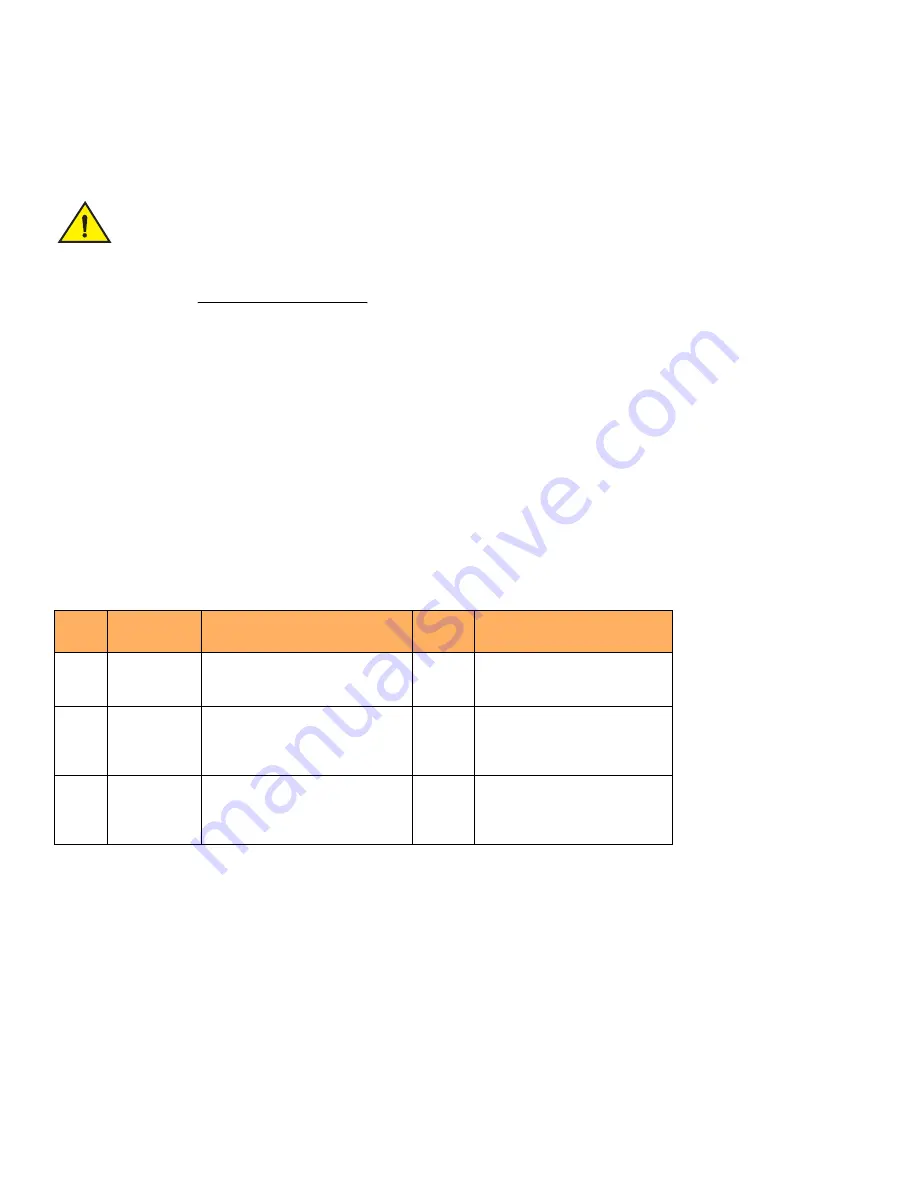
Brocade FastIron Edge X-Series Hardware Installation Guide
65
Part Number: 53-1002499-02
Replacing and Maintaining the Hardware
Replacing a power supply
9.
With one hand, hold the bar on the front panel of the power supply. With the other hand, support the underside of the power
supply, and insert the power supply into the empty power supply slot. Press until the supply is completely in the slot, so that the
connectors on the back of the supply are fully engaged with the pins on the power backplane.
Make sure you insert the power supply right-side up. It is possible to insert the supply upside down,
although the supply will not engage with the power backplane when upside down. The power supply is
right-side up when the power connector is on the left and the fan vent is on the right.
10. Press the two latches near the edges of the supply outward to lock the supply in place.
11. If necessary, replace the power supply locking screw.
12. After the power supply is properly inserted, connect the power source to the wires to activate the circuit.
Verifying proper operation
To verify the proper operation of the power supply after power on, you can observe the LEDs on the power supply.
After the FastIron device powers on, you can observe the LEDs on the front of the device to verify that it initialized successfully.
outlines the LEDs, the desired state of each LED, possible abnormal states of each LED, and what to do if an LED indicates an abnormal
state.
lists the LEDs that show power status. The power supplies themselves do not have LEDs.
The software regularly polls the hardware for power status information. You can display the status information from any management
session. In addition, the software automatically generates a Syslog message and SNMP trap if a status change occurs.
Displaying the status of the power supplies
You can display the status of the power supplies by entering the
show chassis
command at any level of the CLI. The display shows
whether a power supply is installed in the specified power supply slot and the status of the power supply, which can be one of the
following:
•
OK – The power supply is functioning properly and supplying power to the device and installed modules.
•
Failed – The power supply is not functioning and is not supplying power to the device and installed modules.
TABLE 1
LEDs for power
LED
Desired State
Desired State Meaning
Abnorm
al State
Abnormal State Meaning
Power
ON – Green
(steady)
The device is powered on and has
enough power to operate.
OFF
The device is not powered on, or
has been powered on but does not
have sufficient power to operate.
PS1
ON – Green
(steady)
Power supply 1 is installed and is
functioning normally. Power supply 1
is located in the right-hand bay (when
you are facing the rear of the device).
OFF
Power supply 1 is not installed or is
not providing power.
PS2
ON – Green
(steady)
Power supply 2 is installed and is
functioning normally. Power supply 2
is located in the left-hand bay (when
you are facing the rear of the device).
OFF
Power supply 2 is not installed or is
not providing power.






























