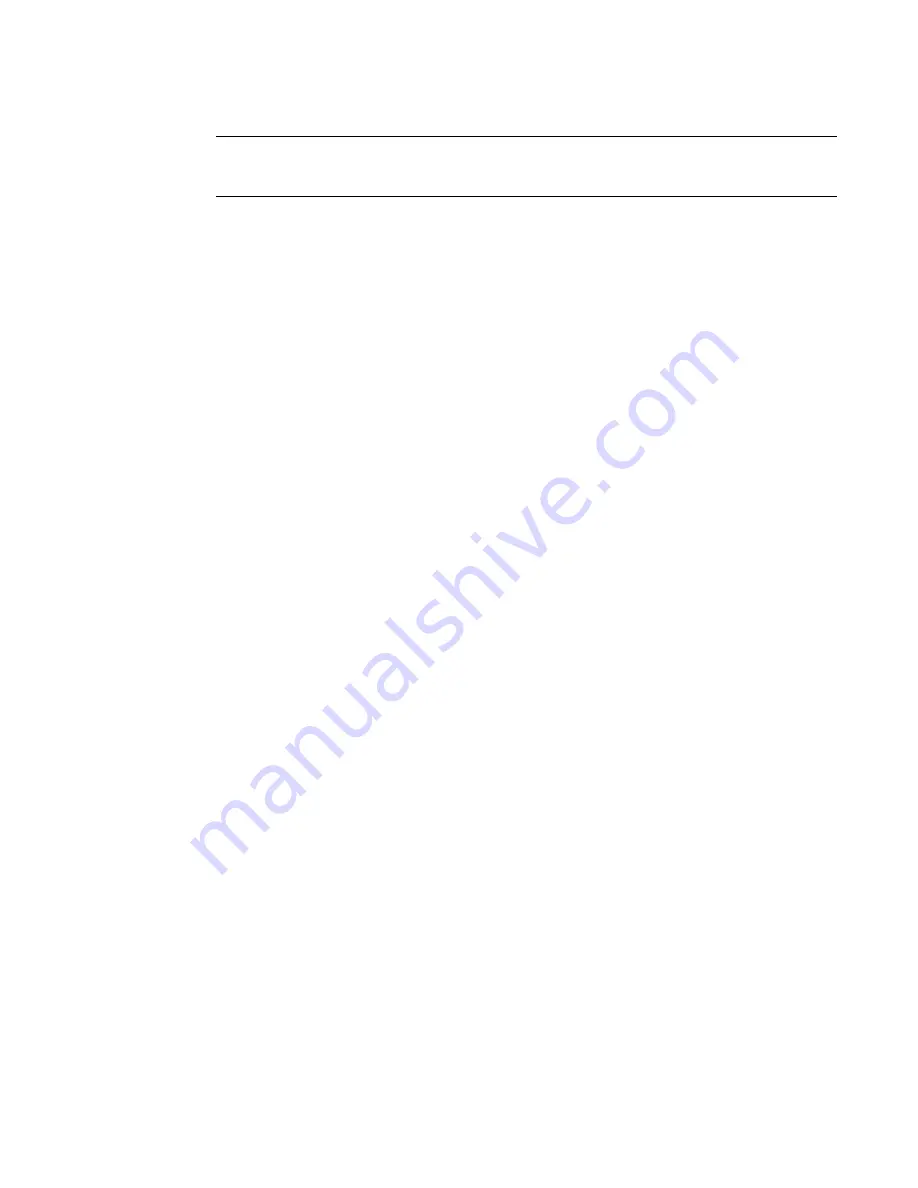
8
Brocade 6520 Hardware Reference Manual
53-1002705-01
Standalone installation for a Brocade 6520
2
DRAFT: BROCADE CONFIDENTIAL
NOTE
You should not use tie wraps with optical cables because they are easily overtightened and can
damage the optic fibers.
•
Plan for rack space required for cable management before installing the switch.
•
Leave at least 1 m (3.28 ft) of slack for each port cable. This provides room to remove and
replace the switch, allows for inadvertent movement of the rack, and helps prevent the
cables from being bent to less than the minimum bend radius.
•
If you are using Brocade ISL Trunking, consider grouping cables by trunking groups. The
cables used in trunking groups must meet specific requirements, as described in the
Fabric OS Administrator’s Guide
.
•
For easier maintenance, label the fiber optic cables and record the devices to which they
are connected.
•
Keep LEDs visible by routing port cables and other cables away from the LEDs.
•
Use Velcro-style straps to secure and organize fiber optic cables.
Items required for installation
The following items are required for installing, configuring, and connecting the Brocade 6520 for
use in a network and fabric:
•
Workstation with an installed terminal emulator, such as HyperTerminal
•
Unused IP address and corresponding subnet mask and gateway address
•
Serial cable (provided) if not using EZSwitch Setup
•
Ethernet cable
•
Brocade-branded SFP+s and compatible cables (Brocade-branded 16 Gbps SFP+s
required for 16 Gbps performance), as required
•
Access to an FTP server or USB device for backing up the switch configuration (optional)
Standalone installation for a Brocade 6520
Perform this task to install the Brocade 6520 as a standalone unit.
1. Unpack the Brocade 6520 and verify the items listed on
“Items included with the Brocade
on page 5. Verify the items are present and undamaged.
2. Apply the adhesive rubber feet. Applying the rubber feet onto the switch helps prevent the
switch from sliding off the supporting surface.
a. Clean the indentations at each corner of the bottom of the switch to ensure that they are
free of dust or other debris that might lessen the adhesion of the feet.
b. With the adhesive side against the chassis, place one rubber foot in each indentation and
press into place.
3. Place the switch on a flat, sturdy surface.
4. Provide power to the switch as described in
















































