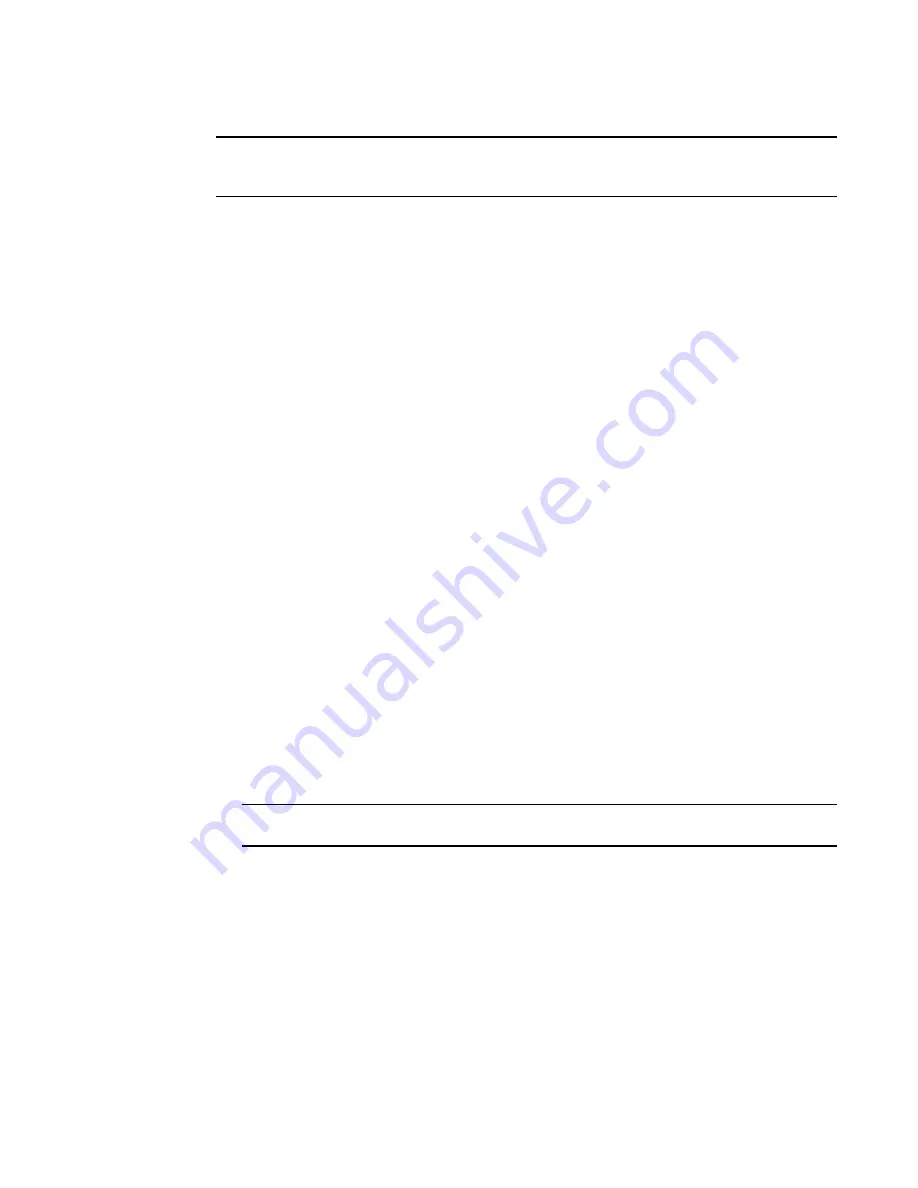
Brocade 6520 Hardware Reference Manual
9
53-1002705-01
Rack installation for a Brocade 6520
2
DRAFT: BROCADE CONFIDENTIAL
ATTENTION
Do not connect the switch to the network until the IP address is correctly set. For instructions on how
to set the IP address, see
Rack installation for a Brocade 6520
Follow the installation instructions shipped with the appropriate rack mount kit:
•
Fixed Rack Mount Kit Installation Procedure
•
Mid-Mount Rack Kit (Switch) Installation Procedure
•
Slide Rack Mount Kit Installation Procedure
Brocade 6520 configuration
Once you have set up the Brocade 6520 in a rack or as a standalone switch, it is time to give it
power and a basic configuration. If you are going to use the Brocade 6520 in a single-switch setup,
you can use EZSwitchSetup to complete the basic configuration.
See the
EZSwitchSetup CD
, included with the Brocade 6520, for more information. You can also
use the Brocade 6520
EZSwitchSetup
poster.
If you do not want to use EZSwitch Setup, follow the instructions in the rest of this section.
Providing power to the switch
Perform the following steps to provide power to the Brocade 6520.
1. Connect the power cords to both power supplies, and then to power sources on separate
circuits to protect against AC failure. Ensure that the cords have a minimum service loop of 6
in. available and are routed to avoid stress.
The power supplies power up as soon as they are plugged in. The power supply LEDs display
amber until POST is complete, and then change to green. The switch usually requires several
minutes to boot and complete POST.
ATTENTION
Power is supplied to the switch as soon as the first power supply is connected.
2. After POST is complete, verify that the switch power and status LEDs on the left of the port side
of the switch are green. See
for the specific location of these LEDs.
Creating a serial connection
You will perform all configuration tasks in this guide using a serial connection. If you need to know
the serial port pinouts, refer to
Complete the following steps to create a serial connection to the switch.






























